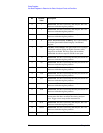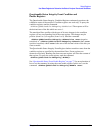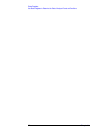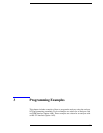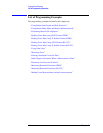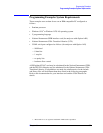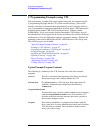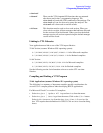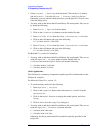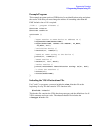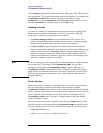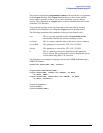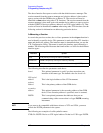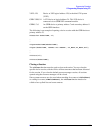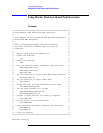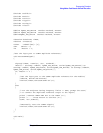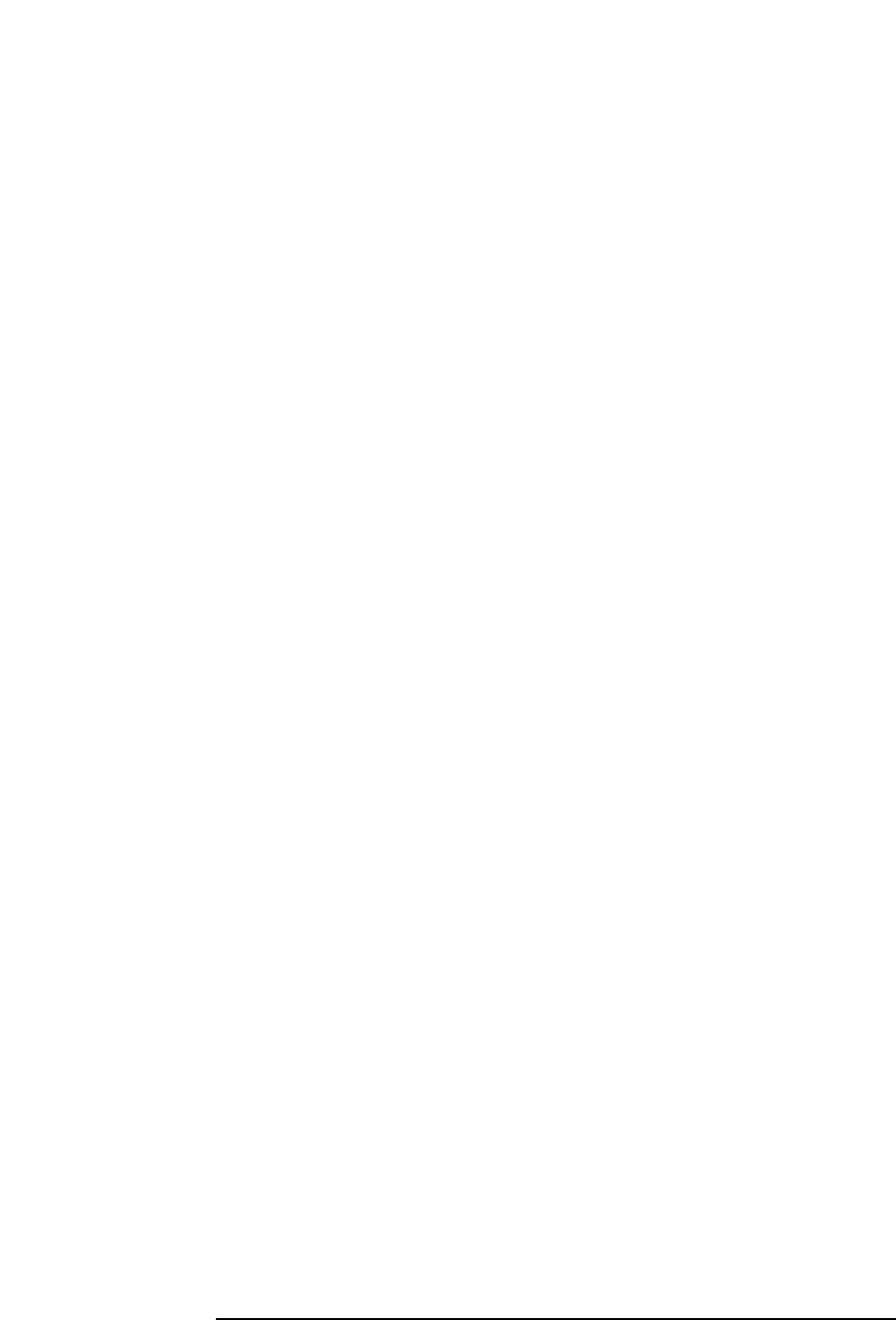
98 Chapter 3
Programming Examples
C Programming Examples using VTL
• Select Project | Settings from the menu. Click on the Link button
and add visa32.lib to the Object / Library Modules list box.
Optionally, you may add the library directly to your project file. Click on OK to
close the dialog boxes.
• You may wish to add the include file and library file search paths. They are set
by doing the following:
1. Select Tools | Options from the menu.
2. Click on the Directories button to set the include file path.
3. Select Include Files from the Show Directories For list box.
4. Click on the Add button and type in the following:
C:\VXIPNP\WIN95\INCLUDE
5. Select Library Files from the Show Directories For list box.
6. Click on the Add button and type in the following:
C:\VXIPNP\WIN95\LIB\MSC
For Borland C++ version 4.0 compilers:
• You may wish to add the include file and library file search paths. They are set
under the Options | Project menu selection. Double click on
Directories from the Topics list box and add the following:
C:\VXIPNP\WIN95\INCLUDE
C:\VXIPNP\WIN95\LIB\BC
16-bit Applications
The following is a summary of important compiler-specific considerations for the
Windows compiler.
For Microsoft Visual C++ version 1.5:
• To set the memory model, do the following:
1. Select Options | Project.
2. Click on the Compiler button, then select Memory Model from the
Category list.
3. Click on the Model list arrow to display the model options, and select
Large.
4. Click on OK to close the Compiler dialog box.
• You may wish to add the include file and library file search paths. They are set
under the Options | Directories menu selection:
C:\VXIPNP\WIN\INCLUDE
C:\VXIPNP\WIN\LIB\MSC
Otherwise, the library and include files should be explicitly specified in the
project file.