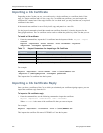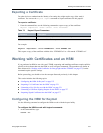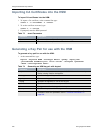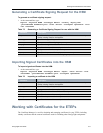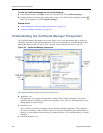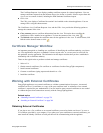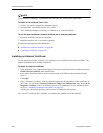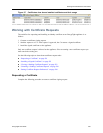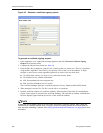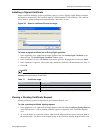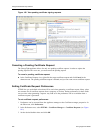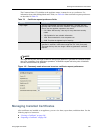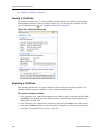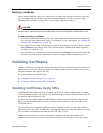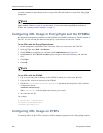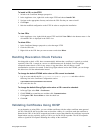Using Enhanced Security Features
282 EncrypTight User Guide
Figure 98 Generate a certificate signing request
To generate a certificate signing request:
1 In the Appliances view, right-click the target appliance and click Generate Certificate Signing
Request in the shortcut menu.
2 Complete the Subject Name fields (see Table 68).
3 From the RSA Key Length box, select the size of the key that you want to use. The key is generated
using the RSA algorithm. The RSA key size typically refers to the size of the modulus. A larger
modulus is more secure, but the algorithm operations are slower. You can select from:
● 512: Offers little security. Use only for very short-term security needs.
● 768: Suitable for less valuable information.
● 1024: Recommended for most corporate use.
● 2048: Provides the highest level of security.
The Certificate Manager generates a certificate request in Privacy Enhanced Mail (PEM) format.
4 When prompted, save the file. The file is saved with a .csr extension.
5 Send the certificate request to a certificate authority, following their instructions for completing the
request. If the request is successful, the certificate authority will send back an identity certificate that
has been digitally signed with the private key of the certificate authority.
NOTE
ETEMS lets you set default values to be used when generating a certificate request. Many values are
common for all certificate requests from a company or division. Setting preferences for these fields can
save time when submitting a request. See
“Setting Certificate Request Preferences” on page 284 for more
information.