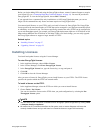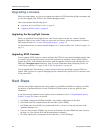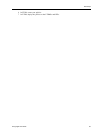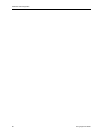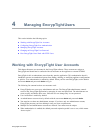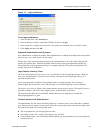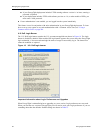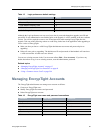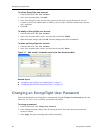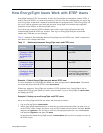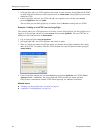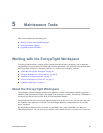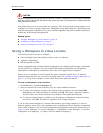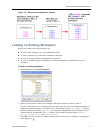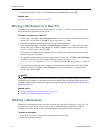Managing EncrypTight Accounts
EncrypTight User Guide 65
Although the Login preferences are not saved, user data is preserved through an upgrade (user ID and
password). If user authentication was disabled prior to the upgrade, it will be enabled in the new software
version. You will be required to enter a user ID and password when starting EncrypTight after the
upgrade. Take one of the following actions to avoid being locked out of the application after upgrading to
a new version of EncrypTight.
● Make sure that you know a valid EncrypTight administrator user name and password prior to
upgrading.
● Delete all users prior to upgrading. The default user ID and password of admin/admin will remain as
a valid account after all other users are deleted.
You can see existing accounts in the User Accounts editor (Edit > User Accounts). If you have any
doubts about how to log in to an existing account, reset the administrator password.
Related topics:
● “Managing EncrypTight Accounts” on page 65
● “Changing an EncrypTight User Password” on page 66
● “Using a Common Access Card” on page 294
Managing EncrypTight Accounts
The EncrypTight administrator can manage user accounts as follows:
● Create new EncrypTight users
● Modify EncrypTight user names and passwords
● Delete EncrypTight user accounts
Table 15 Login preferences default settings
Preference Setting
User ID / Password Authentication Enabled
Password Expiration 0
Login Session Inactivity Timer 0
Common Access Card Authentication Disabled
U.S. DoD Login Banner Disabled
Table 16 EncrypTight user name and password conventions
Parameter User Name Password
Length 1-32 characters 1-256 characters
Case sensitive Yes Yes
Invalid characters
< > & “ < > & “
Spaces allowed Yes Yes
Must be unique Yes No
Other conventions N/A N/A