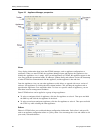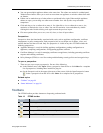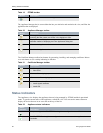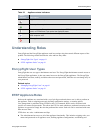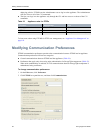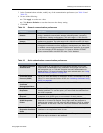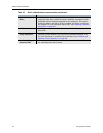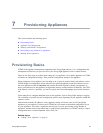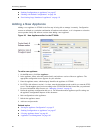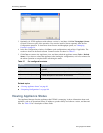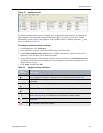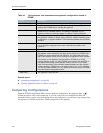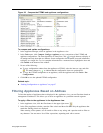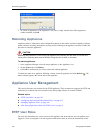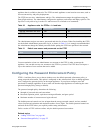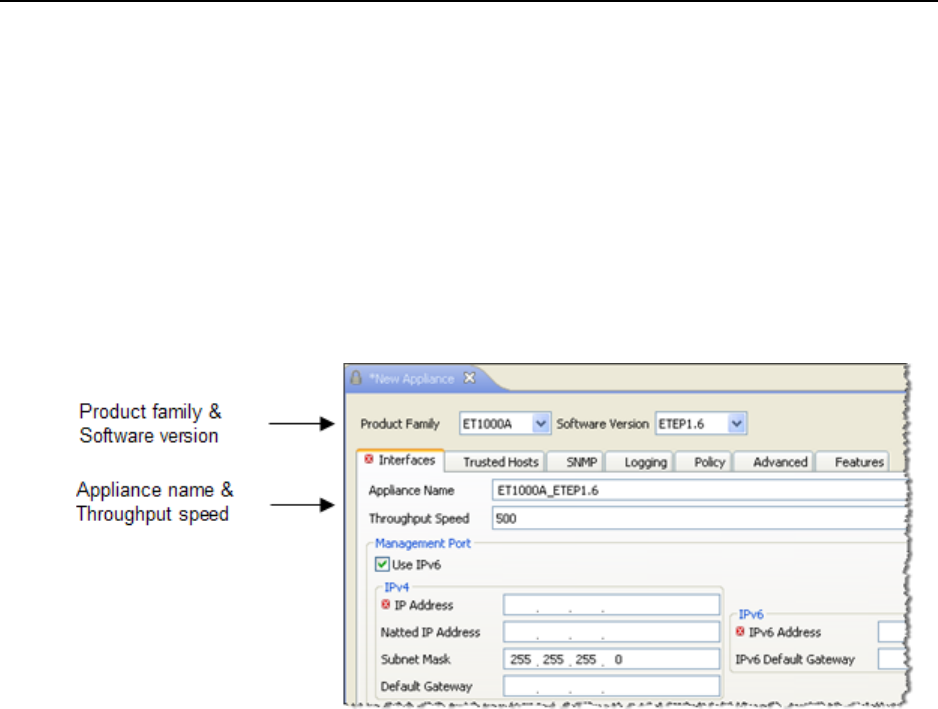
Provisioning Appliances
96 EncrypTight User Guide
● “Pushing Configurations to Appliances” on page 97
● “Working with Default Configurations” on page 110
● “Provisioning Large Numbers of Appliances” on page 111
Adding a New Appliance
Adding a new appliance in ETEMS is the first step in being able to manage it remotely. Configuration
screens are tailored to a particular combination of hardware and software, so it is important to select the
correct product family and software version when adding a new appliance.
Figure 26 New Appliance editor for the ET1000A
To add a new appliance:
1On the File menu, click New Appliance.
2 In the appliance editor, select the product family and software version of the new appliance. The
appropriate configuration screen appears for your selection.
3 Enter the appliance name, which uniquely identifies the appliance in ETEMS.
4 For ETEPs with software version 1.6 or later, enter the throughput speed at which you want the ETEP
to run. The throughput speed varies according to the ETEP model and the license that you purchased.
For more information about licenses, see “Managing Licenses” on page 56.
5 Define the appliance configuration and save it. For information about appliance-specific settings see
the appliance configuration chapters of this document.
6 Push configurations to the appliances.
7 Refresh the appliance status.
8 Add users and passwords.
Related topics:
● “Saving an Appliance Configuration” on page 97
● “Pushing Configurations to Appliances” on page 97
● “Viewing Appliance Status” on page 98
● “Appliance User Management” on page 102