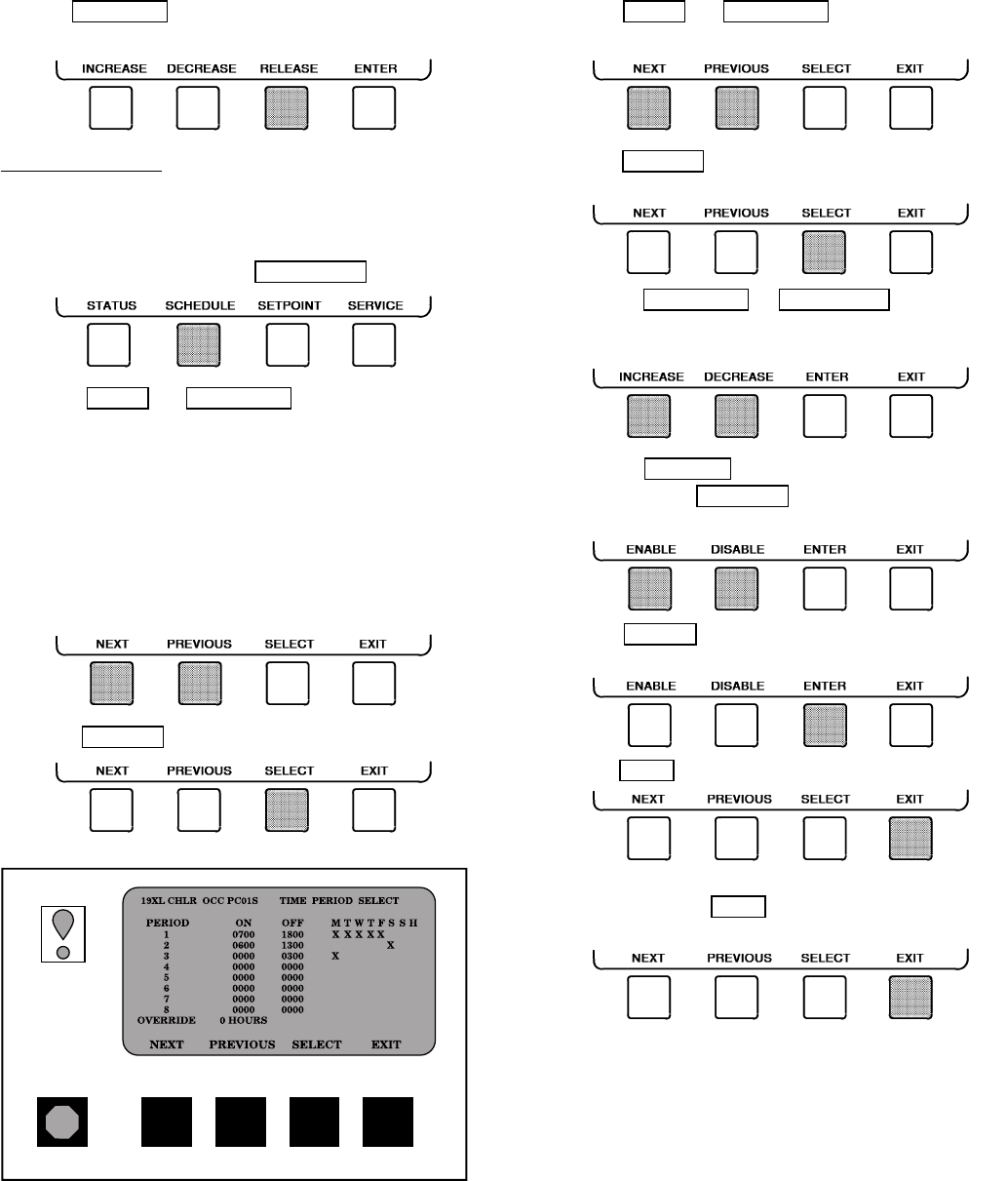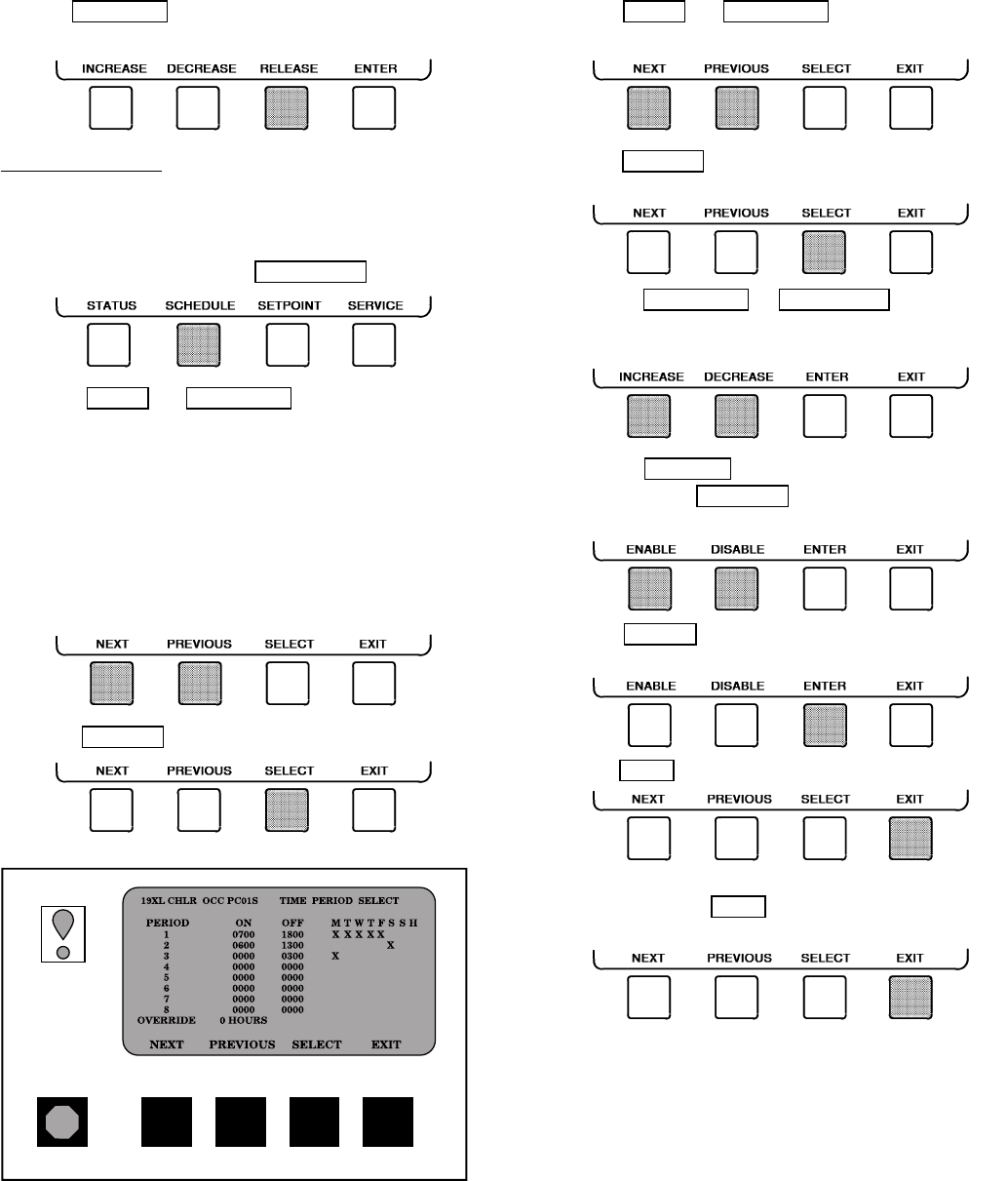
3. Press RELEASE to remove the override and return the
point to the PIC’s automatic control.
Override Indication— An override value is indicated by
‘‘SUPVSR,’’‘‘SERVC,’’or ‘‘BEST’’flashing next to the point
value on the Status table.
TIME SCHEDULE OPERATION (Fig. 16)
1. On the Menu screen, press SCHEDULE
.
2. Press NEXT or PREVIOUS to highlight the de-
sired schedule.
PSIO Software Version 08 and lower:
OCCPC01S — LOCAL Time Schedule
OCCPC02S — CCN Time Schedule
PSIO Software Version 09 and higher:
OCCPC01S — LOCAL Time Schedule
OCCPC02S — ICE BUILD Time Schedule
OCCPC03-99S — CCN Time Schedule (Actual
number is defined in
Config table.)
3. Press SELECT to access and view the time schedule.
4. Press NEXT or PREVIOUS to highlight the de-
sired period or override that you wish to change.
5. Press SELECT to access the highlighted period or
override.
6.
a. Press INCREASE
or DECREASE to change the
time values. Override values are in one-hour incre-
ments, up to 4 hours.
b. Press ENABLE to select days in the day-of-week
fields. Press DISABLE
to eliminate days from the
period.
7. Press ENTER to register the values and to move
horizontally (left to right) within a period.
8. Press EXIT to leave the period or override.
9. Either return to Step 4 to select another period or
override, or press EXIT
again to leave the current time
schedule screen and save the changes.
10. Holiday Designation (HOLIDEF table) may be found in
the Service Operation section, page 38.You must assign
the month, day, and duration for the holiday. The Broad-
cast function in the Brodefs table also must be enabled
for holiday periods to function.
Fig. 16 — Example of Time Schedule
Operation Screen
16