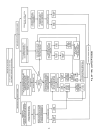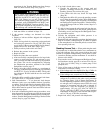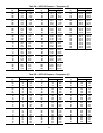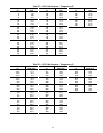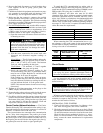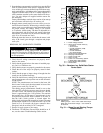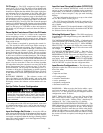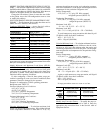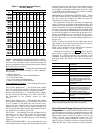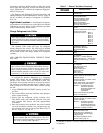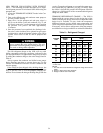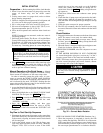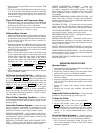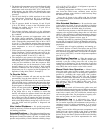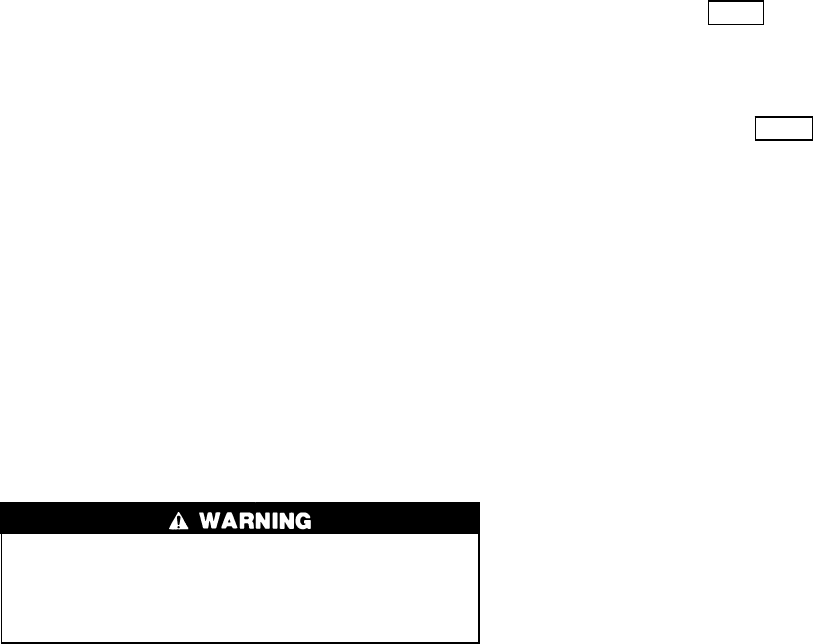
Oil Charge — The 19XL compressor holds approxi-
mately 8 gal. (30 L) of oil. The chiller will be shipped with
oil in the compressor. When the sump is full, the oil level
should be no higher than the middle of the upper sight glass
and minimum level is the bottom of the lower sight glass
(Fig. 2A or 2B). If oil is added, it must meet Carrier’s speci-
fication for centrifugal compressor usage as described in the
Oil Specification section on page 63. Charge the oil through
the oil charging valve, located near the bottom of the trans-
mission housing (Fig. 2Aor Fig. 2B). The oil must be pumped
from the oil container through the charging valve due to higher
refrigerant pressure. The pumping device must be able to lift
from 0 to 200 psig (0 to 1380 kPa) or above unit pressure.
Oil should only be charged or removed when the chiller is
shut down.
Power Up the Controls and Check the Oil Heater
—
Ensure that an oil level is visible in the compressor
before energizing controls. A circuit breaker in the starter
energizes the oil heater and the control circuit. When first
powered, the LID should display the default screen within a
short period of time.
The oil heater is energized by powering the control cir-
cuit. This should be done several hours before start-up to
minimize oil-refrigerant migration. The oil heater is con-
trolled by the PIC and is powered through a contactor in the
power panel. Starters contain a separate circuit breaker to
power the heater and the control circuit. This set up allows
the heater to energize when the main motor circuit breaker
is off for service work or extended shutdowns. The oil heater
relay status can be viewed on the Status02 table on the LID.
Oil sump temperature can be viewed on the LID default screen.
When the Time/Date is configured for the first time or if
power is lost for more than 3 hours, the oil heat algorithm
will take effect before the compressor can start. See the Oil
Sump Temperature Control section on page 32 for addi-
tional information. The oil pump will then energize for 1 to
2 minutes to bring the oil temperature to normal operating
temperature. A LOW OIL TEMPERATURE alert will show
on the default LID screen if the operator has the controls set
to start.
SOFTWARE VERSION — The software version will
always be labeled on the PSIO module, and on the back
side of the LID module. On both the Controller ID and LID
ID display screens, the software version number will also
appear.
Set Up Chiller Control Configuration
Do not operate the chiller before the control configu-
rations have been checked and a Control Test has been
satisfactorily completed. Protection by safety controls
cannot be assumed until all control configurations have
been confirmed.
As configuration of the 19XLunit is performed, write down
all configuration settings. A log, such as the one shown on
pages CL-1 to CL-2, provides a convenient list for configu-
ration values.
Input the Design Set Points — Access the LID set
point screen and view/modify the base demand limit set point,
and either the LCW set point or the ECW set point. The PIC
can control a set point to either the leaving or entering chilled
water. This control method is set in the Equipment Configu-
ration table, Config table.
Input the Local Occupied Schedule (OCCPC01S)
—
Access the schedule OCCPC01S screen on the LID
and set up the occupied time schedule per the customer’s
requirements. If no schedule is available, the default is fac-
tory set for 24 hours occupied 7 days per week including
holidays.
For more information about how to set up a time sched-
ule, see the Controls section, page 11.
The CCN Occupied Schedule should be configured if a
CCN system is being installed or if a secondary time sched-
ule is needed.
NOTE: The default CCN Occupied Schedule is OCCPC03S
for Software Version 09 and above; the default is OCCPC02S
for Software Version 08 and below.
Selecting Refrigerant Type — The 19XLcontrol must
be configured for the refrigerant being used, either HCFC-22
or HFC-134a.
TO CONFIRM REFRIGERANT TYPE — Confirm that the
correct refrigerant type is indicated by entering the Controls
Test tables on the Service menu, Fig. 17. Select REFRIG-
ERANT TYPE. The screen will display the current refrig-
erant setting. Press EXIT
softkey to leave the screen with-
out changes.
TO CHANGE REFRIGERANT TYPE — Enter the Con-
trols Test tables on the Service Menu. See Fig. 17. Select
REFRIGERANT TYPE. The screen will display the current
refrigerant setting. Press YES
softkey to change the cur-
rent setting. Next, move to the ATTACH TO NETWORK
DEVICE screen on the Service menu and the ATTACH TO
LOCAL DEVICE to upload the new refrigerant tables.
Input Service Configurations — The following con-
figurations require the LID screen to be in the Service por-
tion of the menu.
• password
• input time and date
• LID configuration
• controller identification
• service parameters
• equipment configuration
• automated control test
PASSWORD — When accessing the Service tables, a pass-
word must be entered. All LIDs are initially set for a pass-
word of 1-1-1-1. This password may be changed in the LID
configuration screen, if desired.
INPUT TIME AND DATE — Access the Time and Date
table on the Service menu. Input the present time of day,
date, and day of the week. ‘‘Holiday Today’’ should only be
configured to ‘‘Yes’’ if the present day is a holiday.
CHANGE LID CONFIGURATION IF NECESSARY— The
LID Configuration screen is used to view or modify the LID
CCN address, change to English or SI units, and to change
the password. If there is more than one chiller at the jobsite,
change the LID address on each chiller so that each chiller
has its own address. Note and record the new address. Change
the screen to SI units as required, and change the password
if desired.
50