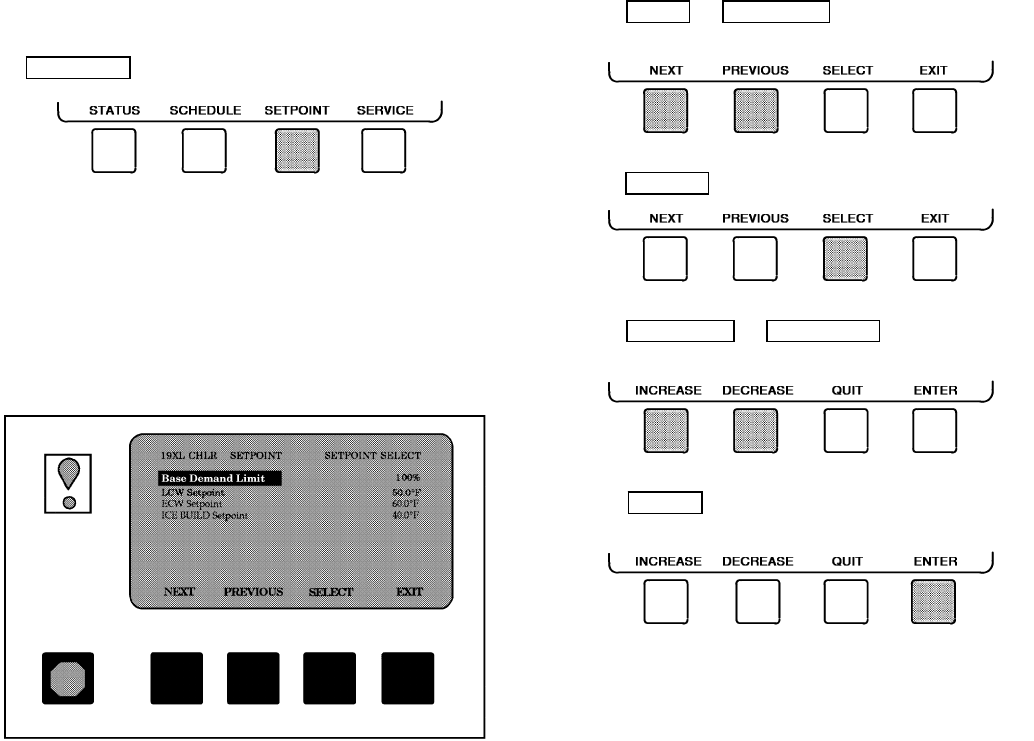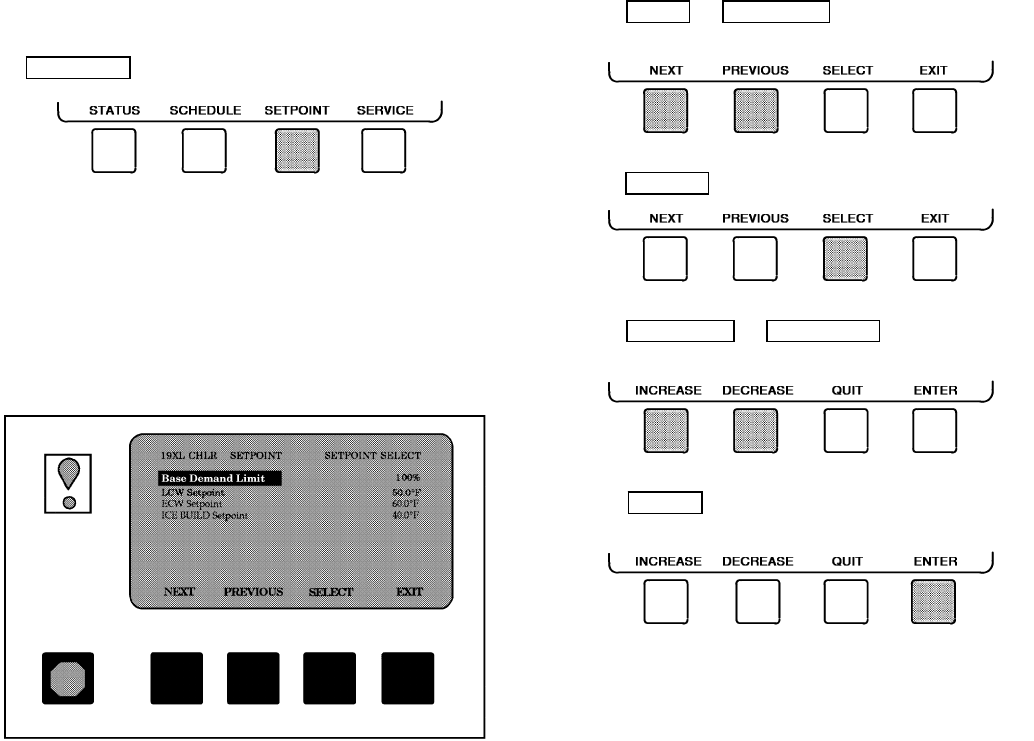
TO VIEW AND CHANGE SET POINTS (Fig. 19)
1. To view the Set Point table, at the Menu screen press
SETPOINT
.
2. There are 4 set points on this screen: Base Demand Limit;
LCW Set Point (leaving chilled water set point); ECW
Set Point (entering chilled water set point); and ICE BUILD
set point (PSIO Software Version 09 and higher only).
Only one of the chilled water set points can be active at
one time, and the type of set point is activated in the Serv-
ice menu. ICE BUILD is also activated and configured in
the Service menu.
3. Press NEXT
or PREVIOUS to highlight the desired
set point entry.
4. Press SELECT to modify the highlighted set point.
5. Press INCREASE or DECREASE to change the se-
lected set point value.
6. Press ENTER to save the changes and return to the
previous screen.
SERVICE OPERATION — To view the menu-driven pro-
grams available for Service Operation, see Service Opera-
tion section, page 38. For examples of LID display screens,
see Table 2.
Fig. 19 — Example of Set Point Screen
20