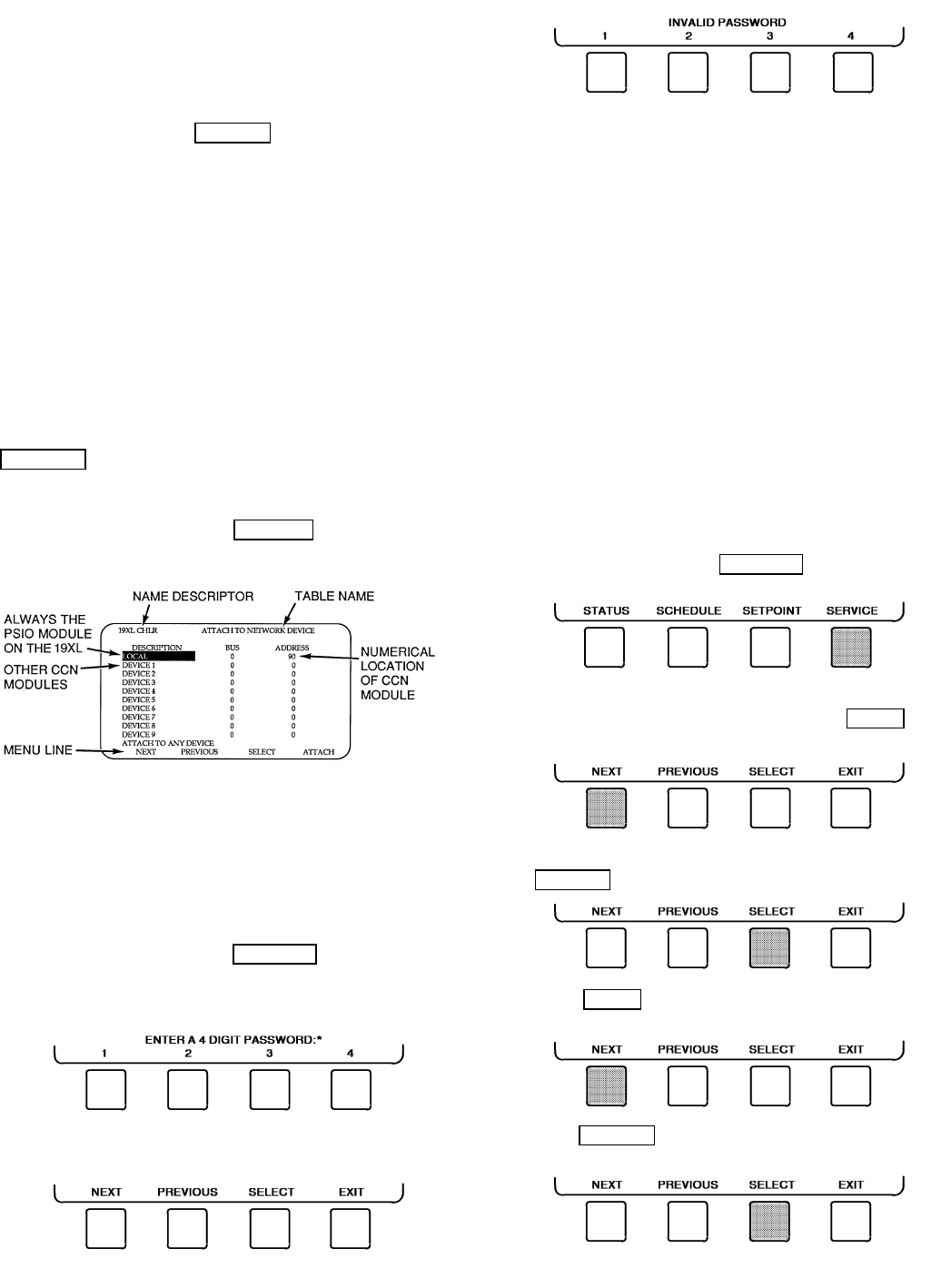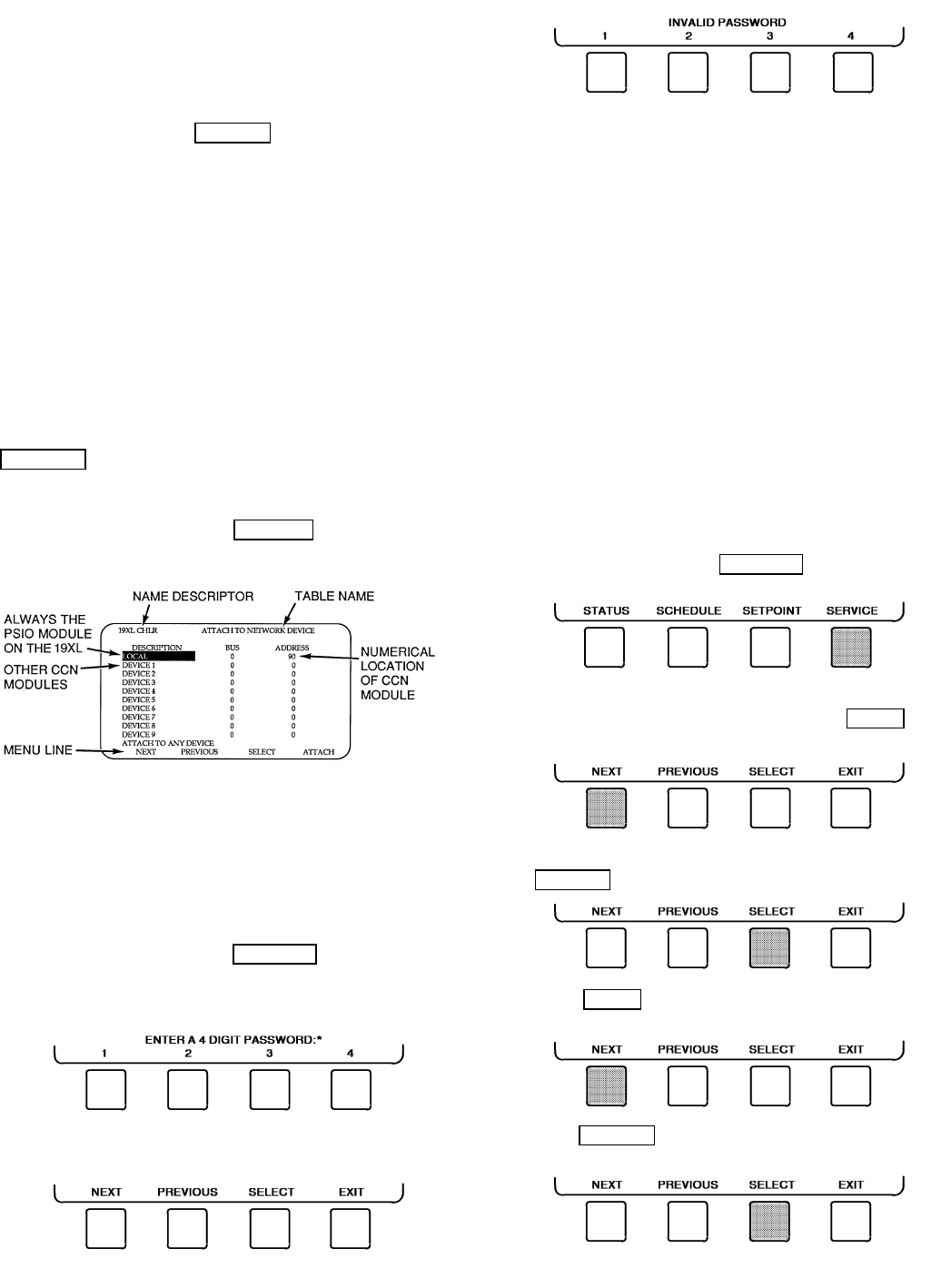
ATTACHING TO OTHER CCN MODULES — If the chiller
PSIO has been connected to a CCN Network or other PIC
controlled chillers through CCN wiring, the LID can be used
to view or change parameters on the other controllers. Other
PIC chillers can be viewed and set points changed (if the
other unit is in CCN control), if desired from this particular
LID module.
To view the other devices, move to the ATTACH TO
NETWORK DEVICE table. Move the highlight bar to any
device number. Press the SELECT softkey to change the
bus number and address of the module to be viewed. Press
EXIT softkey to move back to the ATTACH TO NET-
WORK DEVICE table. If the module number is not valid,
the ‘‘COMMUNICATION FAILURE’’ message will show
and a new address number should be entered or the wiring
checked. If the model is communicating properly, the ‘‘UP-
LOAD IN PROGRESS’’message will flash and the new mod-
ule can now be viewed.
Whenever there is a question regarding which module on
the LID is currently being shown, check the device name
descriptor on the upper left hand corner of the LID screen.
See Fig. 22.
When the CCN device has been viewed, the ATTACH TO
NETWORK DEVICE table should now be used to
attach to the PIC that is on the chiller. Move to the
ATTACH TO NETWORK DEVICE table and press the
ATTACH
softkey to upload the LOCAL device. The PSIO
for the 19XL will now be uploaded.
NOTE: The LID will not automatically reattach to the PSIO
module on the chiller. Press the ATTACH
softkey to attach
to LOCAL DEVICE and view the chiller PSIO.
Service Operation — An overview of the menu-
driven programs available for Service Operation is shown in
Fig. 17.
TO LOG ON
1. On the Menu screen, press SERVICE
. The keys now
correspond to the numerals 1, 2, 3, 4.
2. Press the four digits of your password, one at a time. An
asterisk (*) appears as you enter each digit.
The menu bar (Next-Previous-Select-Exit) is displayed
to indicate that you have successfully logged on.
If the password is entered incorrectly, an error message is
displayed. If this occurs, return to Step 1 and try logging
on again.
NOTE: The initial factory set password is 1-1-1-1.
TO LOG OFF — Access the Log Out of Device table of the
Service menu in order to password-protect the Service menu.
The LID will automatically sign off and password-protect
itself if a key is not pressed for 15 minutes. The LID default
screen is then displayed.
HOLIDAY SCHEDULING (Fig. 23) — The time schedules
may be configured for special operation during a holiday
period. When modifying a time period, the ‘‘H’’ at the end
of the days of the week field signifies that the period is ap-
plicable to a holiday. (See Fig. 18.)
The Broadcast function must be activated for the holidays
configured in the Holidef tables to work properly. Access
the Brodefs table in the Equipment Configuration table and
answer ‘‘Yes’’ to the activated function. However, when the
chiller is connected to a CCN Network, only one chiller or
CCN device can be configured to be the broadcast device.
The controller that is configured to be the broadcaster is the
device responsible for transmitting holiday, time, and daylight-
savings dates throughout the network.
To view or change the holiday periods for up to 18 dif-
ferent holidays, perform the following operation:
1. At the Menu screen, press SERVICE
to access the Serv-
ice menu.
2. If not logged on, follow the instructions for To Log On
or To Log Off. Once logged on, press NEXT
un-
til Equipment Configuration is highlighted.
3. Once Equipment Configuration is highlighted, press
SELECT
to access.
4. Press NEXT until Holidef is highlighted. This is
the Holiday Definition table.
5. Press SELECT to enter the Data Table Select screen.
This screen lists 18 holiday tables.
Fig. 22 — Example of Attach to Network
Device Screen
38