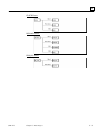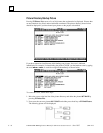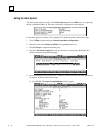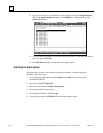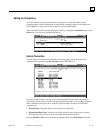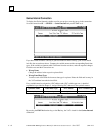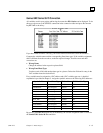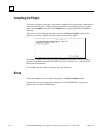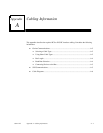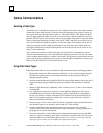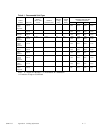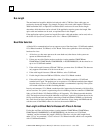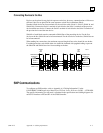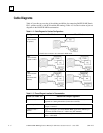GFK-1115 Chapter 6 Demo Project 6 - 63
6
Genius GBC Series 90-70 Connection
All variables used in your project and having the connection DD Genius can be displayed. To do
this move the cursor to the GENIUS connection in the connection editor and press the function
key F5 VAT or the ↵↵ key:
If you have made all entries correctly, your screen should look like the screen shown above.
Compare the variable names and the corresponding Panel data types. If the variable assignment
table is different from the one above, make the required changes. Possible errors and their
corrections are:
• Wrong Name:
Change the address in the respective picture/field.
• Wrong Panel Data Type:
You have used a field with another data type in a picture. Delete the field and its entry in the
VAT and then insert the desired field.
Every variable must be assigned to a PLC address and a PLC variable type now. A detailed
explanation is provided in chapter 5. Assign the symbolic names to the following PLC addresses:
Symbolic Name Panel Data Type PLC Address
PLC Variable Type
ALARM Bit %M001
BIT
COMPLETE Byte unsigned %R0101
INT
INPUT#1 Word unsigned %R0010
WORD
INPUT#2 Word unsigned %R0011
WORD
INP_INT Word signed %R0002
INT
INP_WORD Word unsigned %R0001
WORD
OUT_INT Word signed %R0002
INT
OUT_WORD Word unsigned %R0001
WORD
PASSWORD Byte unsigned %R0100
INT
SETWORD Word unsigned %R0005
WORD
TOGGWORD Word unsigned %R0006
WORD
By pressing the F10 Exit function key or the Esc key, the variable assignment table is closed for
the Genius GBC Series 90-70 connection.