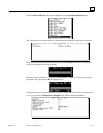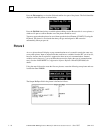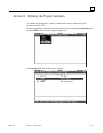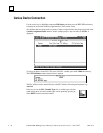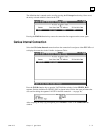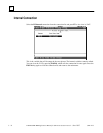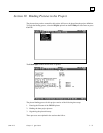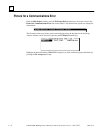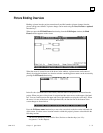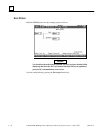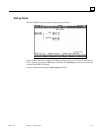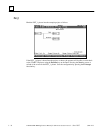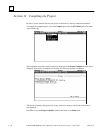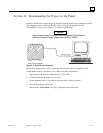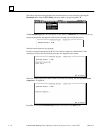GFK-1115 Chapter 3 Quick Start 3 - 35
3
Picture Binding Overview
Binding a picture into the project means that all possible branches (picture changes) that the
picture can have are defined. A picture change can be made using the Next, Previous or optional
function keys
2
.
When you press the F2 Bind Picture function key from the Edit Project window, the Bind
Picture window appears on the screen:
When the cursor is located in one of the boxes in the window, a picture name can be entered
directly by using the keyboard or a selection window containing picture names can be accessed by
pressing the F5 Pictures function key.
In the first box (left-hand side of the screen), enter the name of the picture to be bound into the
project. When you press ↵↵, the picture is accepted and the cursor moves to the upper right-hand
box. You can switch between the upper and lower right-hand boxes using the cursor keys. When
the cursor is in one of the boxes on the right-hand side, the function line at the bottom of the
screen changes as shown below:
Press the F1 Picture name function key to move the cursor back to the box on the left-hand side
of the screen. Use these cursor location controls to bind this project's pictures as described in the
following sections.
2
The user can define keys to be used for Next, Previous or function keys (see “Key
Assignments” in this chapter).