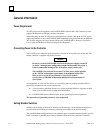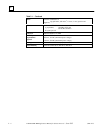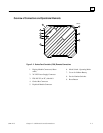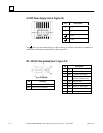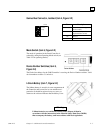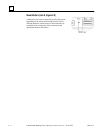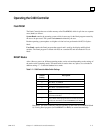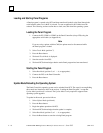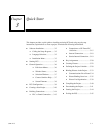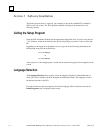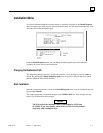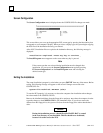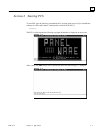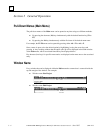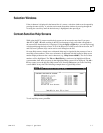2 - 10 PANELWARE MMI Application Manual for Genius Protocol - June 1995 GFK-1115
2
Loading and Starting Panel Programs
A Panel program is created using PCS and then transferred (loaded) to the Panel through the
serial interface when Teach Mode is selected. To start an application, RUN Mode must be
selected. The following sections outline how to load, start, and reload the operating system.
Loading the Panel Program
1. Connect the PC (COM1 or COM2) to the Panel Controller (always IF0) using the
appropriate serial cable (see Appendix A).
Note
If you are using a printer with the C400, the printer must be disconnected while
the Panel program is loaded.
2
. Select Teach Mode (position 7).
3
. Press the Reset button.
4
. Wait until Teach-Mode is displayed.
5
. Start the transfer from PCS.
6
. Wait until PCS acknowledges that the entire Panel program has been transferred.
Starting the Panel Program
1. Select Run Mode (position 5, or 1 — 4, as appropriate).
2
. Connect the PLC to the Panel Controller.
3
. Press the Reset button.
Update Mode/Reloading the Operating System
The Panel Controller's operating system can be reloaded from PCS. The steps for accomplishing
this transfer are identical to those in the section, “Loading the Panel Program,” except that
Update Mode (position 6) is selected. The Update Mode is only required to support future
operating system upgrades.
To update in this mode, proceed as follows:
1. Select Update Mode (position 6).
2. Press the Reset button.
3. Begin the update operation with PCS.
4. Wait until PCS acknowledges that the update is complete.
5. Select Run Mode (position 5, or 1 — 4, as appropriate).
6. Press the Reset button to start the existing Panel program.