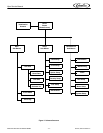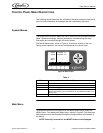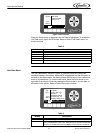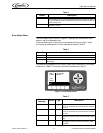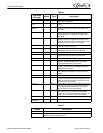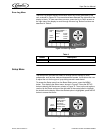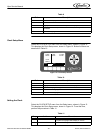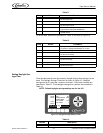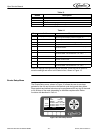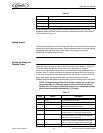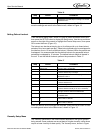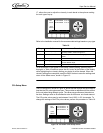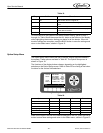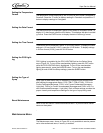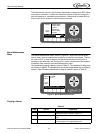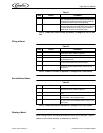Viper Service Manual
Publication Number: 621360041TBSER - 22 - © 2010, IMI Cornelius Inc.
When the daylight savings settings are complete, press the BACK button to
save the settings and return to the Select menu, shown in Figure 13.
Events Setup Menu
The Events Setup menu, shown in Figure 16, allows the user to set sleep
periods for the unit and to lock out the defrost cycle during peak busy times.
Sleep periods and defrost lockouts may be programmed for any day of the week
or for all days of the week, depending on business requirements. Button
functions are described in
Table 15.
Figure 16. Event Setup Screen
CLOCK Opens the Clock menu
DST Highlighted to indicate DST menu
- Decrements the highlighted field by one increment
+ Increments the highlighted field by one increment
Table 14
Step Action Procedure
1
Set daylight savings time Press DST button at the bottom of display to open day-
light savings time display, shown in Figure 15.
2
Select DST Use the up and down arrows to select DST.
3
Set DST on Use the + button to turn on daylight savings time.
4
Select SPRING MONTH Use up and down arrows to select SPRING MONTH.
5
Set SPRING MONTH Use the + or - buttons at the bottom of the display to set
the correct month.
6
Select SPRING WEEK Use up and down arrows to select SPRING WEEK.
7
Set SPRING WEEK Use the + or - buttons at the bottom of the display to set
the correct week. The choices are 1, 2, 3 or L.
8
Select FALL MONTH Use the up and down arrows to select FALL MONTH.
9
Set FALL MONTH Use the + or - buttons at the bottom of the display to
set the correct month.
10
Select FALL WEEK Use up and down arrows to select FALL WEEK.
11
Set FALL WEEK Use the + or - buttons at the bottom of the display to set
the correct week. The choices are 1, 2, 3 or L.
Table 13
Button Description
EVENT
SETUP
12:51P
MAR 04
DAY SUN
SLEEP 10:00 PM
BACK CLEAR - +
WAKEUP 08:00 AM
DEFROST LOCK 1: 05:15 PM
DEFROST LOCK 2: 09:30 AM
DEFROST LOCK 3: ------------