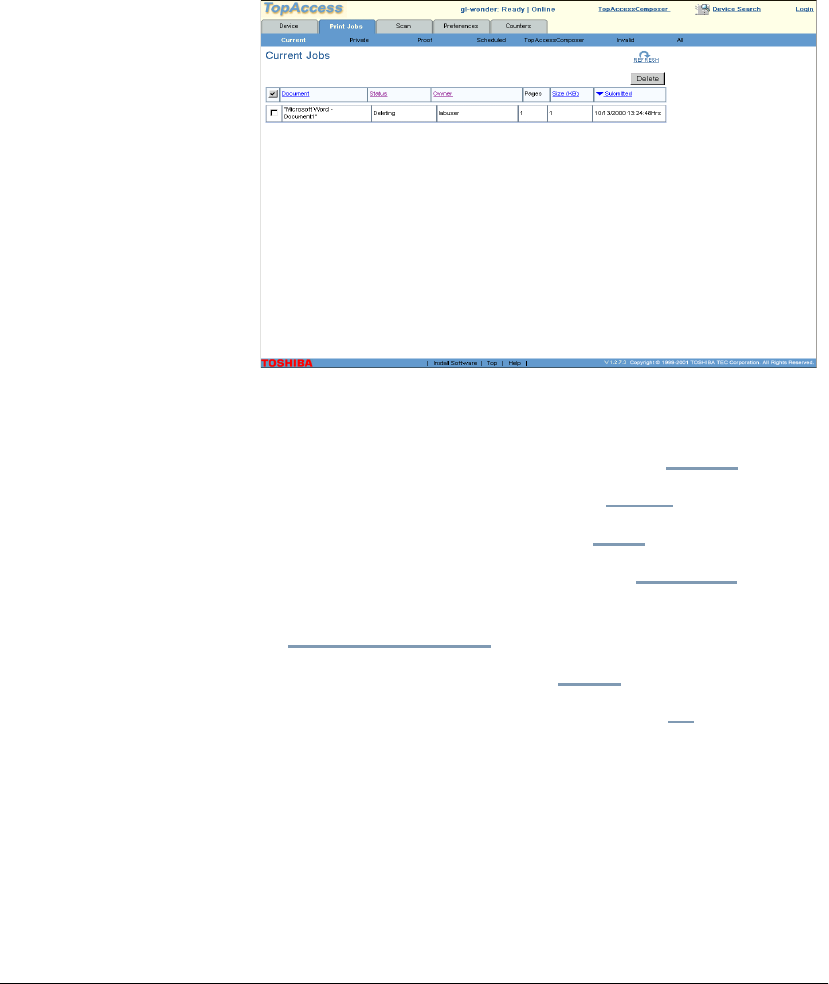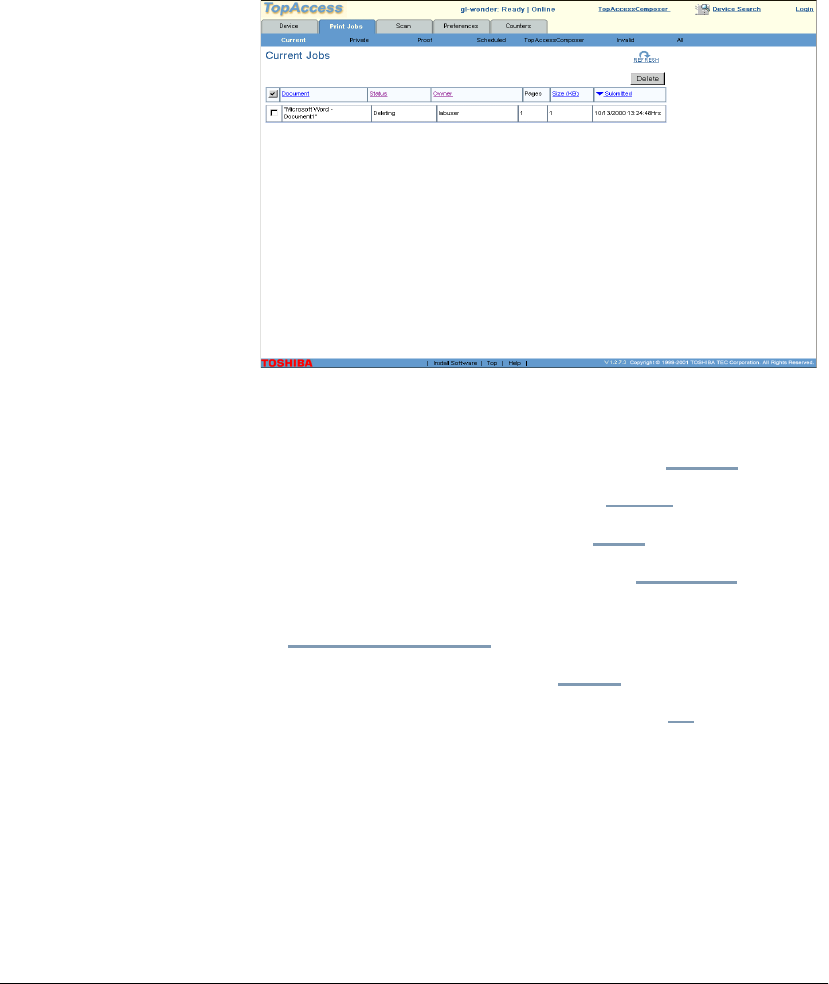
70 GL-1010 Administrator’s Guide
Managing the Job Queues
From TopAccess, you can view and delete print jobs from the
queue. If you have installed the optional Network Scan feature or
Network Fax feature, you will also see tabs displayed for
managing the Fax and Scan job queues. For more information on
these options, refer to the manual on the option CD-ROM.
When you click the Print Jobs tab, you will see all current jobs:
document name, status, owner, number of pages, size, and date/
time submitted.
You can also see all of the current jobs by other job types by
selecting the link from the menu:
n To see only pending or printing jobs, click Current.
n To see only Private Print jobs, click Private.
n To see only Proof Print jobs, click Proof.
n To see only Scheduled Print jobs, click Scheduled.
n To see only TopAccessComposer jobs, click
TopAccessComposer.
n To see only Invalid jobs, click Invalid.
n To see all jobs regardless of job type, click All.