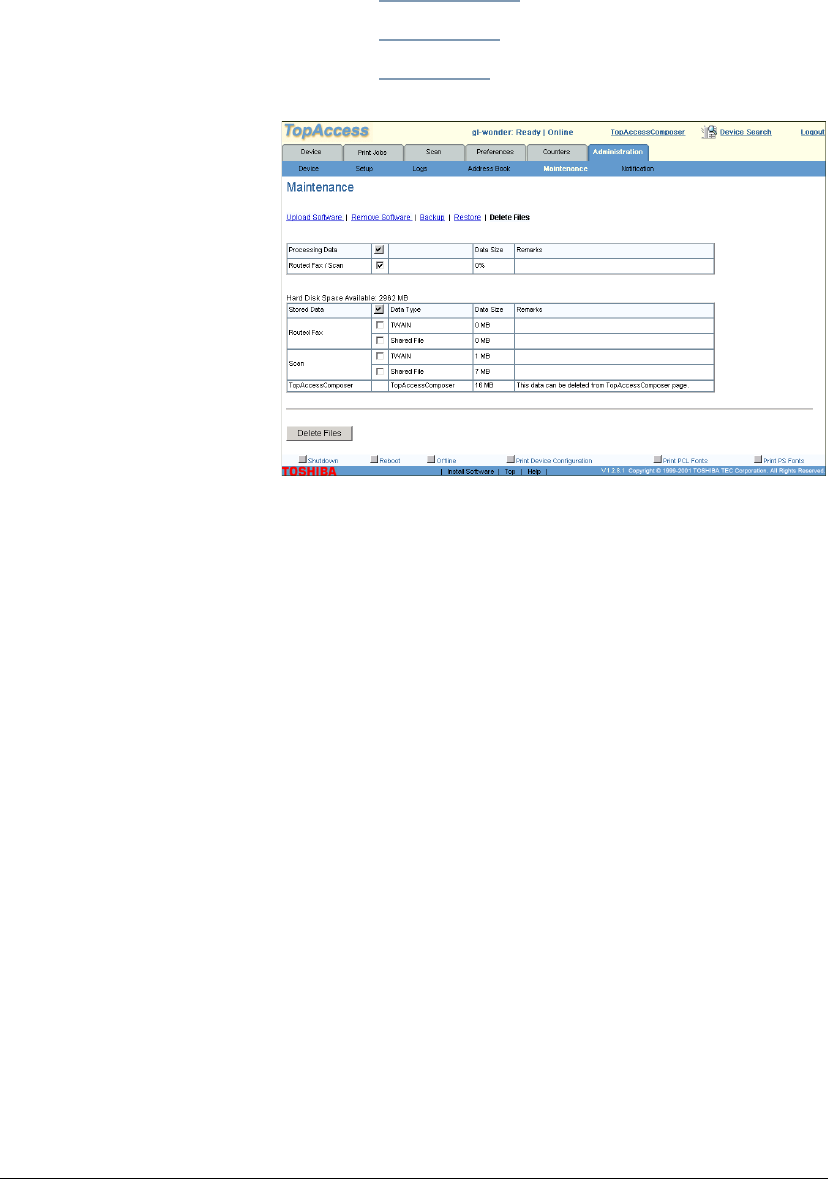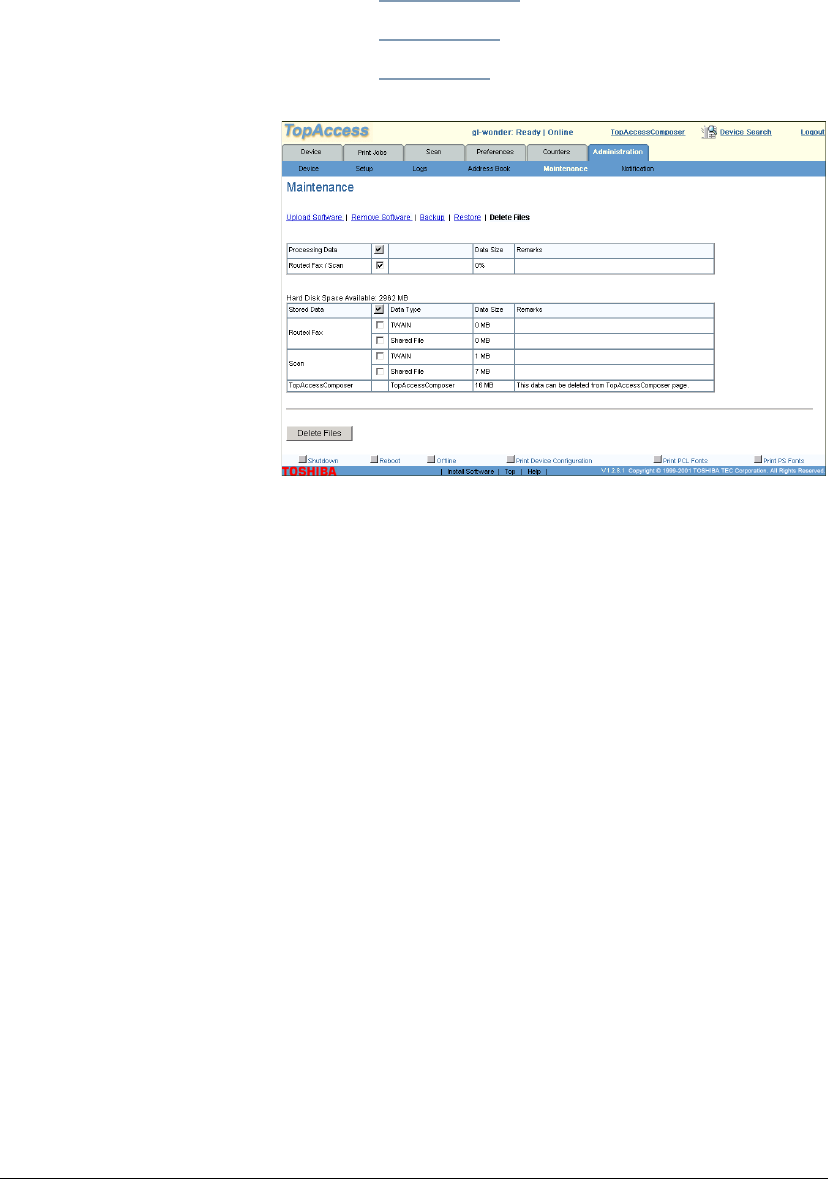
GL-1010 Administrator’s Guide 99
1 Login as an Administrator.
2 Click the Administration tab.
3 Click the Maintenance submenu.
4 Click the Delete Files link to open the Delete Files page.
The various file folders set up in the controller are
"Processing Data" for current jobs data folder. "Shared File,”
and "TWAIN” for Routed Fax and Scan.
5 To delete files in a specified folder, check the checkbox
adjacent the file folder or click the check mark button to
select all file folders and then click the
Delete Files button.
Warning! When you select the "Data Processing" folder
containing current jobs data, the jobs log and message log are
deleted with it automatically.
6 The following message will display, "Are you sure you want
to delete all data in Folder(s)". Click
Yes to proceed with the
process or
Cancel to cancel the procedure.
7 The Reboot page is displayed and the controller will reboot.
After rebooting, the restore process will begin. This
procedure may take several minutes.