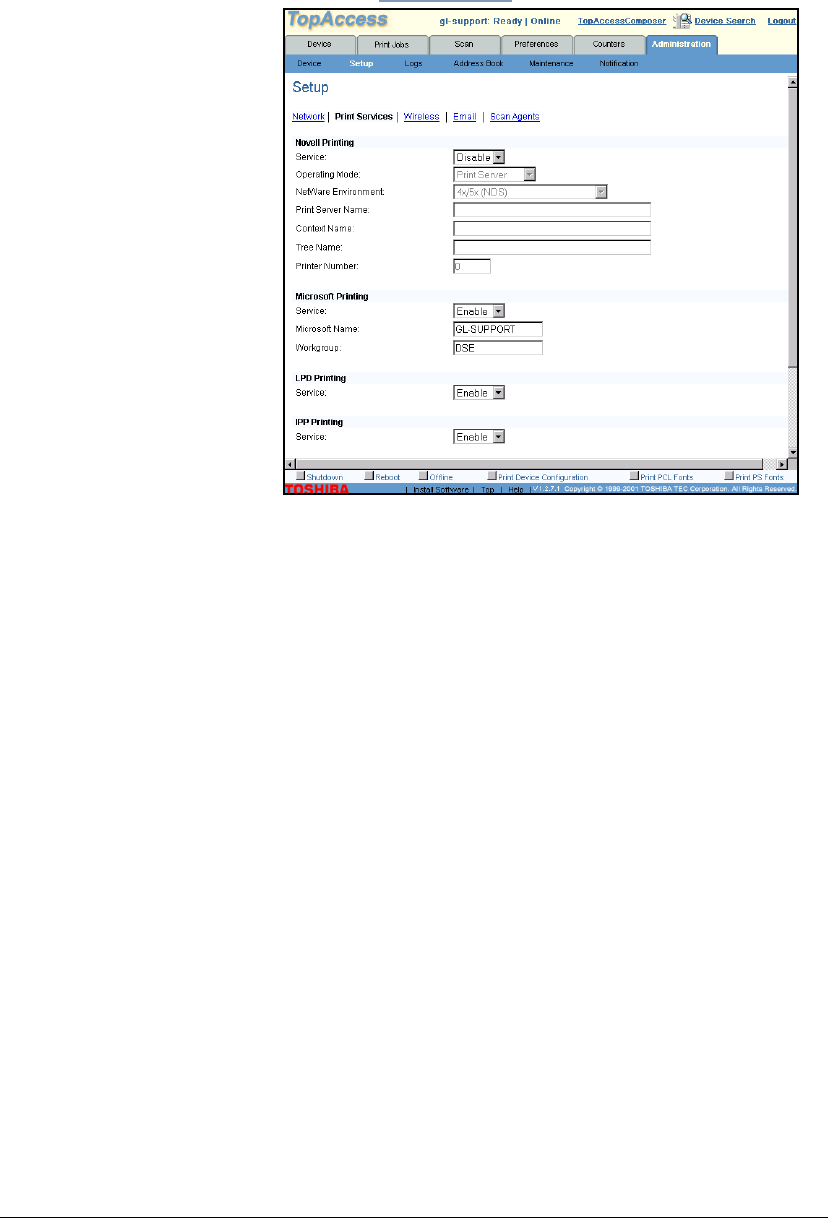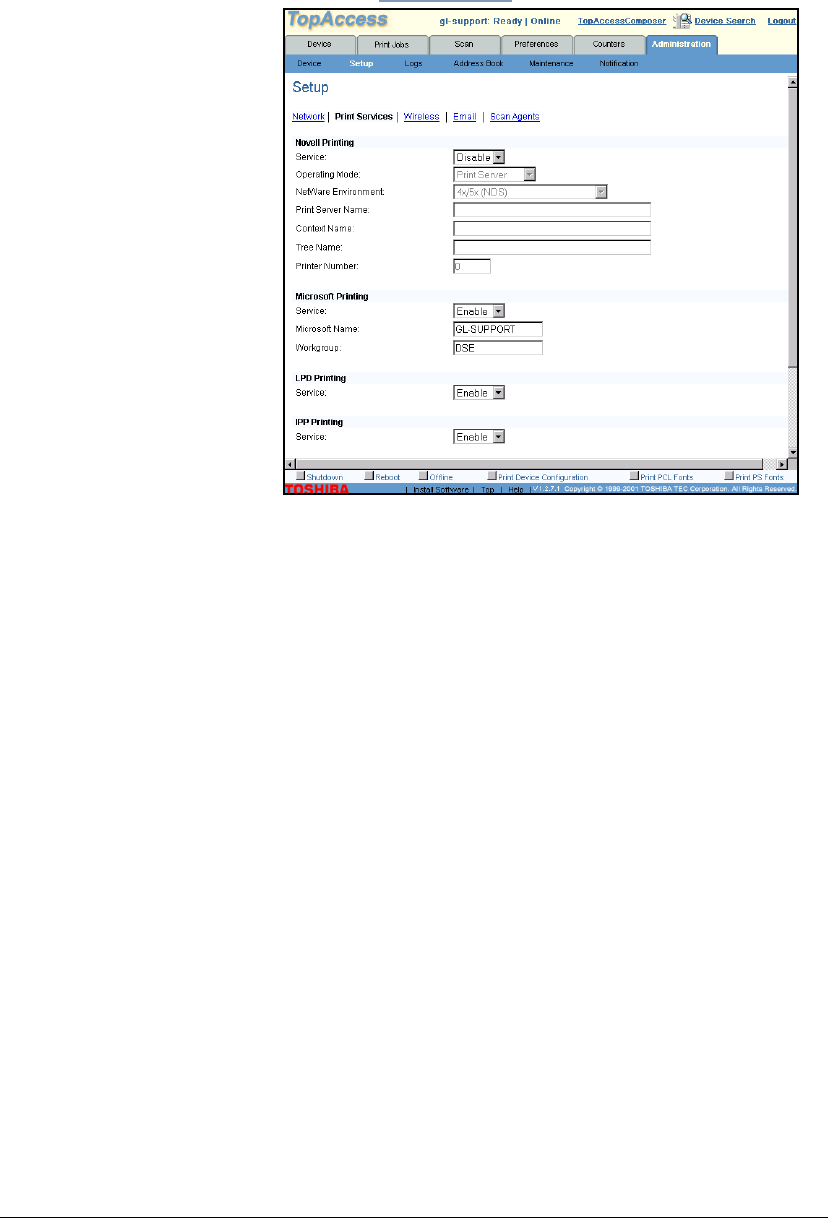
GL-1010 Administrator’s Guide 135
5 Click the Print Services link.
6 In the Microsoft Printing group box, make sure Microsoft
printing is
Enabled (default).
7 In the Microsoft Name field, enter the GL-1010 device name.
In the Workgroup field, enter the name of the Workgroup to
which the GL-1010 belongs. It is
WORKGROUP by default, but
you can change it if you wish. However, if you want to
change the device and workgroup name, you cannot change
both during the same time. You must change one, reboot the
controller so changes can take affect, and then change the
other.
8 Scroll down to the bottom of the page and click Save.
Proceed to Installing Client Software on page 151.