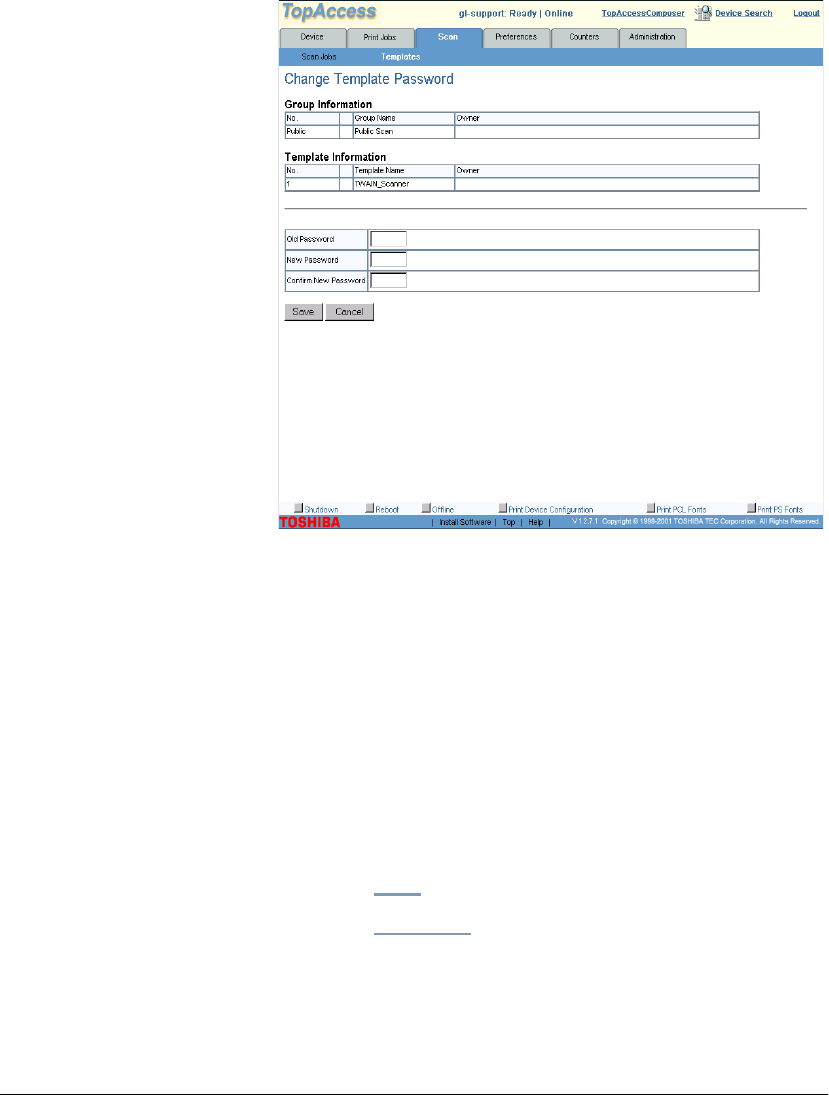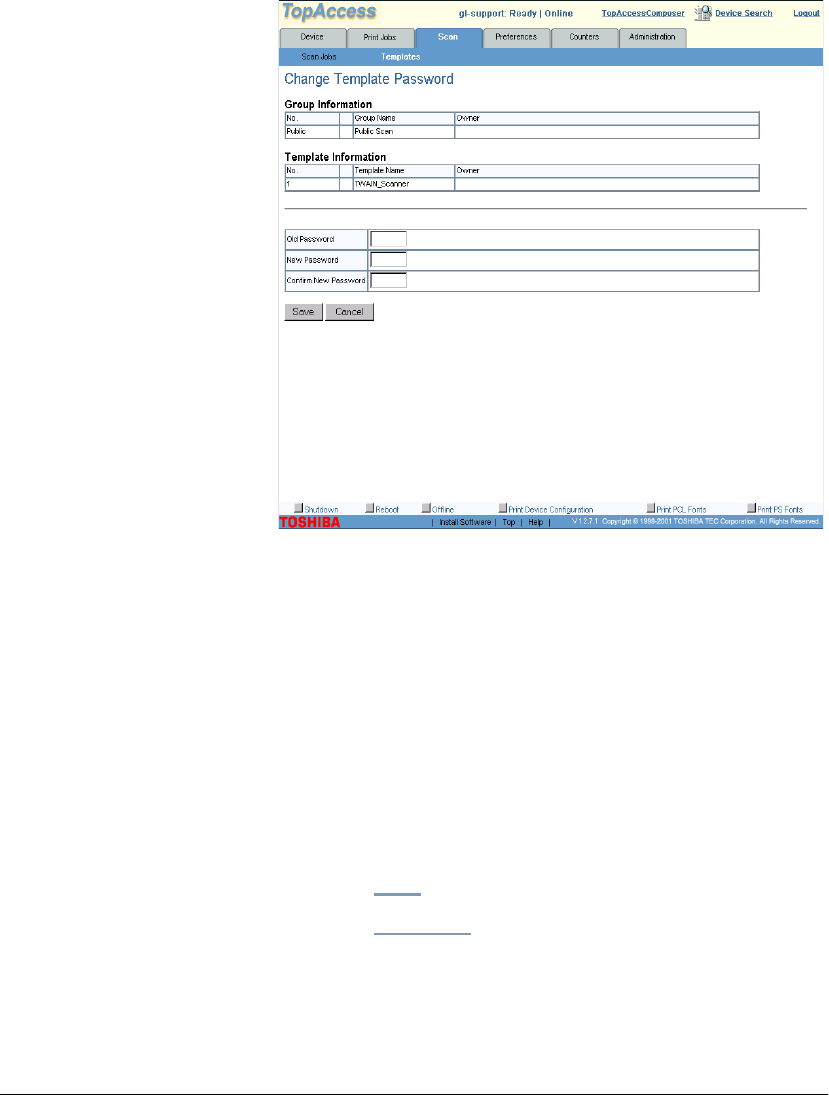
184 GL-1010 Administrator’s Guide
4 Select the template that you want to password protect. If you
are changing an existing password, you must first input the
correct password and click
Send to proceed.
5 From the Template Settings page, click the Change Password
button. This will open the Template Password page.
6 Enter the Old Password. If this is the first password created
for this template, leave this field blank.
7 Enter a New Password, and then Confirm the New Password.
8 When you have fibnished, click Save to apply your new
settings.
Deleting Template Details (Resetting Templates)
The Reset Template option erases all of the settings associated
with the selected template. You can use this option if you wish to
completely delete all details associated with a Template number
so that it can be used for other scan settings.
1 Click the Scan tab.
2 Click the Templates submenu.