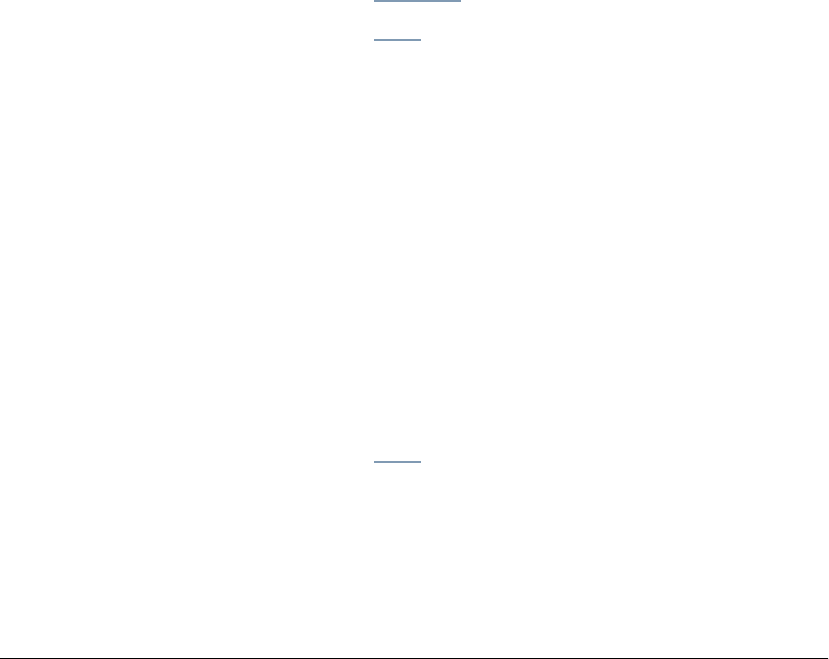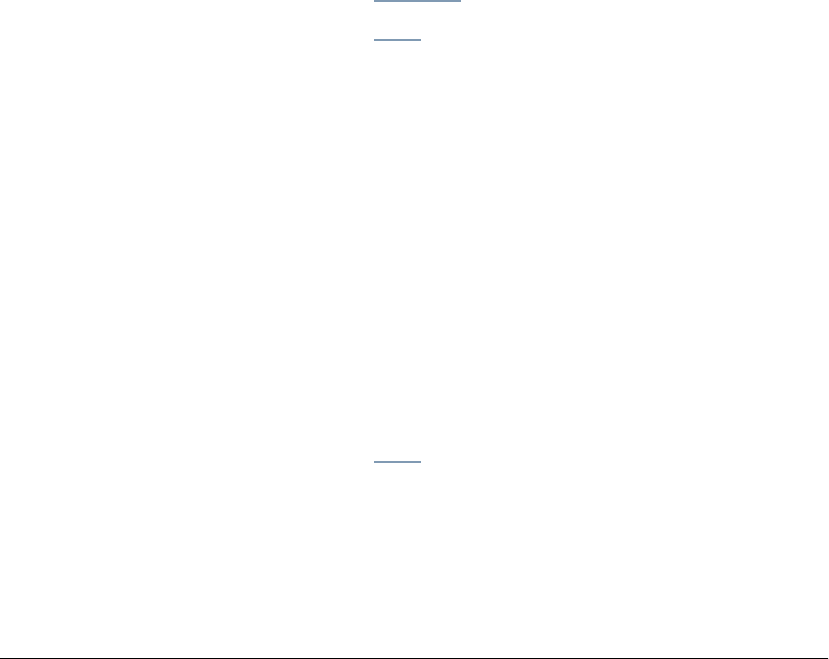
188 GL-1010 Administrator’s Guide
The various file folders set up in the controller are "Data
Processing Folder" for current jobs data folder. "Shared File
Folder" for "Send to File" data. "TWAIN data folder" for
"Send to TWAIN" data.
5 To delete files in a specified folder, check the checkbox
adjacent the file folder or click the Checkall heading to select
all file folders and then click the
Delete button.
Warning! When you select the "Data Processing" folder
containing current jobs data, the jobs log and message log are
deleted with it automatically.
6 The following message will display, "Are you sure you want
to delete all data in Folder(s)". Click
Yes to proceed with the
process or
Cancel to cancel the procedure.
7 The Reboot page is displayed and the controller will reboot.
After rebooting, the restore process will begin. This
procedure may take several minutes.
Resetting Scan Counts
1 Logon as an Administrator.
2 Click the Counters tab.
3 Click the Scan submenu.
4 The Counter page is the default display. Scan counts for each
templates group is displayed. The Total Count indicates the
number of items in the count file.
You cannot reset the Total scan counter.
5 To reset the scan counter of each template's group, check the
checkbox adjacent the group or click the Checkall heading to
select all groups and then click the
Reset Counter button.
Managing Scan Jobs
Deleting Pending Scan Jobs
You can delete the pending scan jobs that are in the Scan Jobs
queue before processing.
1 Click the Scan link.
2 The Scan Jobs page displays. To locate pending jobs, click
the Status column to list jobs by status.