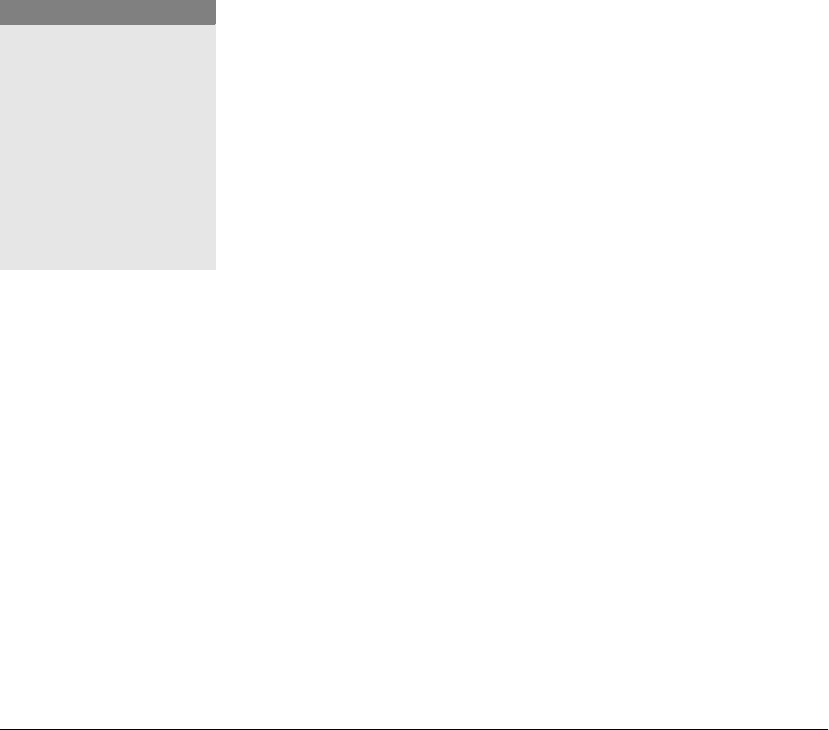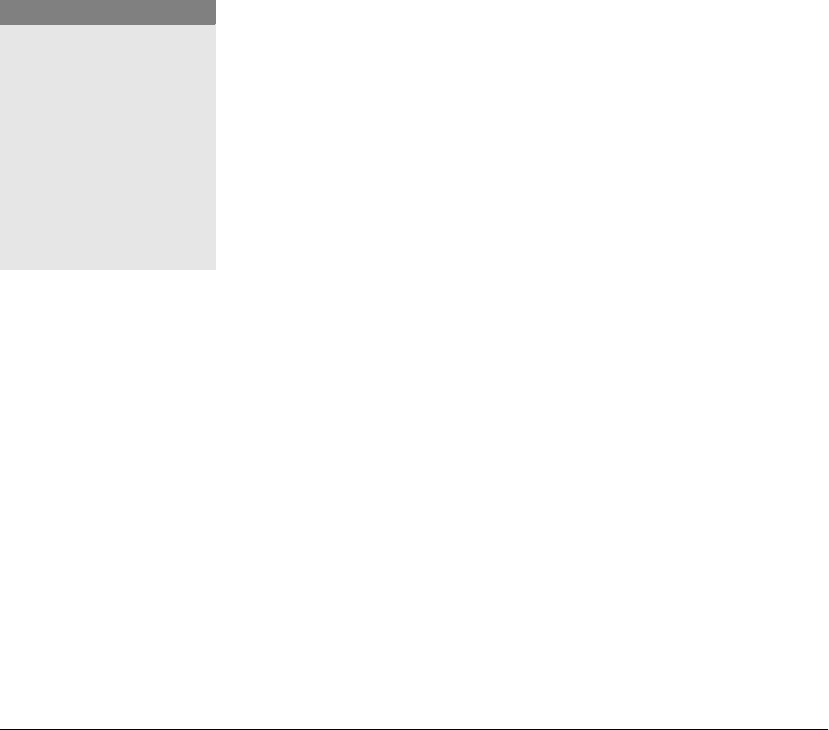
116 GL-1010 Administrator’s Guide
NETWORK PRINTER MODE
Considerations and Limitations
The GL-1010 can function as either a NetWare Network Printer
or a Print Server, but not both concurrently. You must decide prior
to setup which mode you prefer. Consider the following issues
before making your choice:
n If you are running in an IP-only network, the GL-1010 can
function only as a Novell NDPS Printer Agent providing
NDPS services have been configured and the Toshiba NDPS
Gateway has been installed. IPX/SPX is required to configure
the GL-1010 as a Network Printer
n As a Network Printer, the GL-1010 can support multiple print
queues.
n Running the GL-1010 as a Network Printer is not as fast or
efficient as running it in Print Server mode.
Prerequisites
Use the NetWare management utility PCONSOLE (for NetWare
3.x or 4.x Bindery Mode) or NWAdmin (NetWare 4.x or 5.x NDS
Mode) to perform the following steps prior to enabling Novell
print services from the copier front panel or TopAccess.
If you have any questions about performing these steps, refer to
your Novell NetWare documentation.
1 Create a new Print Server (PSERVER) on the Novell file
server. Note the print server name (e.g.,
GL_2_PS).
2 Create a new print queue (e.g., GL_2_Q)
3 Create a new printer for the GL-1010. Set the Printer Type to
Other/Unknown and note the printer number.
4 Assign the print queue to the printer on the NetWare file
server.
5 Assign the printer to the Print Server.
6 Run the PSERVER.NLM using the following syntax:
LOAD PSERVER <PSERVER_NAME>
NOTE:
You may use an existing
queue, print server, and
printer definition.
However, to avoid any
possible confusion
configuring or using the
device, it is recommended
that you create new
definitions for each
GL-1010 that you install.