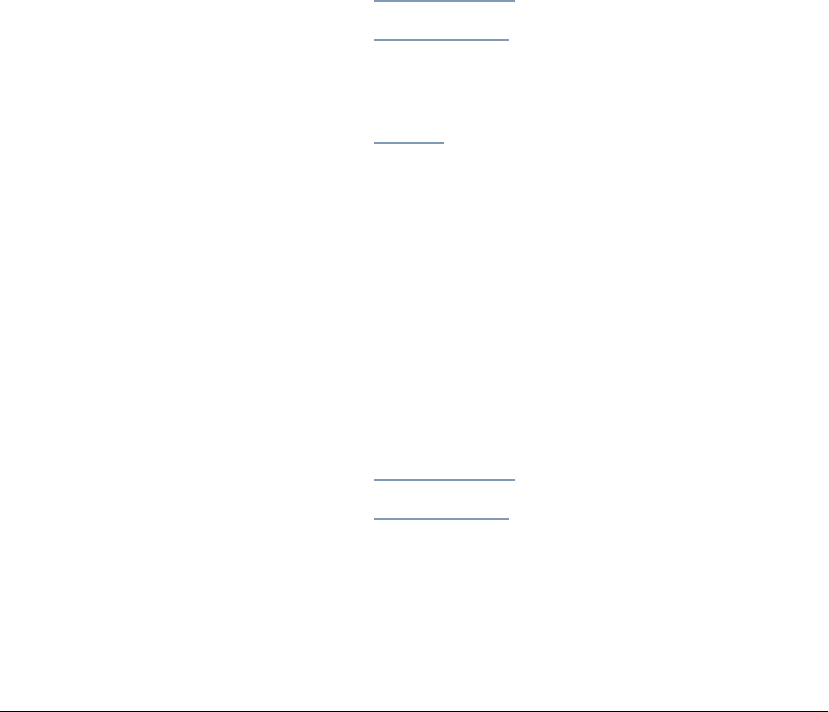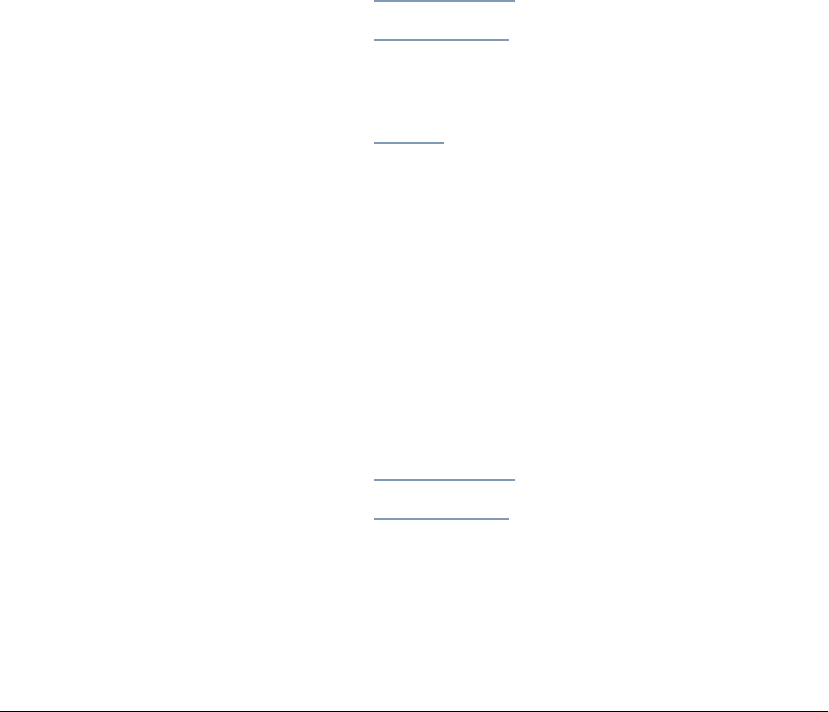
88 GL-1010 Administrator’s Guide
6 Enter the Last Name. A maximum of 32 characters is
allowed.
7 Enter the First Name. A maximum of 32 characters is
allowed.
8 Enter the Email Address. A maximum of 90 characters is
allowed.
9 If you want to add the new contact to a group, click the
desired group(s) in the Group display. If a group is not select
the address will display in the “No Group” list of addresses
that are not assigned to any group.
10 Click OK to save the new address.
11 Click the Reset button to clear all the field entries and begin
adding another address.
Add an Address Book Group
1 Login as the system administrator.
2 Click the Administration tab.
3 Click the Address Book submenu.
The Address Book Contacts List Group List page is the
default display.
4 Click the Groups link. The Group Properties page displays.
5 Click New.
6 Enter the new Group Name. A maximum of 20 characters
are allowed.
7 Enter any descriptive comments for the group. A maximum
of 64 characters are allowed.
8 Click OK to save your new group to the list.
Edit Address Book Contacts
1 Login as the system administrator.
2 Click the Administration tab.
3 Click the Address Book submenu.
The Address Book Contacts List page is the default display.
4 Check the box to select the contact to edit.