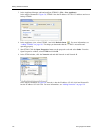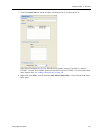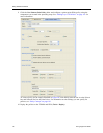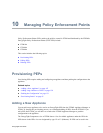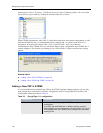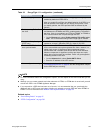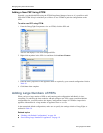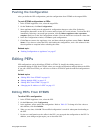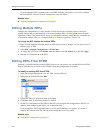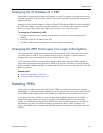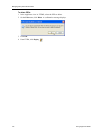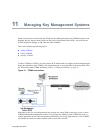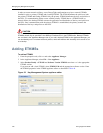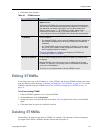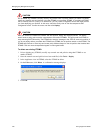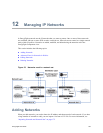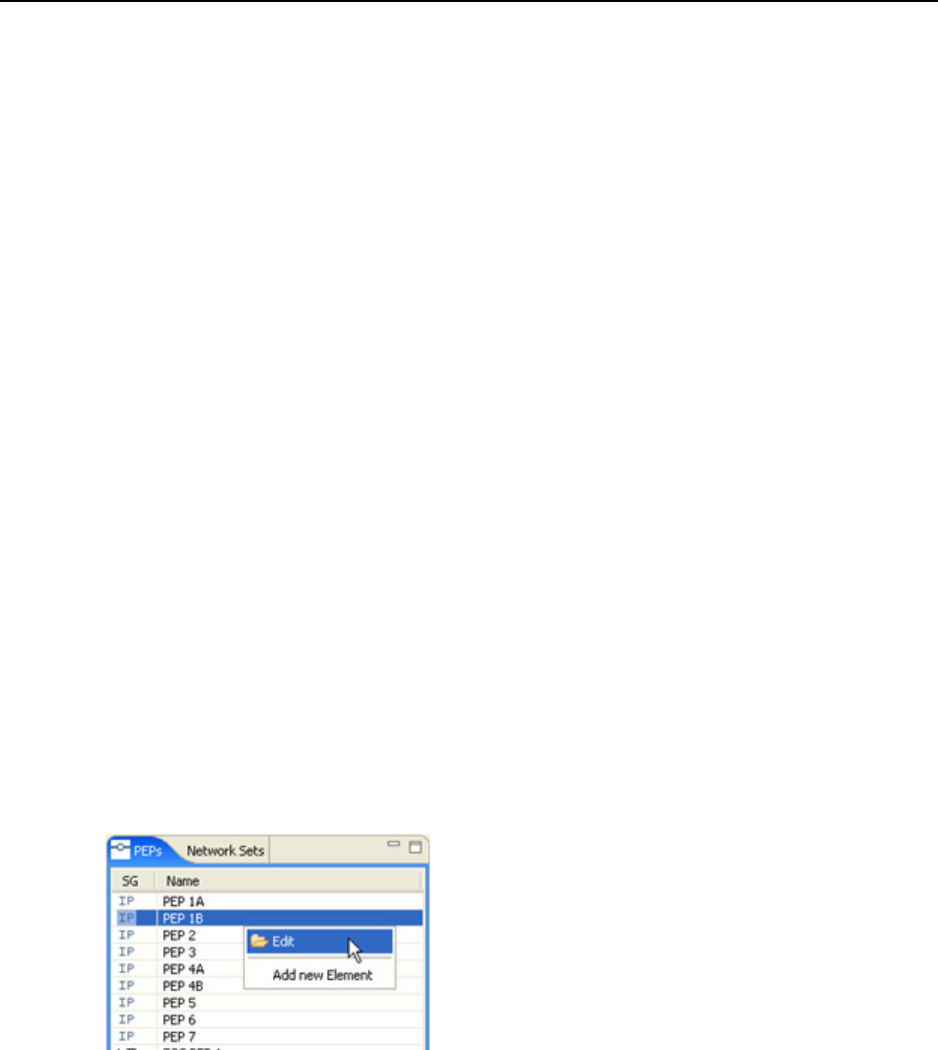
Managing Policy Enforcement Points
152 EncrypTight User Guide
If you changed the PEP’s Appliance name in ETEMS, redeploy your policies. If you don’t redeploy,
the renamed PEP will issue an error message after every key refresh.
Related topic:
● “Pushing Configurations to Appliances” on page 97
Editing Multiple PEPs
Changing the configurations of a large number of PEPs can be time-consuming. However, there are
specific settings that you can change for a selection of multiple PEPs. For EncrypTight users, the most
significant of these is the preferred NTP server. For information on other settings that you can modify for
a selection of multiple PEPs, see “Changing Settings on Multiple Appliances” on page 121.
To change the NTP settings for multiple PEPs:
1 In the ETEMS Appliance Manager, select the PEPs that you want to change. You can select a mix of
different types of PEPs.
2 Select Edit > Multiple Configurations > SNTP Client.
3 To change the NTP server, click Enable, enter the address in the IP Address box, and click Apply.
4 Push the new configuration to the PEPs.
Editing PEPs From ETPM
Normally, you should edit PEPs using ETEMS; however, for convenience you can edit PEPs from ETPM.
Keep in mind that you will have to use ETEMS to push the configurations to the PEPs.
To modify an existing PEP from ETPM:
1 In the EncrypTight Components view of ETPM, click the PEPs tab.
2 Right-click the desired PEP click Edit.
3 Change the entries of the desired fields in the editor.
4Click Save when all entries are modified as desired.
5 For the new configuration to take affect in the PEP, you must push the configuration to the PEP. In
addition, some changes might require you to reboot the PEP.
If you changed the PEP’s Appliance name, you will need to redeploy your policies. If you don’t
redeploy, the renamed PEP will issue an error message after every key refresh.
Related topic:
● “Pushing the Configuration” on page 151