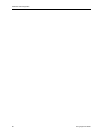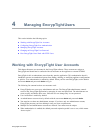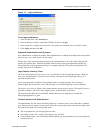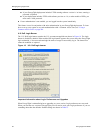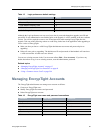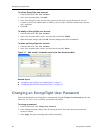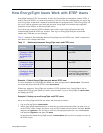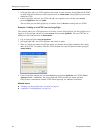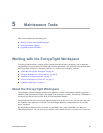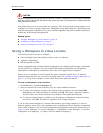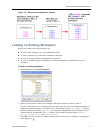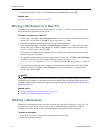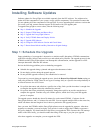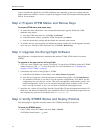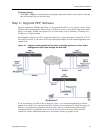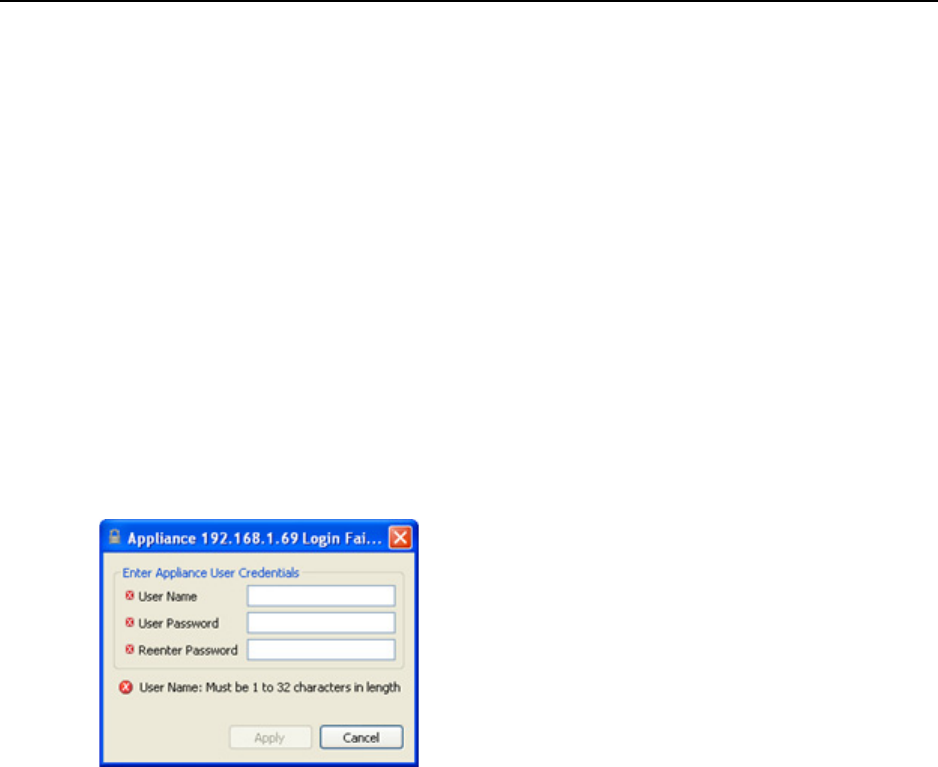
Managing EncrypTight Users
68 EncrypTight User Guide
3 In EncrypTight, add a new ETEP appliance and refresh its status. Because EncrypTight and the ETEP
are both using their default user names and passwords of admin/admin, EncrypTight can successfully
contact the ETEP.
4 From EncrypTight, select the new ETEP and add a new appliance user with the name beacon,
password lighthouse, and role admin.
The next time you start EncrypTight, log in with the User ID beacon to manage the new ETEPs.
Example 3: Adding a new ETEP user to EncrypTight
This example adds a new ETEP appliance to an existing version of EncrypTight. The EncrypTight user is
logged in to EncrypTight with the user name beacon and password lighthouse. The new ETEP has its
default user name and password of admin/admin.
1 Log in to EncrypTight as beacon/lighthouse.
2 In EncrypTight, add a new ETEP appliance and refresh its status.
3 When you refresh the status, EncrypTight notifies you that the EncrypTight credentials don’t match
those on the ETEP. To continue, enter the ETEP’s default user name and password when prompted
(admin/admin).
4 From EncrypTight, add the new user name beacon and password lighthouse to the ETEP (Tools >
Appliance Users > Add User). The EncrypTight and ETEP accounts now match, allowing
EncrypTight to communicate with the ETEP without requiring any additional verification.
Related topics:
● “Working with EncrypTight User Accounts” on page 61
● “Appliance User Management” on page 102