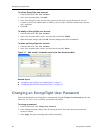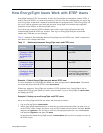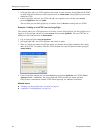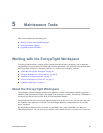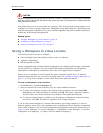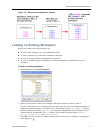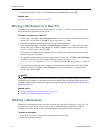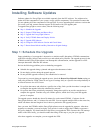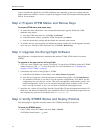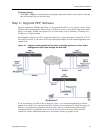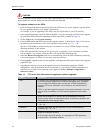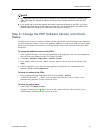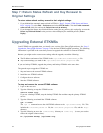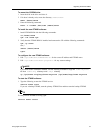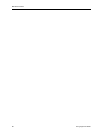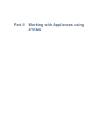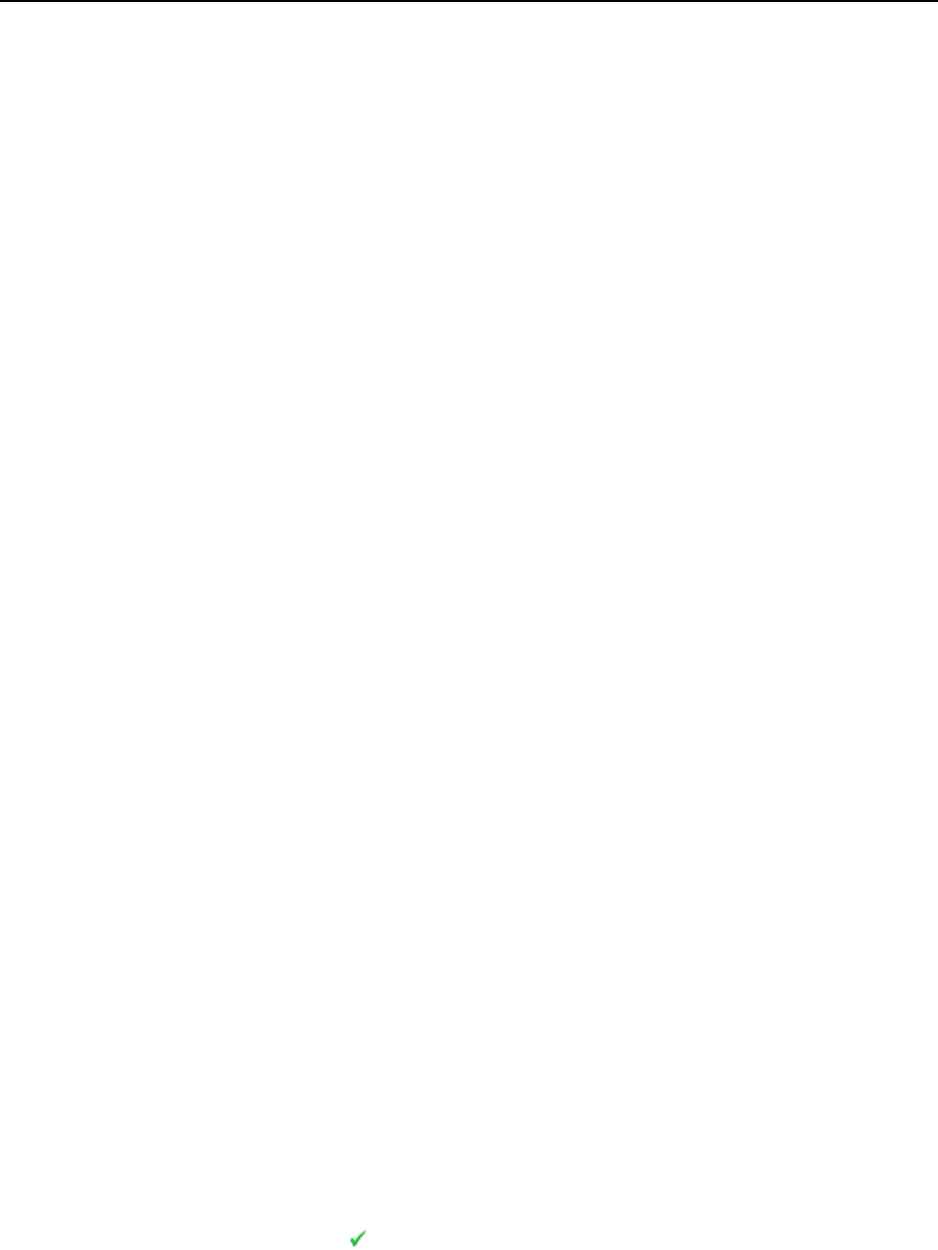
Maintenance Tasks
74 EncrypTight User Guide
You can schedule the upgrade for each PEP at different time, depending on the rekey settings and data
traffic requirements. Because a reboot is required, the upgrade of each PEP interrupts traffic through that
PEP for several minutes.
Step 2: Prepare ETPM Status and Renew Keys
To prepare ETPM status and renew keys:
1 To ensure that status information is not communicated during the upgrade, disable the ETPM
automatic status refresh.
a From the ETPM main menu bar, click Edit > Preferences.
b In the Preferences window, expand the ETPM listing and select Status.
c Note the current status settings and then disable the automatic status refresh.
2 To initialize the key interval settings and allocate the longest possible time for the upgrade, manually
renew the keys. From the ETPM main menu bar, click Tools > Renew Keys.
Step 3: Upgrade the EncrypTight Software
EncrypTight has a combined software installation that includes ETEMS, ETPM, and local software
ETKMS.
To upgrade to the new version of EncrypTight:
1 If you use a local ETKMS, stop it before you proceed. To stop the local ETKMS, display the ETKMS
window and press CTRL + C, or close the window. For more information, see “Launching and
Stopping a Local ETKMS” on page 45.
2 Uninstall the old version of EncrypTight or ETEMS.
a In the Microsoft Windows Control Panel, click Add or Remove Programs.
b From the list of programs, select the program to uninstall (EncrypTight). Click Change/Remove.
c The uninstall wizard asks if you want to save the appliance configurations. Click Ye s to save the
configurations for use in the new version. This saves your appliance configurations, policies, and
default configurations. It also saves your current EncrypTight license (software version 1.9 and
later). If you do not choose to save, you will need to reinstall the EncrypTight license.
3 Install the new version of EncrypTight. Insert the EncrypTight CD into the management station’s CD-
ROM drive and follow the instructions in the installation wizard. If the installation program does not
start automatically, open the CD and double-click
EncrypTight.exe.
Step 4: Verify ETKMS Status and Deploy Policies
After EncrypTight is upgraded, check the status of the ETKMSs and deploy the policies.
To check the ETKMS status:
1 From ETEMS, select all ETKMSs and select Tools > Refresh.
All ETKMSs should return a status.