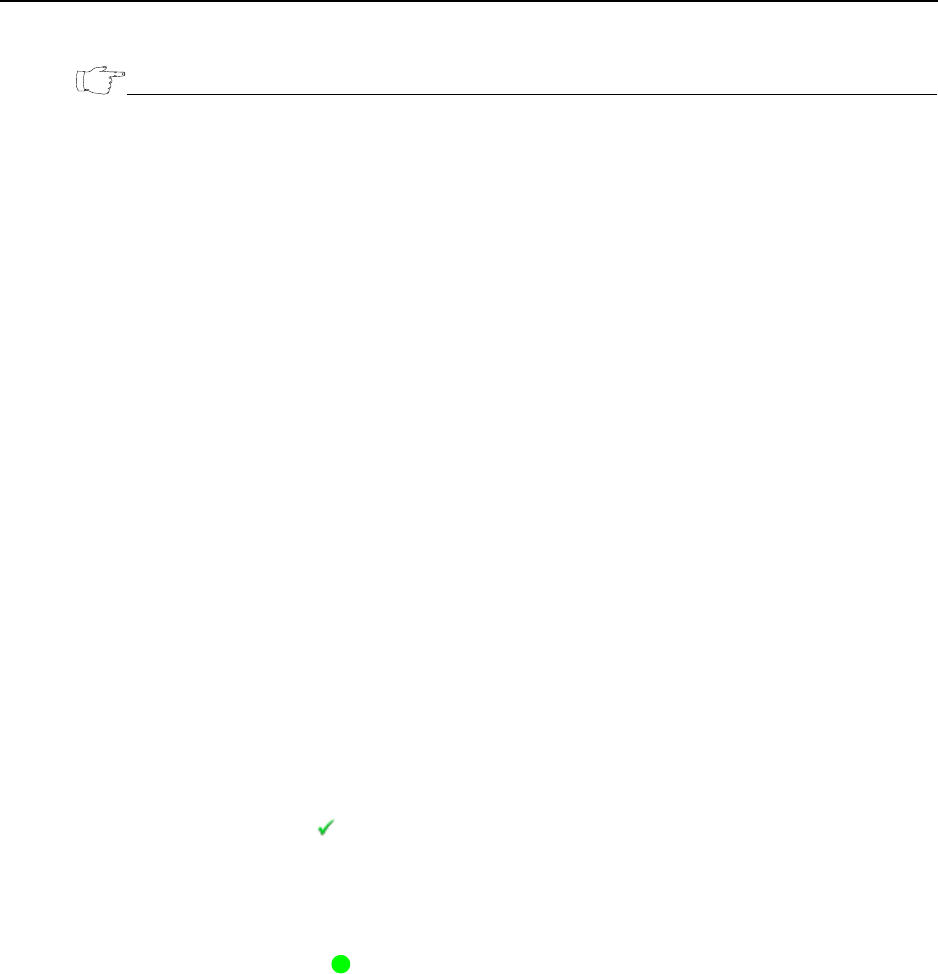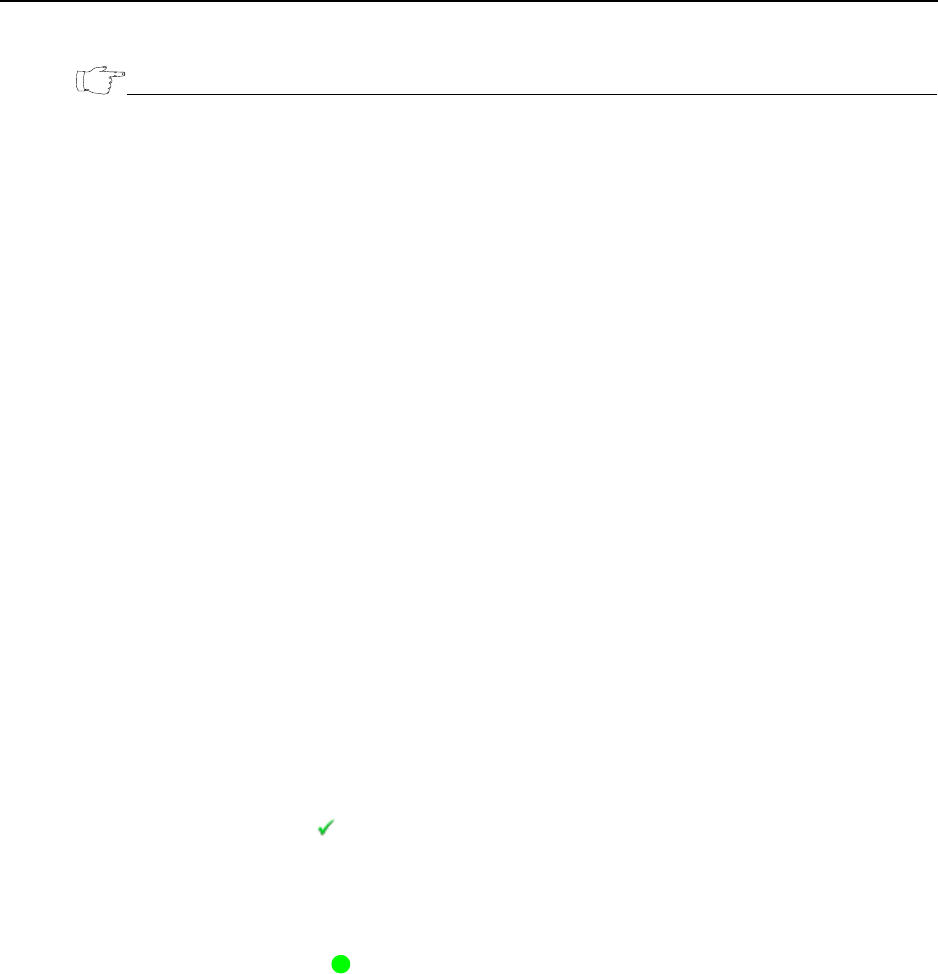
Installing Software Updates
EncrypTight User Guide 77
● You must reboot the ETEP PEPs after you upgrade. If you make any configuration changes to the
ETEP PEPs after you upgrade and before you reboot, those changes will be lost when the PEP
reboots.
● If you decide later to undo the upgrade and restore a previous file system to the PEPs, you could
inadvertently restore expired policies and out of date keys. You should redeploy your policies from
ETPM to make sure that all of your PEPs have current policies and keys.
Step 6: Change the PEP Software Version and Check
Status
To enable access to any new features available with the upgrade and avoid inconsistent status indicators,
you must change the software version in the Appliance Manager for each of your PEPs. In order to check
for the correct operation and connectivity of all EncrypTight components, check the status of the PEPs
and policies.
To change the software version of the PEPs:
1 In the Appliance Manager, select the target appliances in the Appliances view. The selected appliances
must all be the same hardware model, for example ET0100A.
2Click Edit > Multiple Configurations > Software Version.
3 In the Modify Software Version window, select the software version from the list and then click
Apply.
4 From the Appliances view, select the target appliances and push the new configuration to the
appliances (Tools > Put Configuration).
To check the status of the PEPs:
1 In the Appliance Manager, highlight all PEPs and select Tools > Refresh.
All PEPs should return a status. If you see other status indicators, refer to Chapter 18 for
troubleshooting information to help resolve the issues.
To check the policy status:
1 From ETPM, click Deploy Policies.
All policies should return a status. If you see other status indicators, refer to Chapter 18 for
troubleshooting information to help resolve the issues.