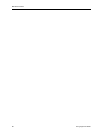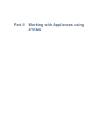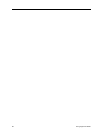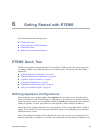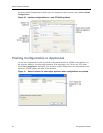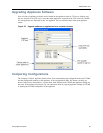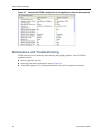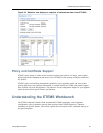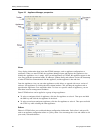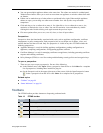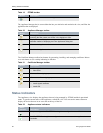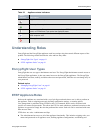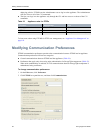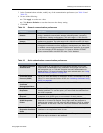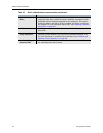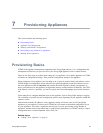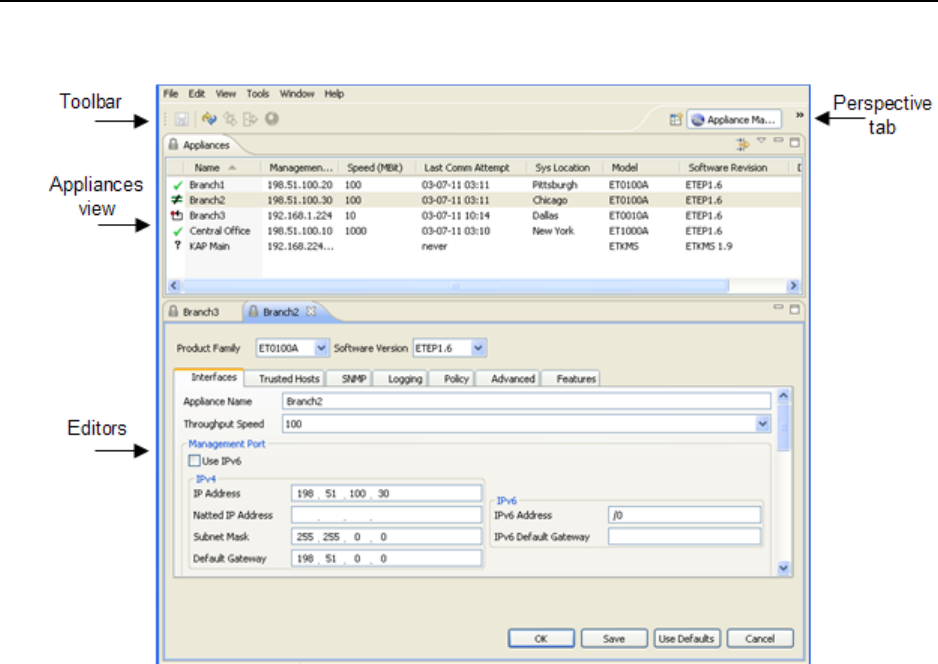
Getting Started with ETEMS
88 EncrypTight User Guide
Figure 25 Appliance Manager perspective
Views
Views display information about items that ETEMS manages, such as appliance configurations or
certificates. When you start ETEMS, the Appliance Manager opens and displays the Appliances view.
Initially the Appliances view is empty. After you add appliances to ETEMS, the appliances appear in the
view along with their operational status, IP addresses, product family and software version, the timestamp
of when ETEMS last communicated with the appliance, and the appliance’s date and time.
From the Appliances view you can select appliances to edit, delete, or upgrade with a new version of
software. Sort appliances by clicking the table column headers. Click and drag the Appliances tab to
reposition the Appliances view around the editor. To focus on a specific subset of appliances, you can
filter them based on management IP address.
Some ETEMS actions can be applied to a group of target appliances:
● To select a contiguous block of appliances, click the first appliance to select it. Then press and hold
the Shift key and click the last appliance in the block.
● To select several non-contiguous appliances, click the first appliance to select it. Then press and hold
the CTRL key while selecting the other appliances.
Editors
Editors in ETEMS allow you to add and change configuration information. Each editor is task-specific,
such as an appliance configuration editor or a policy editor. You can arrange the views and editors to suit
your needs, as described below.