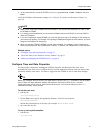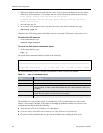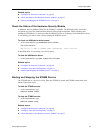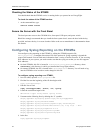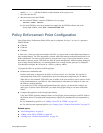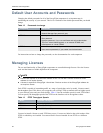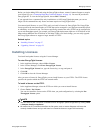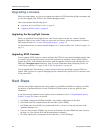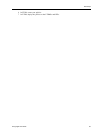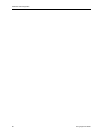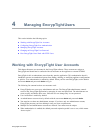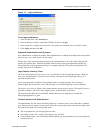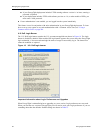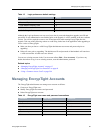Installation and Configuration
58 EncrypTight User Guide
Upgrading Licenses
When your needs change, you can easily upgrade the number of ETEPs that EncrypTight can manage and
you can also upgrade your ETEPs to run at faster throughput speeds.
This section includes the following topics:
● “Upgrading the EncrypTight License” on page 58
● “Upgrading ETEP Licenses” on page 58
Upgrading the EncrypTight License
When you upgrade the EncrypTight license, a new license replaces the old one. Contact Customer
Support to acquire a new license. When you receive the new license, follow the procedure for entering
EncrypTight licenses (see “To enter EncrypTight licenses:” on page 57).
For information on how to contact Customer Support, see “Contacting Black Box Technical Support” on
page 14.
Upgrading ETEP Licenses
You can upgrade ETEP licenses in order to configure the ETEPs to run at faster throughput speeds. After
you install a new EncrypTight license, use the same procedure for installing a license on the ETEP to
upgrade the ETEPs. After installing the licenses, open the appliance editor for each affected ETEP and
change the Throughput Speed to the new value. For more information about configuring ETEPs, see
“Provisioning Appliances” on page 95 and “ETEP Configuration” on page 299.
You can upgrade the ETEP whenever you have unused licenses for speeds that a selected ETEP can
support. Once a license for a specific throughput speed is installed on a specific ETEP it cannot be used
on any other ETEP.
Next Steps
After the EncrypTight components have been installed, use ETEMS and ETPM to configure your PEPs
and policies as summarized below. See the ETEMS and ETPM sections of this user guide for more
information.
If you plan on using enhanced security options such as certificates, refer to “Using Enhanced Security
Features” on page 261 before you proceed.
1 In ETEMS, configure the ETKMSs and PEPs, and push the configurations to the PEPs.
2 In ETEMS, check the communications link and status of the ETKMSs.
3 In ETEMS, make sure all PEPs are synchronized in time. You can view the date and time in the
Appliance Manager view.
4 If you are using external ETKMSs, log in to the web interface for each ETKMS and make sure that
the time is in sync with the PEPs and the management workstation.
5 In ETPM, add the policy components such as networks or VLAN ID Ranges.