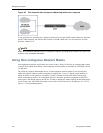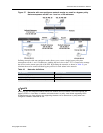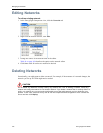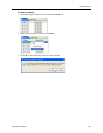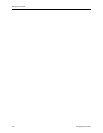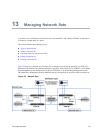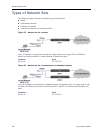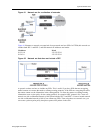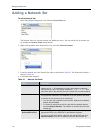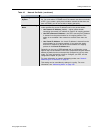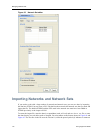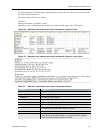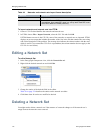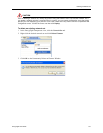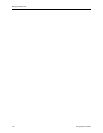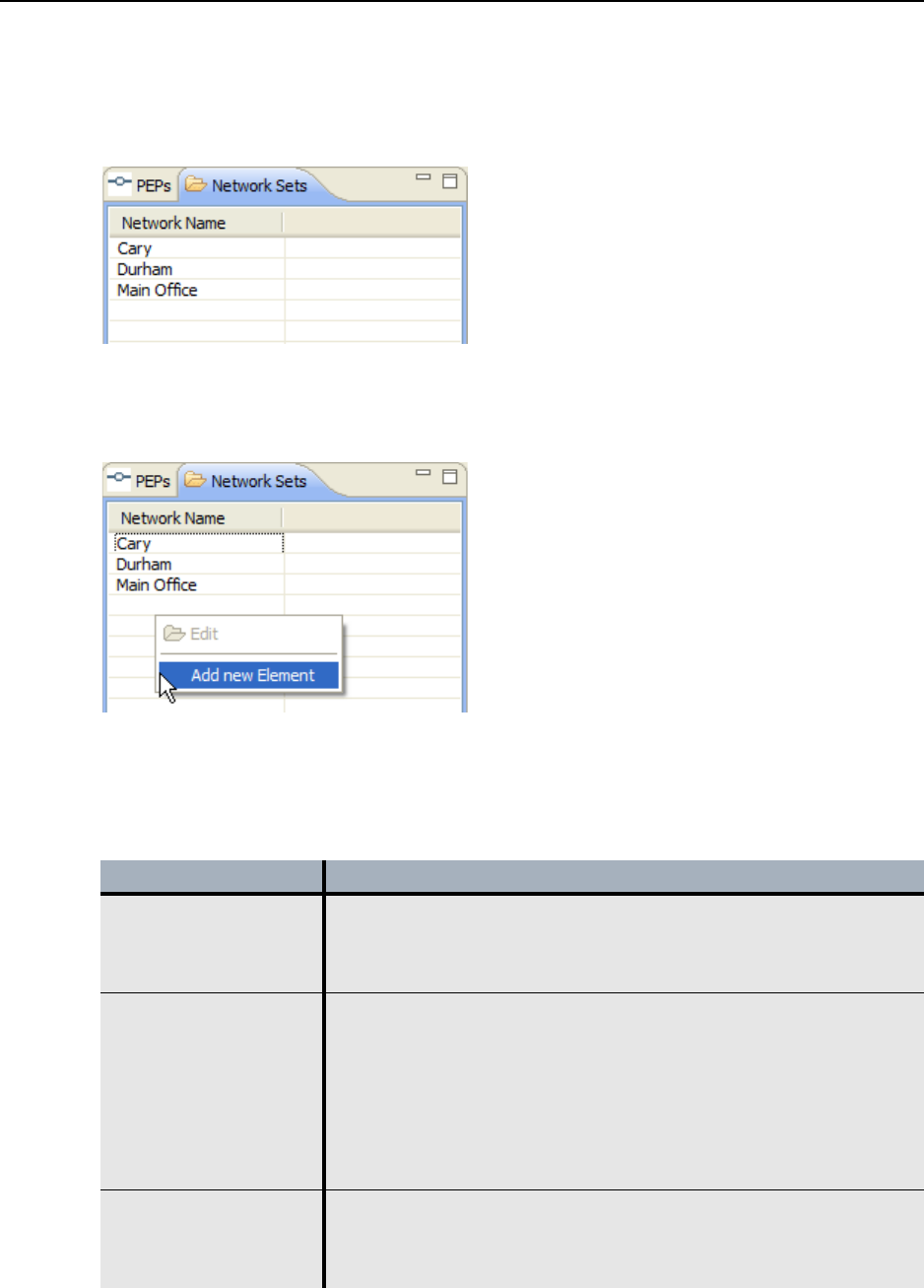
Managing Network Sets
170 EncrypTight User Guide
Adding a Network Set
To add a Network Set:
1 In the EncrypTight Components view, click the Network Sets tab.
The Network Sets view lists the network sets added previously. You can sort the list of network sets
by clicking the Network Name column header.
2 Right-click anywhere in the Network Set view and click Add new Element.
3 Create the network set in the Network Set editor as described in Table 43. The Network Set editor is
shown in Figure 63.
4Click Save when complete.
Table 43 Network Set fields
Field Description
Name Enter a unique name to identify the network set.
Names can be 1 - 40 characters in length. Alphanumeric characters
and spaces are valid. The special characters <, >, &, “ *, ?, /, \, : and |
cannot be used in the network set name. Names are not case sensitive.
Networks Click the Networks tab in the EncrypTight Components view and drag
the appropriate networks to the Networks list on the Network Set editor.
A network set can consist of up to 9 networks.
• You can also edit a network from this editor. Right-click the desired
network and click Edit.
• To remove a network from this list, right-click the desired network
and click Remove Element. The network is removed only from this
network set.
Protecting Policy
Enforcement Points
Click the PEPs tab in the EncrypTight Components view and drag the
appropriate PEPs to the PEPs list on the Network Set editor.
To remove a PEP from this list, right-click the desired PEP and click
Remove Element. The PEP is removed only from this network set.