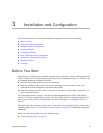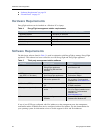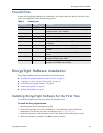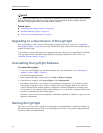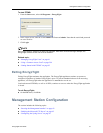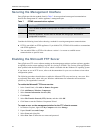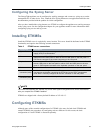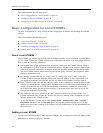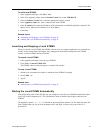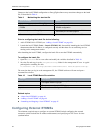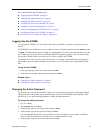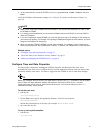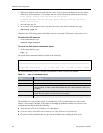Configuring ETKMSs
EncrypTight User Guide 45
To add a local ETKMS:
1 In the Appliance Manager, click File > New.
2 In the New Appliance editor, from the Product Family box, select ETKMS LM.
3From the Software Version box, select the appropriate software version.
4In the Appliance Name box, enter a name for this local ETKMS.
5In the IP Address box, enter the IP address of the workstation on which EncrypTight is installed. The
address can be either an IPv4 address or an IPv6 address.
6Click Save.
Related topics:
● “Launching and Stopping a Local ETKMS” on page 45
● “Starting the Local ETKMS Automatically” on page 45
Launching and Stopping a Local ETKMS
When you launch a local ETKMS, the ETKMS software runs as a separate application in a command line
window on the management workstation. If the management workstation running the local ETKMS
restarts, you must relaunch the local ETKMS.
To launch a local ETKMS:
1 In the Appliance Manager, select the local ETKMS.
2Click Tools > Launch ETKMS LM.
The ETKMS software starts and opens a command line window.
To stop a local ETKMS:
1 Switch to the command line window in which the local ETKMS is running.
2Press CTRL + C.
3Type Y.
Related topic:
● “Starting the Local ETKMS Automatically” on page 45
Starting the Local ETKMS Automatically
EncrypTight ships with a batch file that you can configure to start the local ETKMS automatically when
a user logs in the management PC. This eliminates the need to launch EncrypTight to start the local
ETKMS.
The batch file, named
start.bat, is included on the EncrypTight software CD. The batch file starts the
local ETKMS when you log in to the management PC and stops it when you log out or the PC is
powered off.