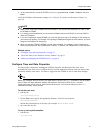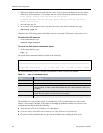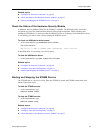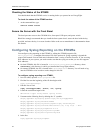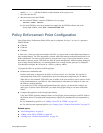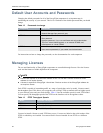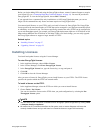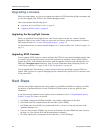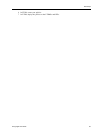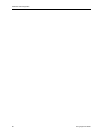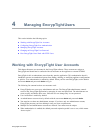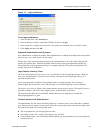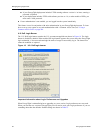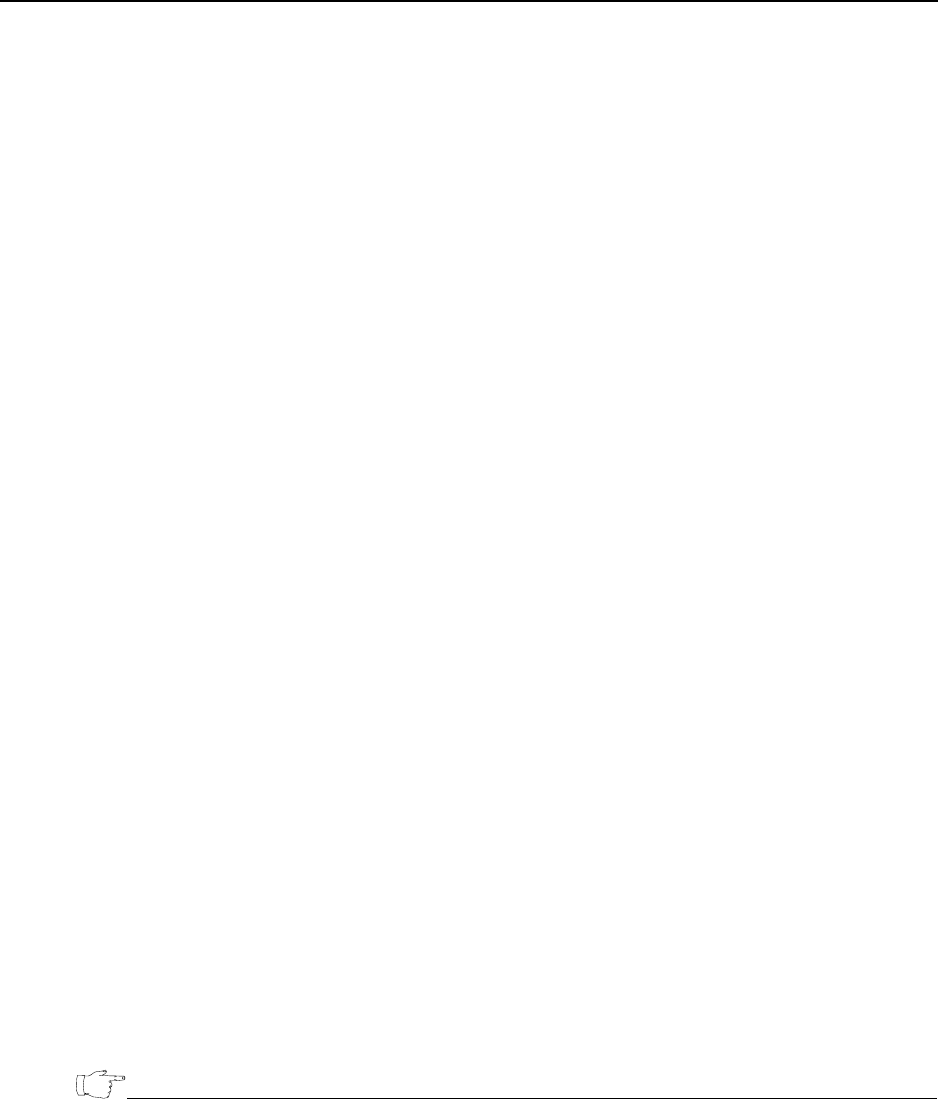
Managing Licenses
EncrypTight User Guide 57
Before you begin adding PEPs and using the EncrypTight software, contact Customer Support to acquire
your license key (see “Contacting Black Box Technical Support” on page 14). You need to provide the
EncrypTight ID. To view the EncrypTight ID, choose Edit > License.
If you upgrade from a command line-only installation to a full EncrypTight deployment, you can no
longer use the command line-only license and must acquire an EncrypTight license.
You cannot install licenses on your ETEPs until you install a license for EncrypTight. The EncrypTight
license specifies the maximum number of ETEPs that can be managed in your deployment and the speeds
at which they are licensed to run. The license specifically controls how many ETEPs can be configured to
run at each throughput speed. For example, one EncrypTight deployment might run 10 ET0100As at 100
Mbps and an additional four ET0100As at 250 Mbps. When your needs change, you can easily upgrade
the EncrypTight software to support a larger number of ETEPs.
Related topics:
● “Installing Licenses” on page 57
● “Upgrading Licenses” on page 58
Installing Licenses
You install and update licenses using the License Manager.
To enter EncrypTight licenses:
1 In the Appliance Manager, choose Edit > License.
2 In the License Manager, click Enter EncrypTight License.
3In the EncrypTight License box, type the license key, or copy and paste it.
4Click OK.
5Click OK to close the License Manager.
After you enter a license for EncrypTight, you can install licenses on your ETEPs. The ETEP license
specifies the speed at which the ETEP can transmit traffic.
To install a license on the ETEP:
1 In the Appliance Manager, select the ETEPs on which you want to install licenses.
2 Choose Tools > Put License.
You can also install the license on the ETEP when you push configurations by selecting the Put
Throughput License option.
NOTE
● You can check to see if a license is installed and the throughput speed configuration by clicking Tools
> Compare Config to Appliance.
● Be aware that CLI commands that affect the file system such as restore-filesystem will erase the
currently installed license and you will need to re-install the license to regain full functionality.