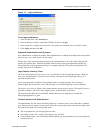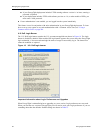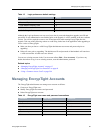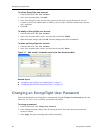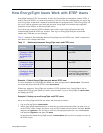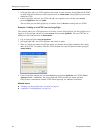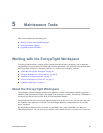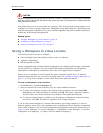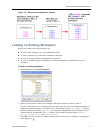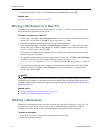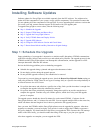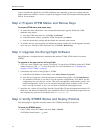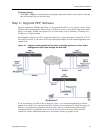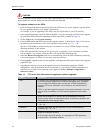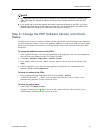Maintenance Tasks
70 EncrypTight User Guide
CAUTION
Appliance configurations and policy files are stored as .xml files. These files are not encrypted or password
protected. They can be opened and edited using a basic text editor. Take precautions to protect these files
from unauthorized access.
EncrypTight allows you to save more than one workspace. This can be useful for backup purposes, or to
segregate your work in a complex deployment. Although the EncrypTight workspace is opened and saved
using the management workstation’s file system, individual appliances and policies should be added and
deleted only in the EncrypTight application.
Related topics:
● “Saving a Workspace to a New Location” on page 70
● “Loading an Existing Workspace” on page 71
● “Moving a Workspace to a New PC” on page 72
Saving a Workspace to a New Location
The following items are saved in a workspace:
● The EncrypTight license (EncrypTight software version 1.9 and later)
● Appliance configurations
● Data that pertains to ETPM
Factory configurations and customized default configurations are considered global settings, and therefore
are not saved with a workspace. The most recently defined default configuration for each appliance
model/software combination is considered the active one, and is applied across workspaces.
When you save a workspace to a new location, the original workspace remains active. To make the
backup workspace the active one, you need to explicitly load it (see “Loading an Existing Workspace” on
page 71). To verify which workspace is active, check the directory path in the title bar.
To save a workspace to a new location:
1On the File menu, click Save Workspace To.
2 Select a location for the saved workspace, using one of the methods listed below.
● To create a new directory, navigate to the location of the new directory and click New Folder.
Highlight the New Folder and rename it, and then click OK. This creates a duplicate workspace.
The new folder can be located anywhere except under the EncrypTight home directory.
● To select an existing directory in which to save the appliance configurations, locate the directory
and select it. Click OK. This adds new appliances to an existing workspace.
If you save the current workspace to a directory that contains a pre-existing workspace, be aware of
duplicate appliance names. If any of the appliance names are duplicated, the new appliance configuration
in the current workspace will overwrite the configuration of that appliance in the pre-existing directory. In
Figure 18, when Workspace_2 is saved to Workspace_1, Configuration A from Workspace_2 overwrites
Configuration A in Workspace_1. Configs E and F are added to Workspace_1.