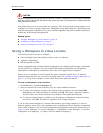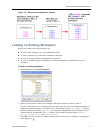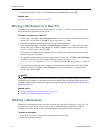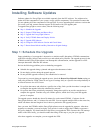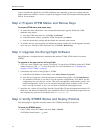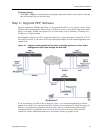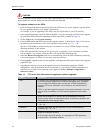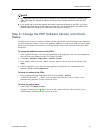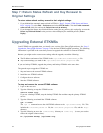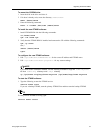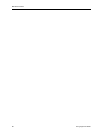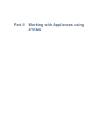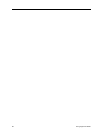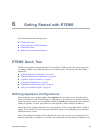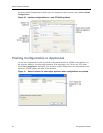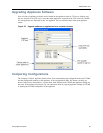Maintenance Tasks
78 EncrypTight User Guide
Step 7: Return Status Refresh and Key Renewal to
Original Settings
To return status refresh and key renewal to their original settings:
1 If you disabled the automatic status refresh in ETPM in “Step 2: Prepare ETPM Status and Renew
Keys” on page 74, select Edit > Preferences and select ETPM Status. Click the Enable automatic
status refresh check box and set the Refresh interval (in minutes).
2 If you changed the Renew keys/Refresh lifetime setting for any policies, edit each policy to reset the
Renew keys/Refresh lifetime to the previous value and deploy the modified policies (Tools >
Deploy).
Upgrading External ETKMSs
Local ETKMSs are upgraded when you install a new version of the EncrypTight software. See “Step 3:
Upgrade the EncrypTight Software” on page 74 for the local ETKMS upgrade procedure. The following
information is provided in the event that you need to upgrade the software for external ETKMSs.
Because you might need to restore some settings after the upgrade, record the following:
● The IP address and name of the ETKMS in the /opt/etkms/bin/etkmsParams.sh file.
● Any custom settings you made in the /opt/etkms/conf/kdist.properties file.
If you use backup ETKMSs, upgrade the primary and backup ETKMSs at the same time.
The general steps to upgrade a ETKMS are:
1 Stop and remove the current ETKMS software.
2 Install the new ETKMS software.
3 Configure the new software.
4 Start the ETKMS software.
To stop and remove the current ETKMS software:
1 Login as the root user.
2 Type the following to stop the ETKMS service:
service etkms stop
If you use a backup ETKMS, stop the backup ETKMS first and then stop the primary ETKMS
service.
3 Type the following to uninstall the ETKMS software:
rpm -e etkms
The rpm -e command moves the old ETKMS software to the /opt/etkms.backup file. This
includes the
bin/etkms.params.sh file, the conf/kdist.properties file, and the keys/
directory.
4 Type the following to move the etkms.backup directory to etkms.orig (in case you need to
restore the original software later):
mv /opt/etkms.backup /opt/etkms.orig