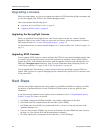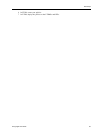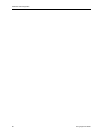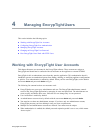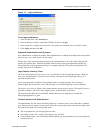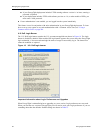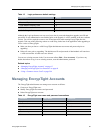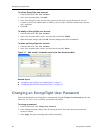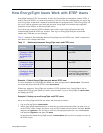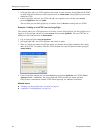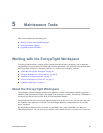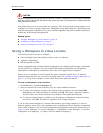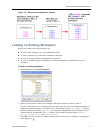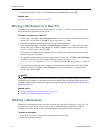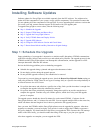Managing EncrypTight Users
66 EncrypTight User Guide
To add an EncrypTight user account:
1 From the Edit menu, click User Accounts.
2 In the User Accounts editor, click Add.
3 In the User dialog box, enter the user name, password, and select a group ID (admin or user). If
Common Access Card Authentication is enabled, you also need to enter the common name from the
user’s certificate.
4Click OK.
To modify an EncrypTight user account:
1 From the Edit menu, click User Accounts.
2 In the User Accounts editor, select a user from the list and click Modify.
3 Make the desired changes and click OK. Password changes takes effect immediately.
To delete an EncrypTight user account:
1 From the Edit menu, click User Accounts.
2 In the User Accounts editor, select a user from the list and click Delete.
Figure 17 Add, modify, and delete users in the User Accounts editor
Related topics:
● “Configuring EncrypTight User Authentication” on page 62
● “Configuring the Password Enforcement Policy” on page 103
Changing an EncrypTight User Password
Users and administrators can change their own passwords using the Change User Password option in the
Edit menu. See Table 16 for a summary of password conventions.
To change a password:
1 From the Edit menu, click Change User Password.
2 In the Change Password window, enter the current password. Then enter the new password and
reenter to confirm.
3Click Apply. The password change takes effect immediately.