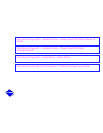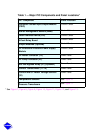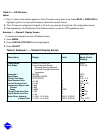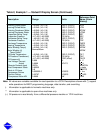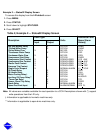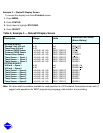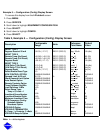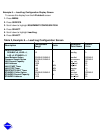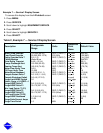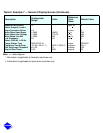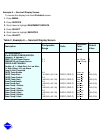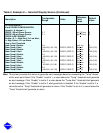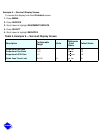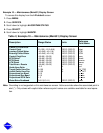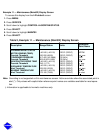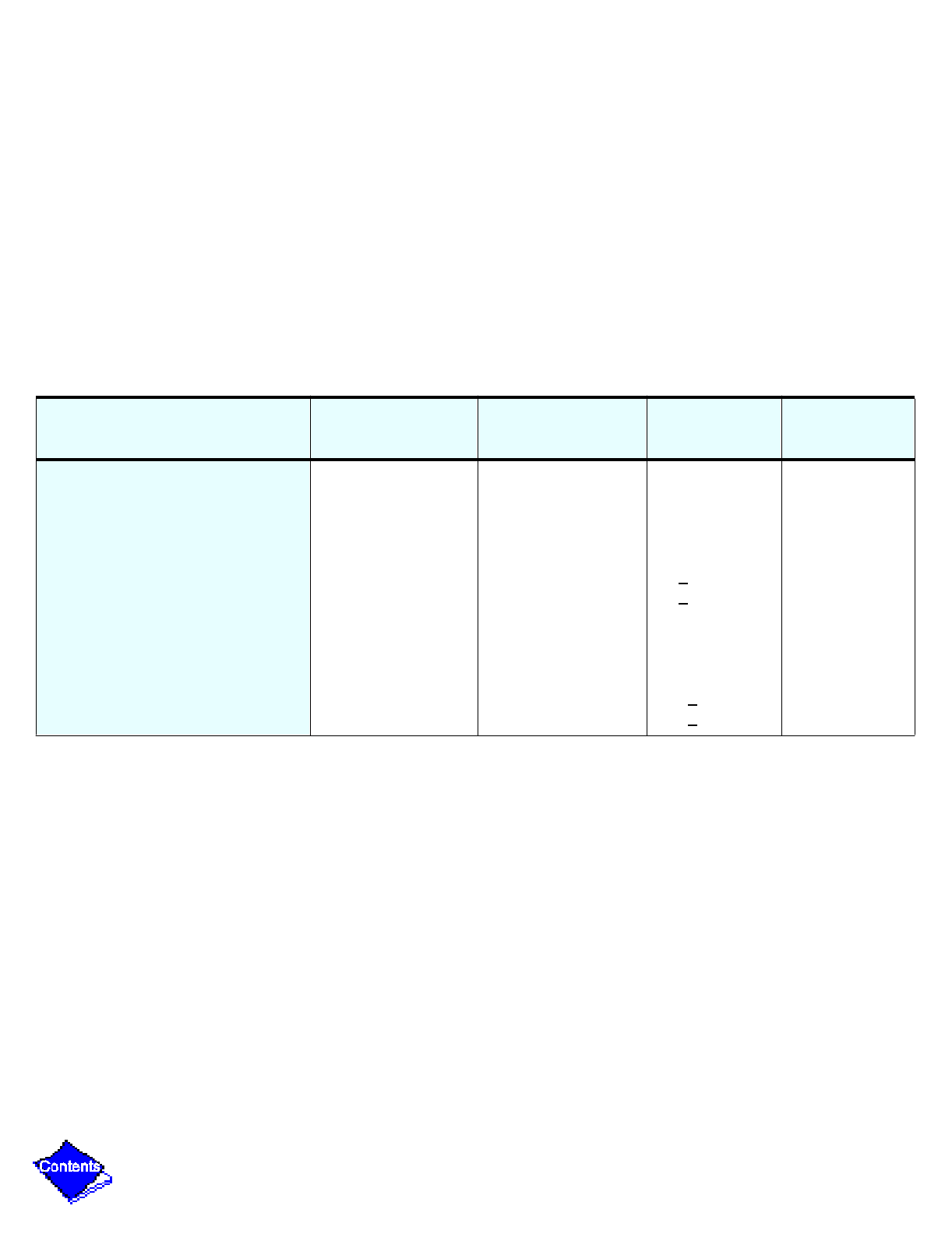
Example 6 — Lead/Lag Configuration Display Screen
To access this display from the LID default screen:
1. Press MENU.
2. Press SERVICE.
3. Scroll down to highlight EQUIPMENT CONFIGURATION.
4. Press SELECT.
5. Scroll down to highlight Lead/Lag.
6. Press SELECT.
Table 2, Example 6 — Lead/Lag Configuration Screen
Description
Configurable
Range
Units
Reference
Point Name
Default
Value
LEAD/LAG SELECT
DISABLE =0, LEAD =1,
LAG =2, STANDBY =3
Load Balance Option
Common Sensor Option
LAG Percent Capacity
LAG Address
LAG START Timer
LAG STOP Timer
PRESTART FAULT Timer
STANDBY Chiller Option
STANDBY Percent Capacity
STANDBY Address
0-3
DISABLE/ENABLE
DISABLE/ENABLE
25-75
1-236
2-60
2-60
0-30
DISABLE/ENABLE
25-75
1-236
%
MIN
MIN
MIN
%
leadlag
loadbal
commsens
lag
per
lag
add
lagstart
lagstop
preflt
stndopt
stnd
per
stnd
add
0
DISABLE
DISABLE
50
92
10
10
15
DISABLE
50
93