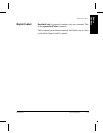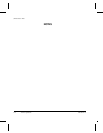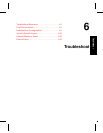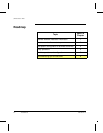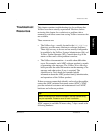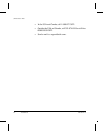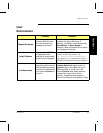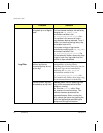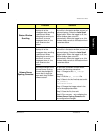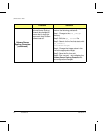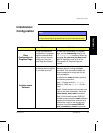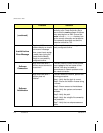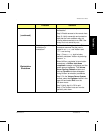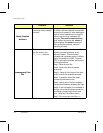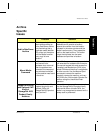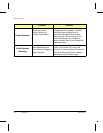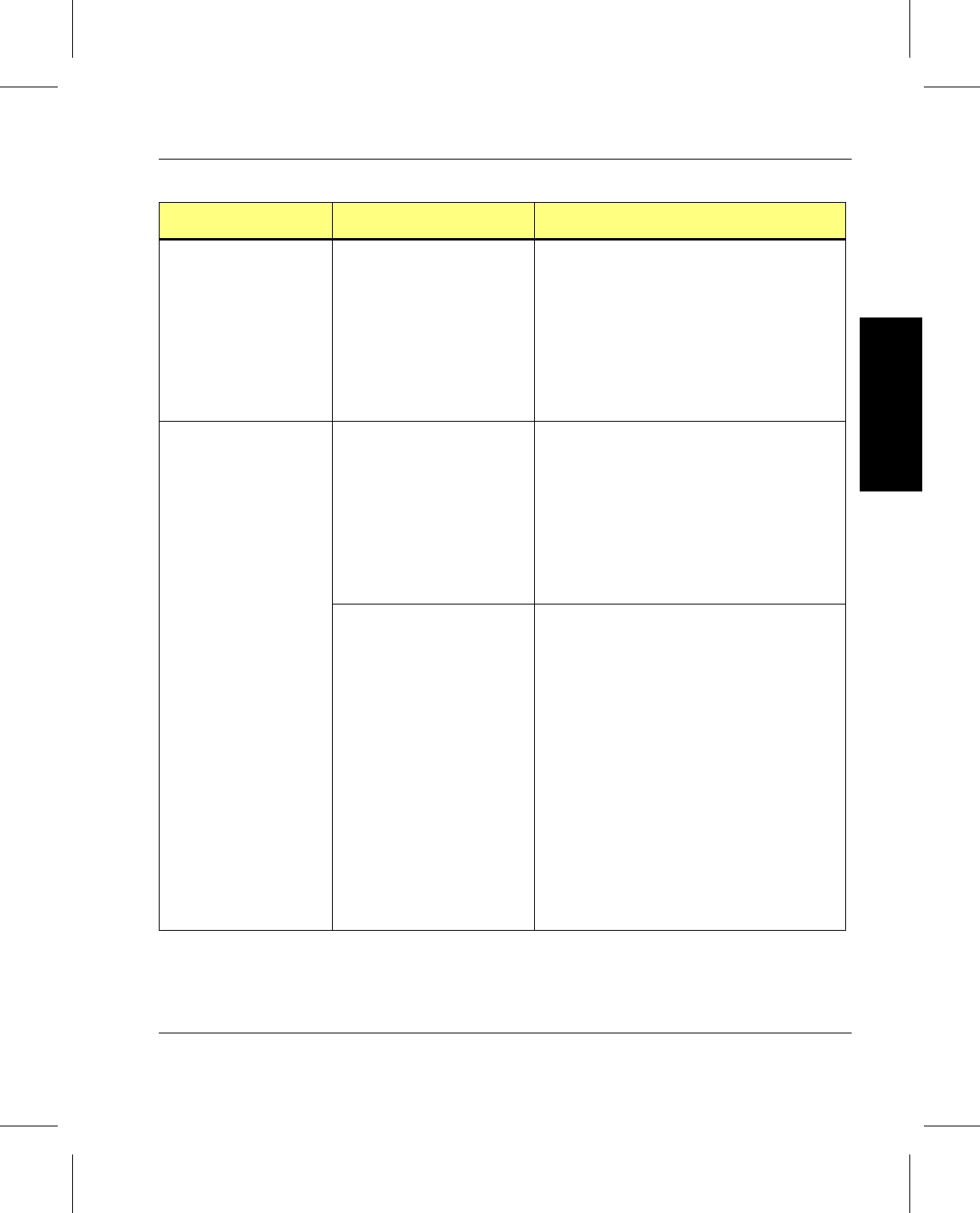
Administrative Tasks
601354 Rev A Troubleshoot 6-7
Troubleshoot
Status Window
Scrolling
The status window
displays all of the
messages when scrolling
is performed. When
attempting to scroll up to
read them, as more
messages come in, the
scroll reverts to the
bottom.
If the right mouse button is pressed with
the cursor in the status window, a menu of
options displays. Select the Auto Scroll
toggle button. When the toggle is off, the
status window does not scroll
automatically. When the toggle is on, this
window always scrolls to the bottom when
it receives status.
Volume Server
SysLog Consoles
The status window
displays all of the
messages when scrolling
is performed. When
attempting to scroll up to
read them, as more
messages come in, the
scroll reverts to the
bottom.
If the right mouse button is pressed with
the cursor in the status window, a menu of
options displays. Select the Auto Scroll
toggle button. When the toggle is off, the
status window does not scroll
automatically. When the toggle is on, this
window always scrolls to the bottom when
it receives status.
How can the width of the
Volume Server SysLog
Console be changed to
ensure that it stays the
same each time VolServ
software starts?
To ensure a consistent console width,
perform the following procedure:
Step 1: Change to the
$VS_ DIR/gui
directory.
Step 2: Edit the
Sys_ console file.
Step 3: Search for the line that starts with
sys_console.\
consoleForm.width
.
Step 4: Change the integer value in the
line to the appropriate width.
Step 5: Save the file, then exit.
Step 6: Run
volserv -d to redisplay the
Volume Server SysLog Console with
the configuration changes.
Problem Solution