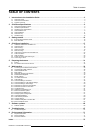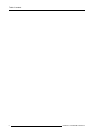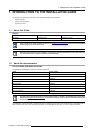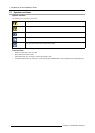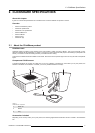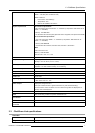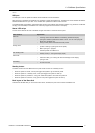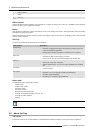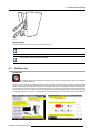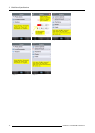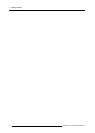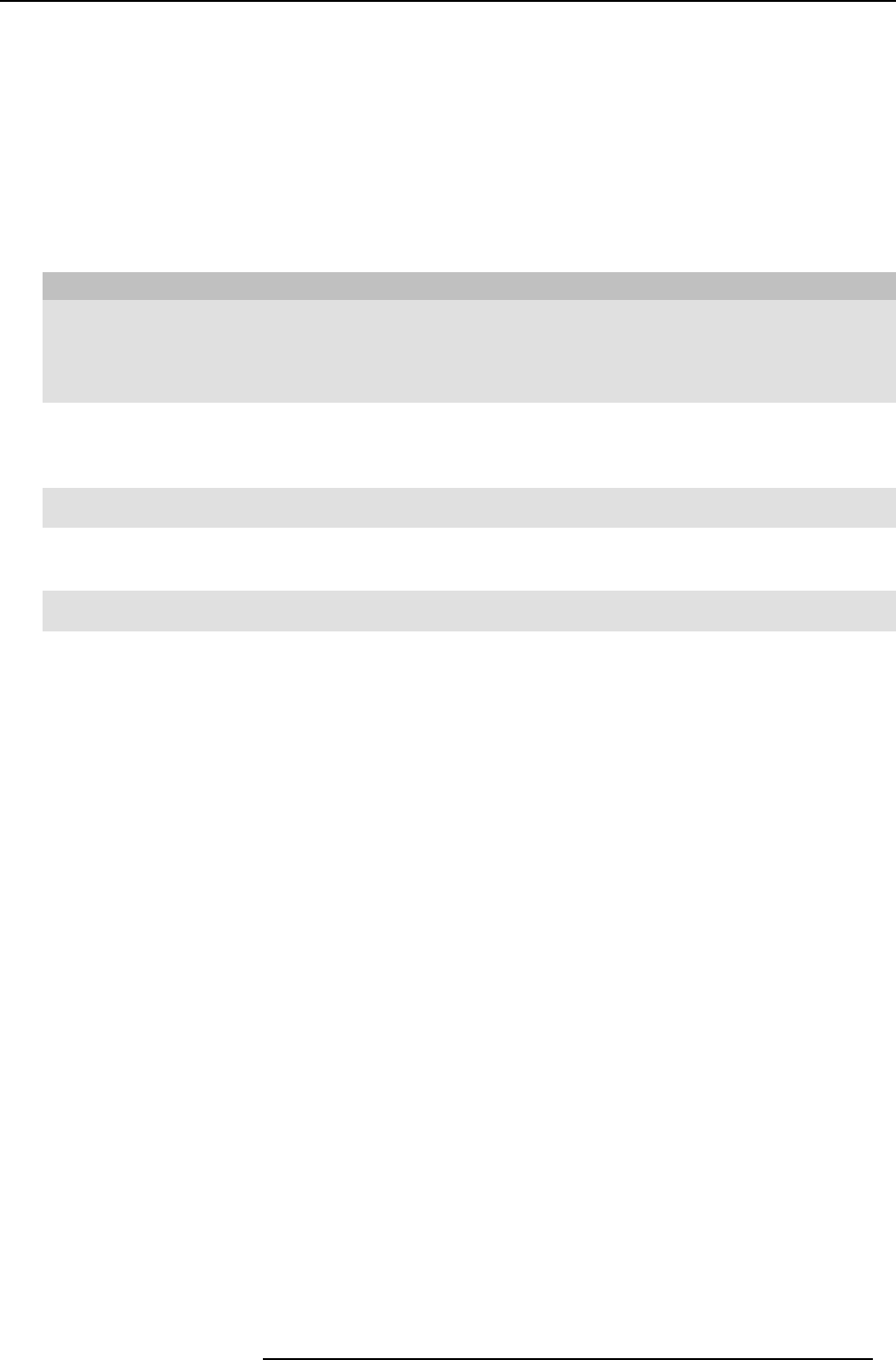
2. ClickShare Specifications
Table 2-3
USB port
The USB port is used to update the software of both the Base Unit and the B uttons.
When plugging in the Button into the B ase Unit, the Button is paired to the Base Unit. The Base Unit checks whether the Button’s
software and firmware are up to date. If not, the B ase Unit updates the software and/or firmware.
To update the Base Unit software, download the latest version of the software from the Barco website. Copy the file on a USB stick
and plug it into the USB port of the Base Unit. F ollow the progress and instruction s on the display.
Status LED strips
The c olor of the LEDs at the front of the Base Unit give information on the status of the system.
LEDs behavior Explanation
static red
• receiving content from the Buttons and streaming towards the display.
• pairing and software update of the Button is done. You can now unplug the
Button from the Base Unit.
• during the first phase of the Base Unit boot process.
blinking white
• system is starting up (during the second phase)
• Button pairing is in progress
• software update of the Base Unit
slow blinking white
• standby mode (i.e. muting the display output)
static white
• awake and ready (i.e. showing the welcome message on the display)
• pairing is done
red blinking
• an error occ u rre d
Standby button
The b utton at the front of the Base Unit has a power on/off function and a standby function.
• When the system is awake, a short push triggers the system to go into standby mode.
• When the system is in standby mode, a short push triggers t
he system to wake up.
• When the s ystem is powered on, a long push makes the system to shut down and power off.
• When the s ystem is shut dow n, a long push or short push triggers the system to start up.
Back layout of the Base Unit
At the back of the B ase Unit you can find the rocker switch, the label, the ports and c onnectors of the Base Unit.
R5900004 CLICKSHARE 28/03/2013
9