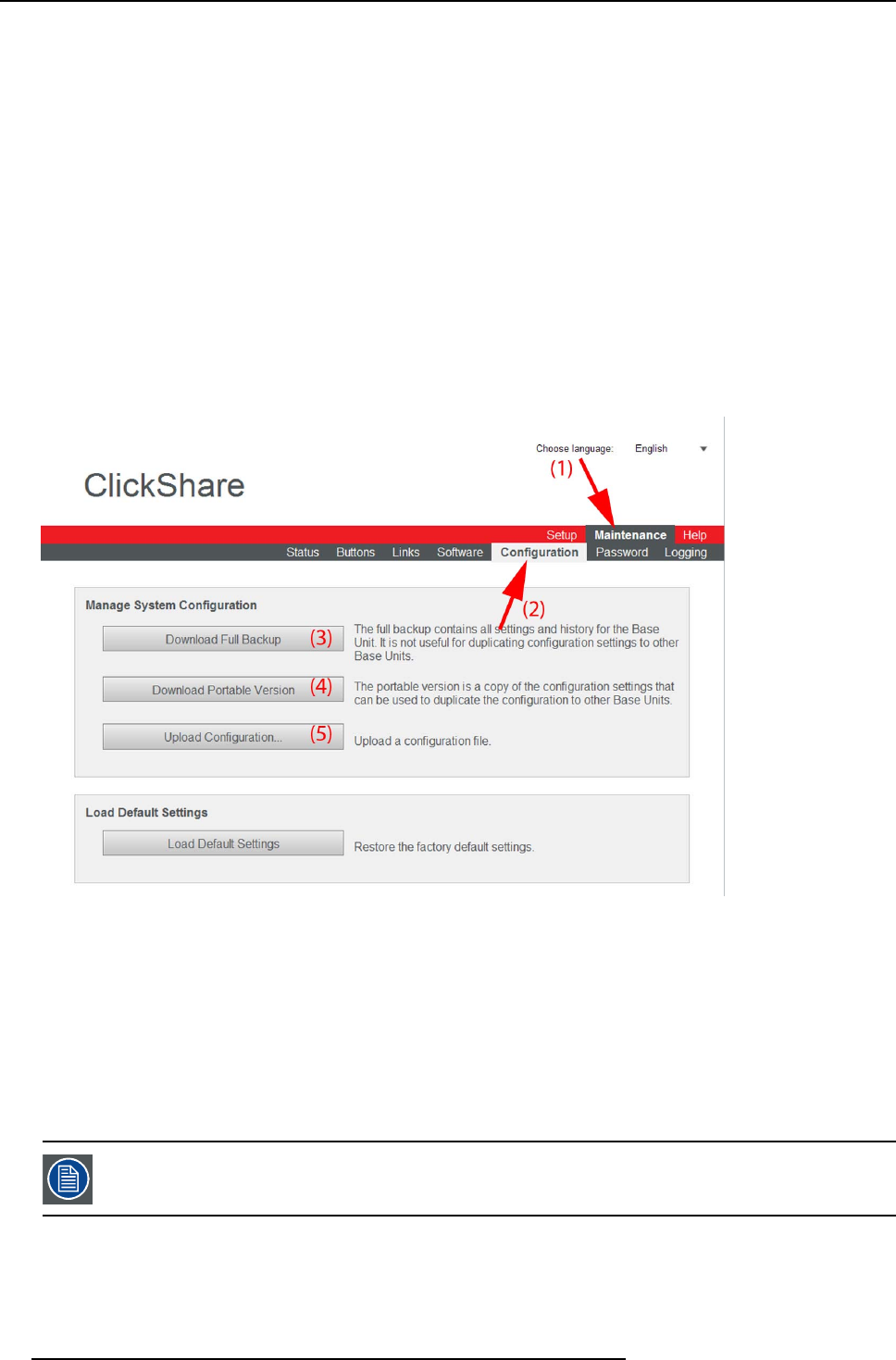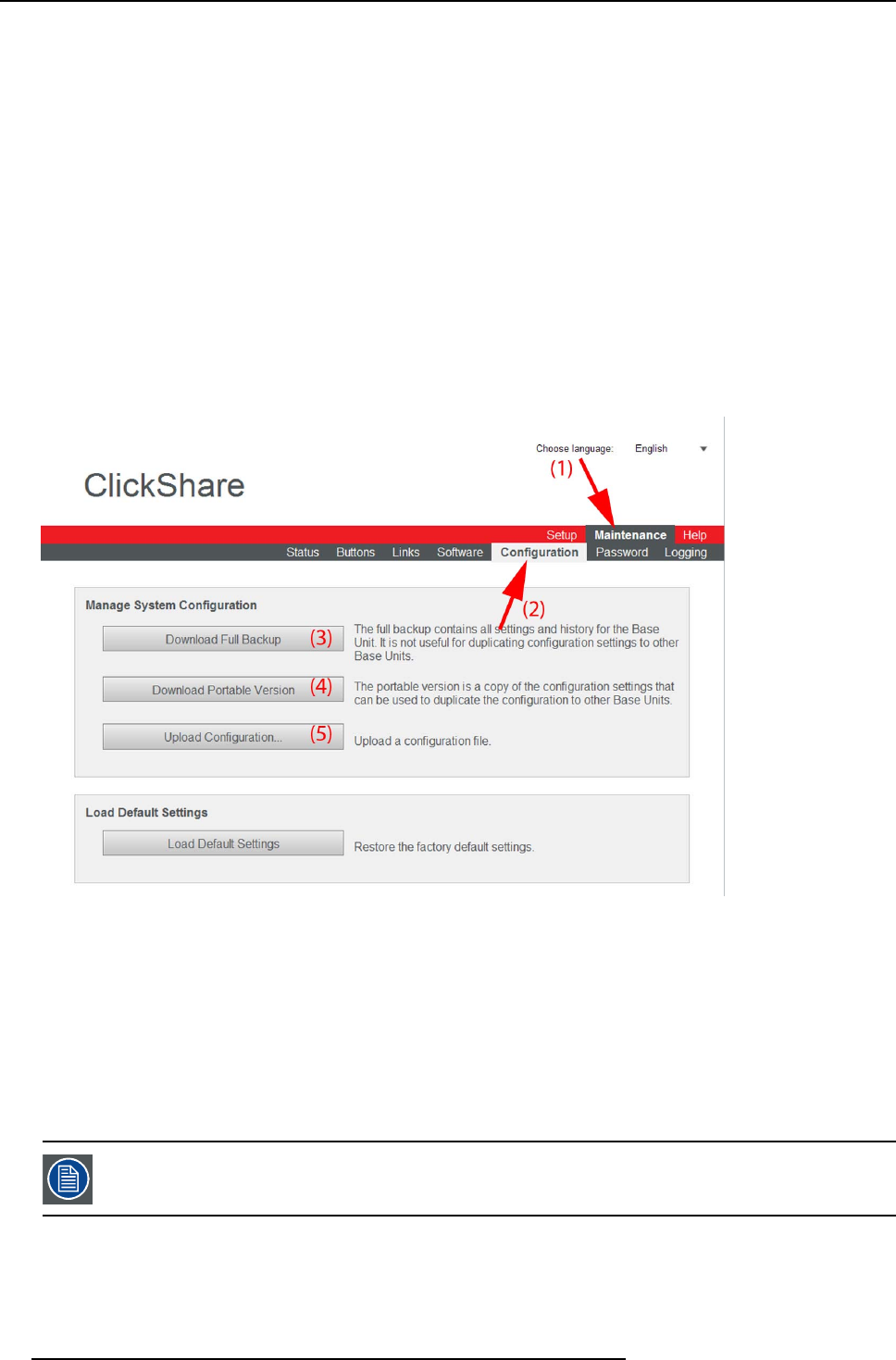
6. Web Interface
A portable backup contains:
• Wallpapers
• Wa llpapers settings
• Logging settings
• Link name
• Link setting auto show/hide
• All display settings
• OSD language
• Location
• Welcome message
• Audio functionality enabled/disabled
• WiFi channel
• WiFi frequency
To manage the system configuration
1. Login to the ClickShare web interface.
2. Click the Maintenance tab (1) an d then click Configuration (2)..
Image 6-32
Manage system configuration
The content of the Configuration tab is display ed.
3. To download a full backup, click on Download Full Backup (3).
An xml file, containing all information and history will be do wnloaded. This file can be r eused on the s ame Base Unit only.
4. To download a portable version, click on Download Po rtable Version (4).
An xml file, containing portable information to duplicate settings on anoth er Base Unit.
5. To upload a configuration, click on Upload Configuration (5).
A browse window opens. Navigate to the upload file (xml file) and click Open to upload.
When uploading a config file, the history of software updates and paired dongles is lost. Paired dongles will
however rem ain functional if the Base Unit has not chan ge d f rom SSID or w ireless password.
58 R5900004 CLICKSHARE 28/03/2013