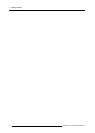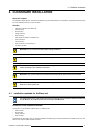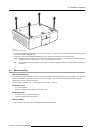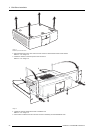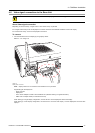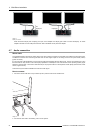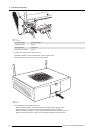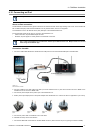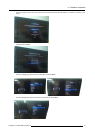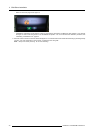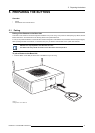4. ClickShare installation
DVI
DisplayPort
DVIDisplayPort
Image 4-7
Display connections
When the second display has no display port input, use an adapter from display port to DVI to connect the display. An active
adapter is allowed. Use an USB port at the back side of the Base Unit to power the adapter.
4.7 Audio connection
About audio
The ClickShare Button captures the audio output of the user’s laptop and sends it to the Base Unit together with the video signal.
The Base Unit w ill then mix all audio signals and have an audio signal output via an analog line out on mini jack socket (3.5mm)
(green connector).
It is up to the user to decide whether or not to sen d the audio signal together with the video signal. The user can decide this by using
the same tools as they would to control the laptop’s speakers o r a headphone: the audio controls of the operating sy stem (eg for
Windows: Control Panel > Sounds and audio dev ices) or the physical buttons on the keyboard of their laptop (mute/unmute, lower
volume, higher volume).
There will be synchronization between the audio and video signal.
How to connect
1. Connect an audio cable with mini jack socket (3.5mm) into the audio out of the Base unit.
Image 4-8
2. Connect the other side to the meeting room’s sound system.
24 R5900004 CLICKSHARE 28/03/2013