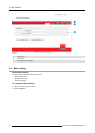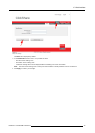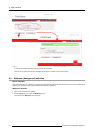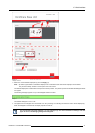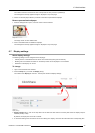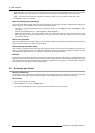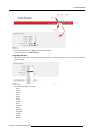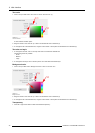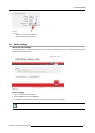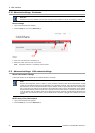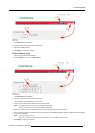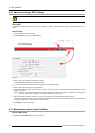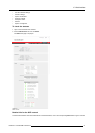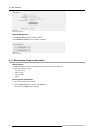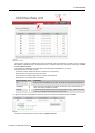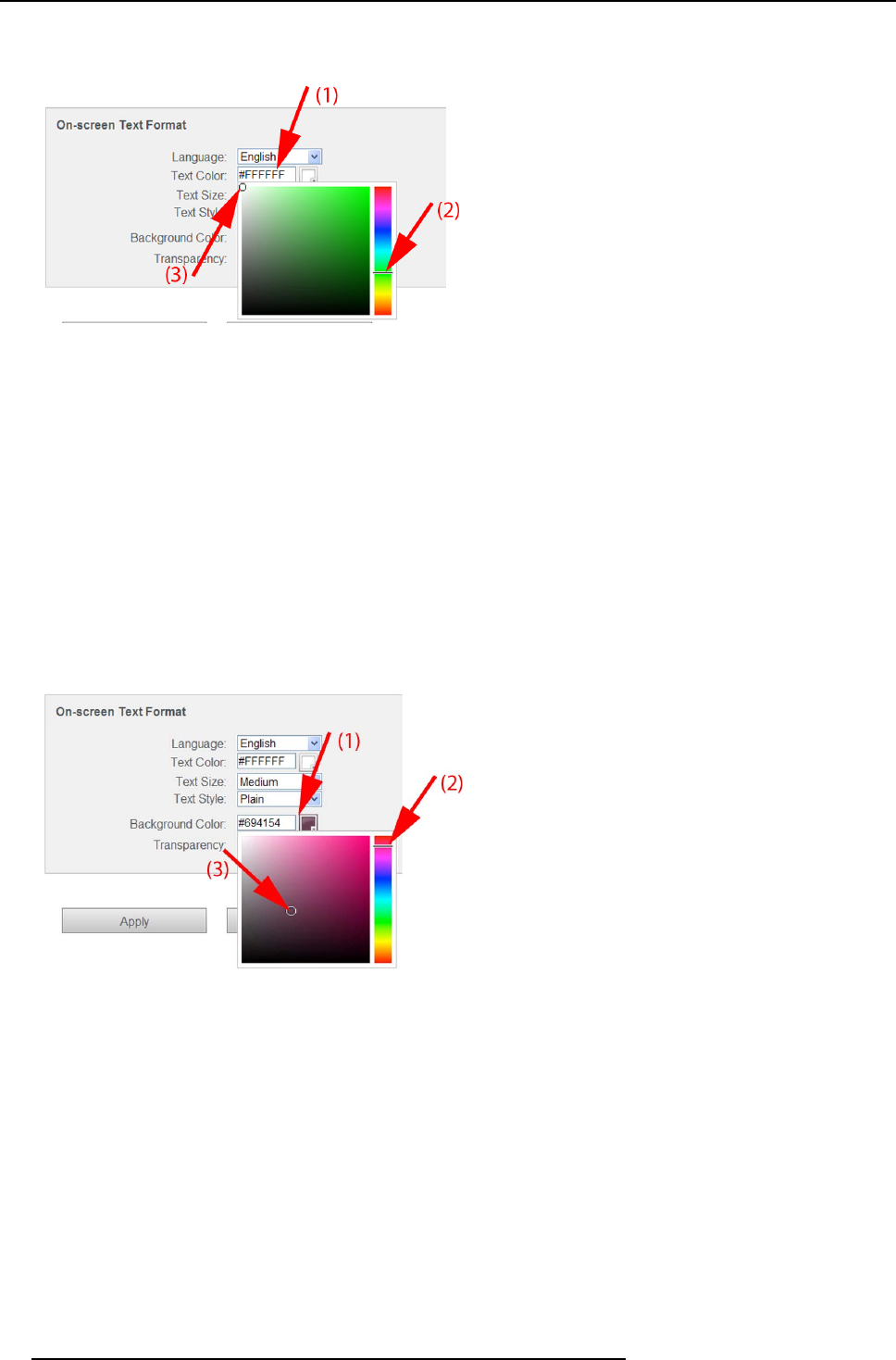
6. Web Interface
Text color
1. Click in the input field n ext to Text color or click on the color icon (1).
Image 6-13
Text color selection
A color selection window opens.
2. Drag the marker in the color bar up or down until the desired color is obtained (2).
3. To change the tint of the selected color, drag the circler marker in the squa re until the desired tint is obtained (3).
Text size and style
1. To change the text size, click on the drop down menu and select the desired size.
The followin g sizes are possible:
- Small
- Medium
- Large
2. To change the text style, click on the drop down menu and select the desired style.
Background color
1. Click in the input field next to Background Color or click on the color icon.
Image 6-14
Background color
2. Drag the marker in the color bar up or down until the desired color is obtained (2).
3. To change the tint of the selected color, drag the circler marker in the squa re until the desired tint is obtained (3).
Transparency
1. Click left or right of the slider to obtain the desired transparency.
46
R5900004 CLICKSHARE 28/03/2013