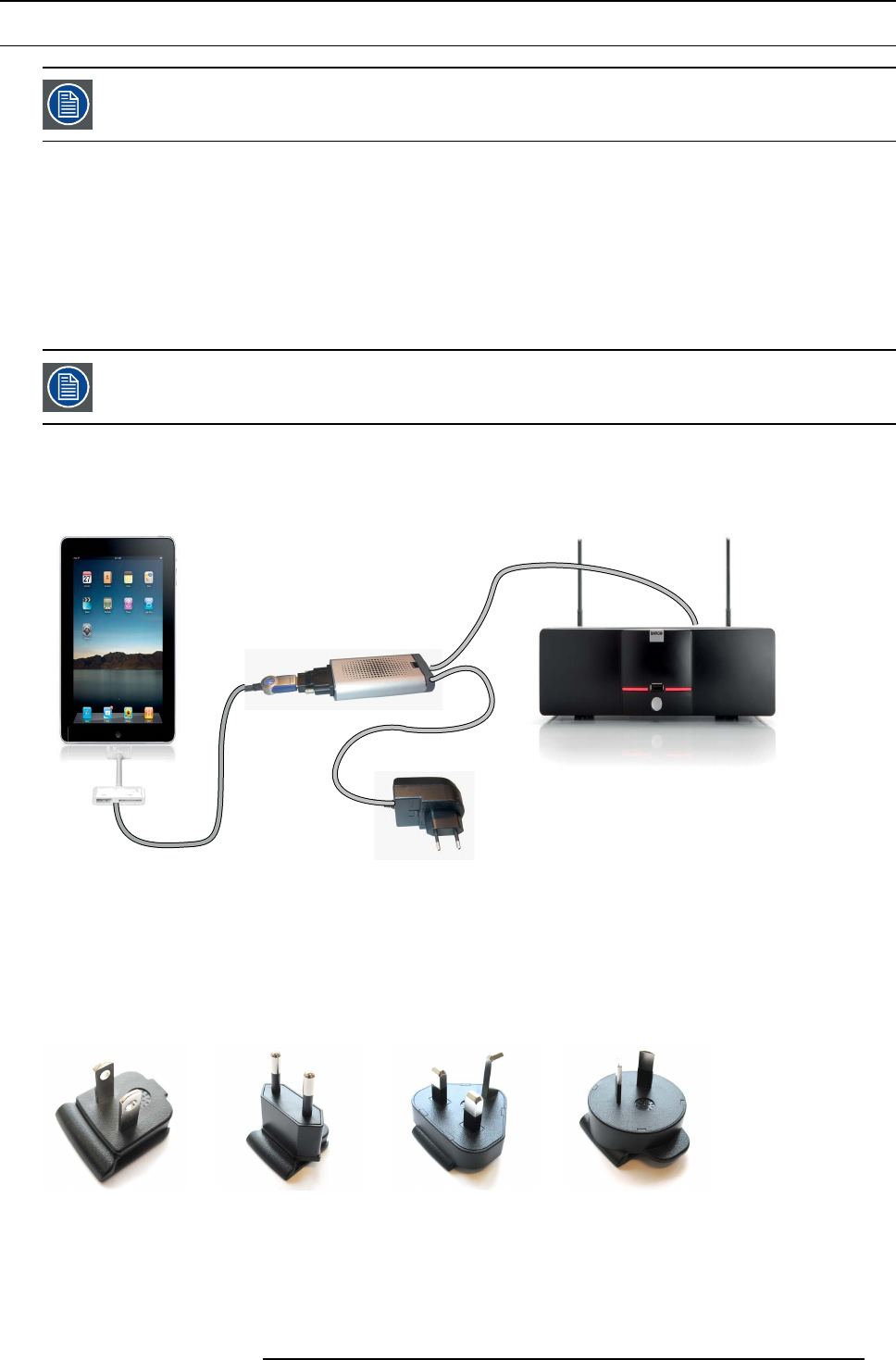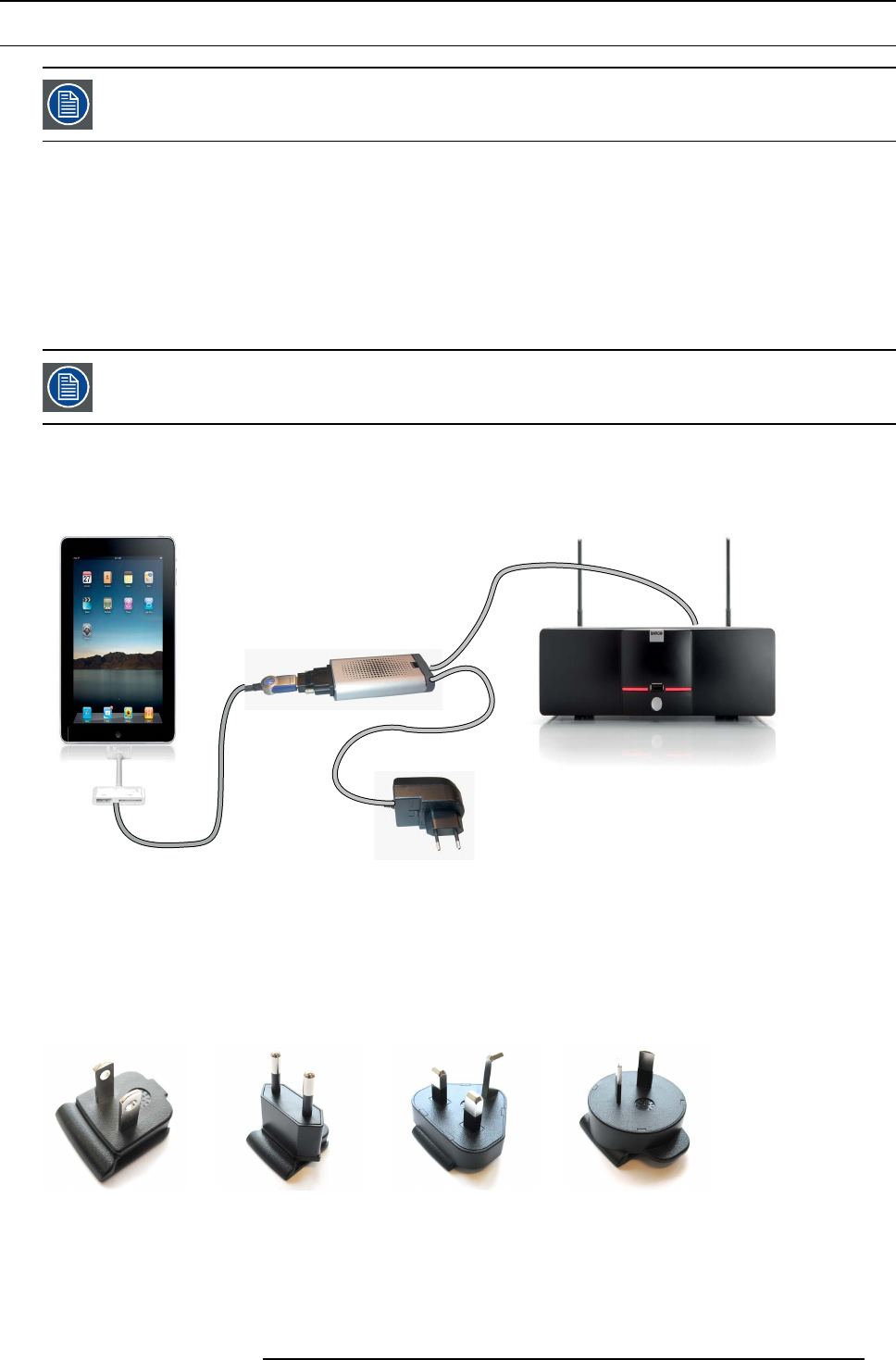
4. ClickShare installation
4.10 Connecting an iPad
The o ptional Hardware add-on ClickShare Link is needed to connect an iPad.
About an iPad connection
The ClickShare Link allows users to get the content from an iPad touchscreen to the large meeting room screen. The iPad behaves
like an additional laptop. Note that the ClickShare Link only streams video, sound is not supported.
The ClickShare Link is to be attached to t he (rear) USB port of the ClickShare Base Unit.
For the iPad itself, there are two ways to connect to the ClickShare Link:
• Cable connection, requires HDMI adapter for iPad.
• Wireless, requires Apple TV. AirPlay needs to be activated on the iPad.
Only 1 iPad and ClickShare L ink combination allowed per ClickSh are base Unit. Multiple iPad s can be used
when using the ClickShare App.
Connection via cable
1. Connect an USB cable between the ClickShare Link USB port and one of the backside USB ports of the Base Unit.
USB
USB
HDMI
iPad
ClickShare Base Unit
ClickShare Link
Image 4-12
iPad connection via cable
2. Connect a HDMI to DVI video cable to the DVI input of the ClickShare Link or place the convertor from DVI to HDMI on the
ClickShare Link and connect a HDMI cable.
3. Connect the power adapter to the power input of the ClickShare Link.
4. Slide a power input adaptor piece on the power adapter o f the ClickShare Link . Use the one which is applicable in your country.
Image 4-13
Type A
Image 4-14
Type C
Image 4-15
Type G
Image 4-16
Type I
5. Connect the power cab le of ClickShare Link to wa ll outlet.
6. Calibrate the s etup via the web interface.
7. Connect the HDMI side of the c able into the iPad HDM I co nvertor. (iPad c onvertor 30 pin or Lightning connection to HDMI)
R5900004 CLICKSHARE 28/03/2013
27