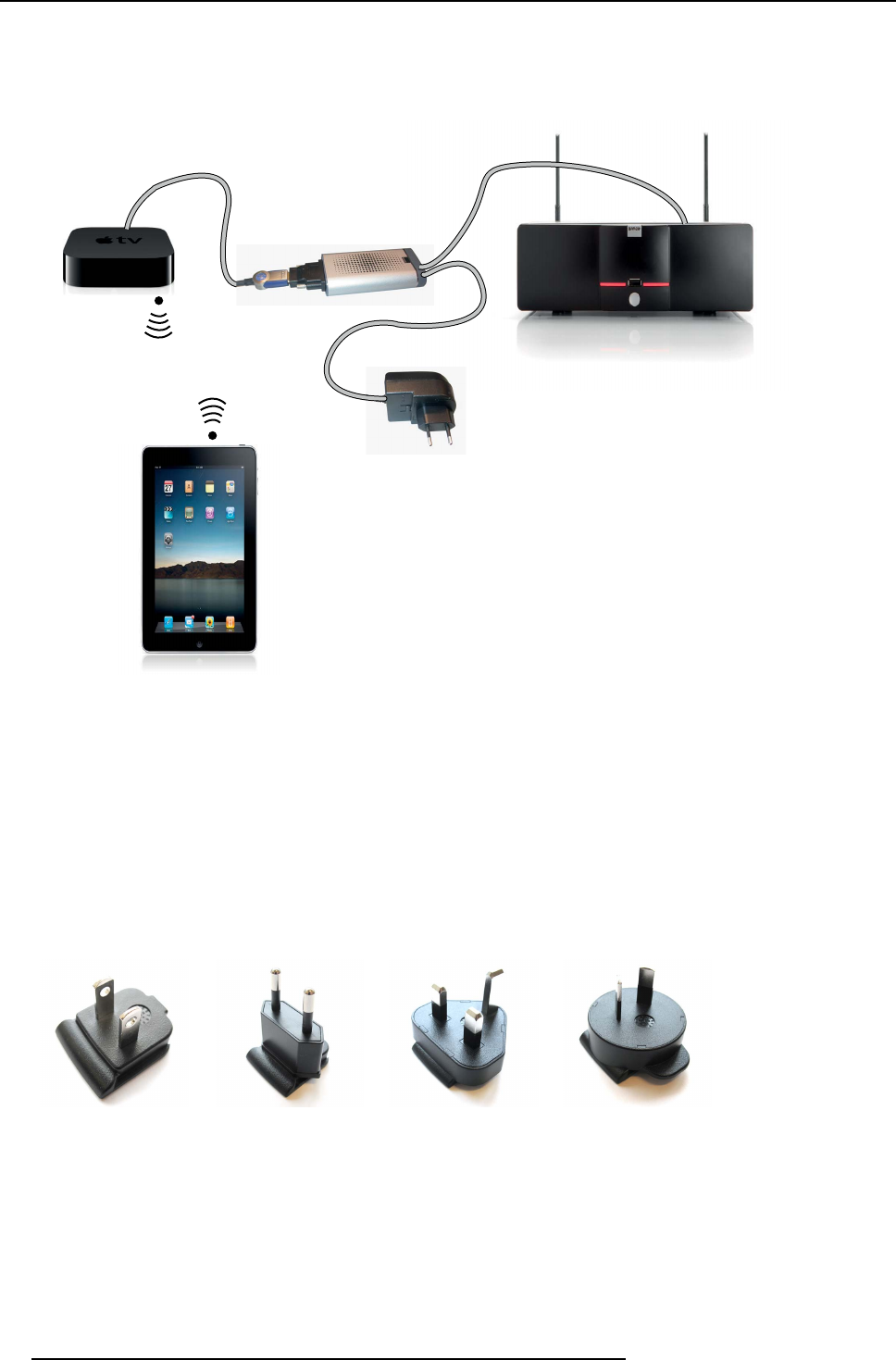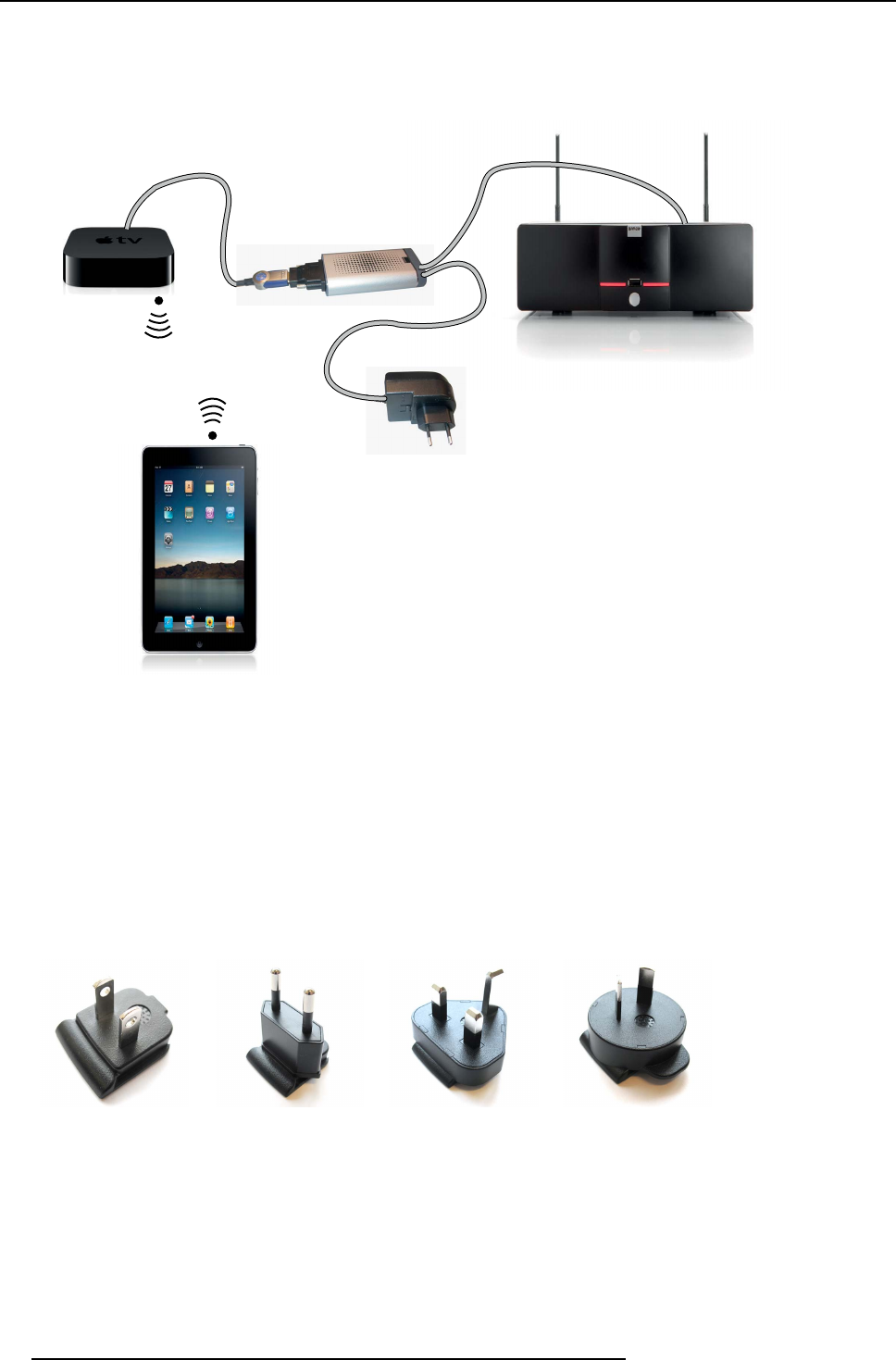
4. ClickShare installation
The content of the touchscreen will be displayed on the meeting room screen.
Connection via Apple TV
1. Connect an USB cable between the ClickShare Link USB port and one of the backside USB ports of the Base Unit.
USB
USB
DVI
HDMI
Apple TV
iPad
ClickShare Link
ClickShare Base Unit
Image 4-17
Wireless iPad connection
2. Connect a HDMI to DV I video cable to the DVI input of the Click Share Link or place the cnvertor from DVI to HDMI on the
ClickShare Link and connect a HDMI cable.
3. Connect the HDMI side of the cable t o the Apple TV.
For more information about Apple TV, consult Apple TV’s user guide.
4. Connect Apple TV and iPad to a WiFi n etwork (it can be the WiFi net work of the Base unit or another WiF i network)
Or,
connect Apple TV and the iPad to a router, connected to a LAN network.
5. Connect the power adapter to the power input of the ClickShare Link.
6. Slide a power input adaptor piece (US, CN, EU or UK) on the pow er a dapter of the ClickShare Link . Use the one which is
applicable in your country.
Image 4-18
Type A
Image 4-19
Type C
Image 4-20
Type G
Image 4-21
Type I
7. Connect the power cab le of ClickShare Link to wa ll outlet.
8. For Apple TV, handle as follow:
28
R5900004 CLICKSHARE 28/03/2013