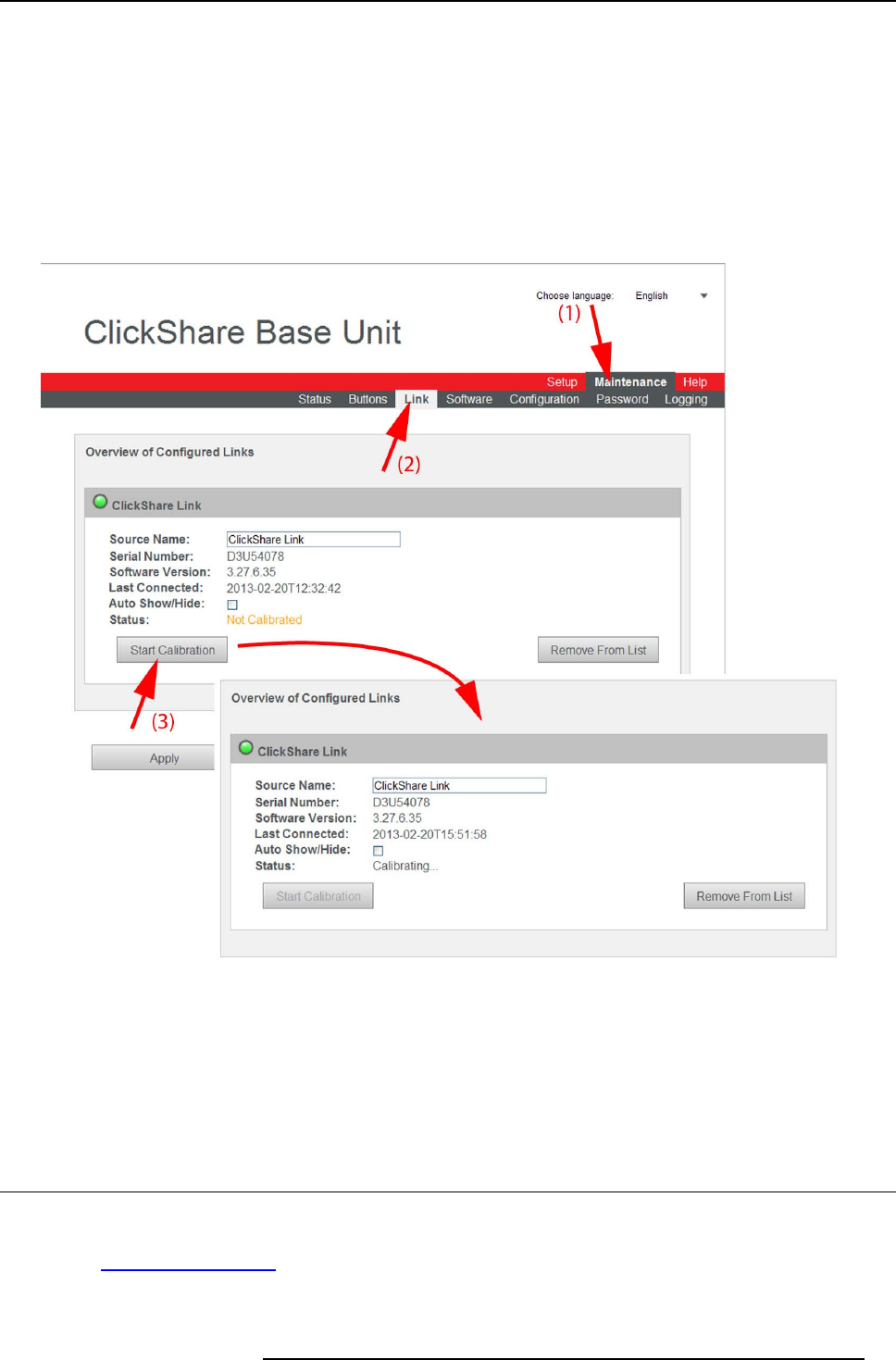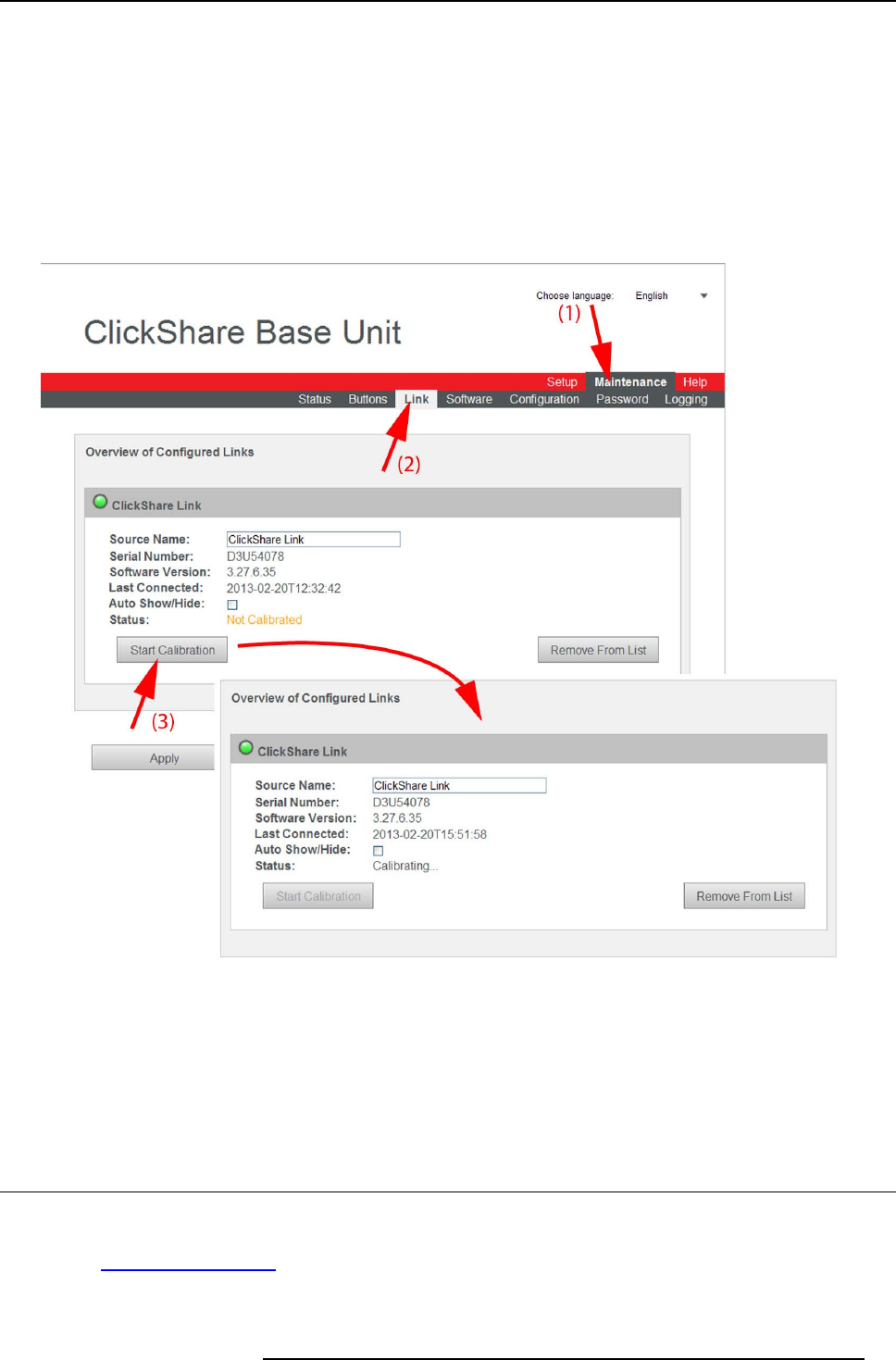
6. Web Interface
iPad user from the screen. If one of those areas are not detected in the images received from the fram egrabber the Base Unit
assumes the iPad user is sharing and his content will be displayed on screen.
Preceding the calibration procedure the AppleTV should be connected to the ClickShare Lin k and should be placed on a screen
which will be the reference im age (this screen, for instance the home screen, will be present when the us er is not sharing via ariplay).
The complete procedure takes about 20 seconds. During calibration move the cursor on the reference image to be sure only defin-
itive constant areas are detected. If the calibration fails (due to fact no constant areas can be detected) previous stored areas will
be res tored. T he default areas are 3 areas from the home screen of the AppleTV.
How to calibrate
1. Login to the ClickShare web interface.
2. Click the Maintenance tab (1) and then click Links (2).
Image 6-27
Start calibration
3. Click Start Calibration.
The calibration pr ocess starts.
A calibration message with progress bar is displayed on the meeting room display.
When the calibration is successful, the Status will change to Calibrated.
6.17 Base Unit software update
About Software update
The software of the Base U nit can be updated via the web interface. The latest ver sion of the s oftware is available on Barco’s
website, w
ww.barco.com/clickshare.ClickonVisit the ClickShare product page and go to tab Downloads
R5900004 CLICKSHARE 28/03/2013
55