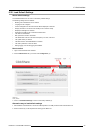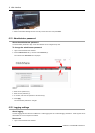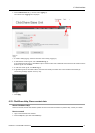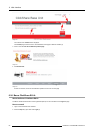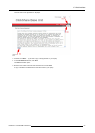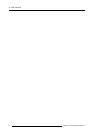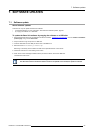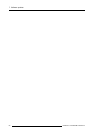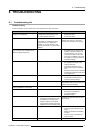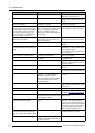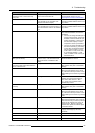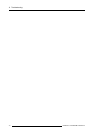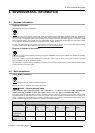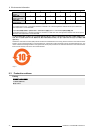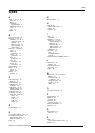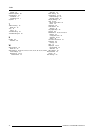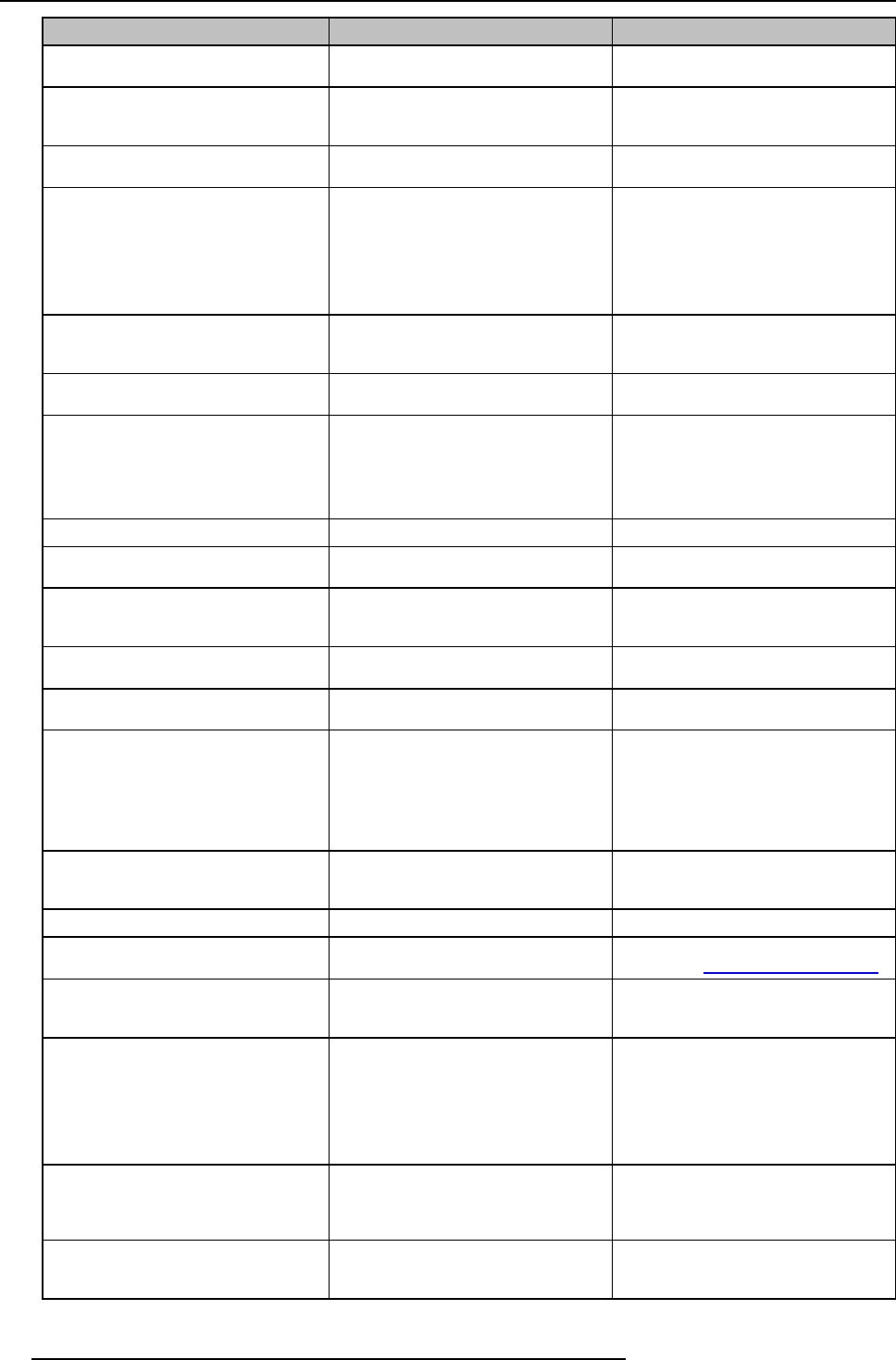
8. Troubleshooting
Problem
Cause Solution
Video is not shown on s creen Player uses overlays
Disable the usage of overlays in the
preferences of the video player.
The content uses HDCP ClickShare does not support s howing
HDCP content (it will be displaye d as
black)
Some programs of Windows are not
shown on the display
Use of overlays, 3D or hardware
acceleration in the GPU
Disable overlays or hardware
acceleration in the GPU .
When using Windows 7 the following
message about the W indows Aero color
scheme appears: "Windows has detected
your computer’s performance is slow.
This could be because there are not
enough resources to r un the W indows
Aero color scheme. To improve...".
ClickShare uses resources from the
GPU. In combination with other programs
which do so, Windows 7 sometimes
shows this message suggesting to
disable Aero to improve the per formance
of your laptop.
It is safe to ignore this message and
choose ’Keep the current color scheme’.
You r screen is not shown on the display
when p ressing the Button
You are the fifth person that wants to
share content. Only four screens can
appear simultaneously
Click and hold the button for 2 seconds
to use the Show me full screen function.
The ClickShare software is not running. Go to the ClickShare drive and run the
software.
You r content is rem oved f rom the display
and the LEDs of the button are blinking
white
Connection to the Base U nit is lost. ClickShare tries to restore the connection
automatically. If it fails, the LEDs of the
Button start blinking red.
Unplug the button from your laptop and
try a new button.
Noting is shown on the displays at all.
The displays are switched off. Switch on the displays.
The display cables are not correctly
connected
Insert the display cables to the displays
and the Base Unit.
The B ase U n it is in standby m ode
Briefly push the standby button on the
Base Unit or insert a button and run the
ClickShare software.
The Base Unit is switched off Set t he rocker switch at the bac k of the
unit to “1”.
Bad WiFi connectivity
Congestion of the wireless channel
Use w ireless network scan tools to look
for free or the least congested channels.
Metal cabinets, w alls, construction
elements, ... can cause reflections
deteriorating the wireless signal.
Obstructions between Buttons and Base
Unit cause lowering of the wireless
strength a nd quality.
Move the Base U nit to another place in
the room.
Do not place it inside cabinets, false
ceiling, below the table, behind a wall, in
another room, ....
Re-orient he B ase Unit antenna
Check out the ClickShare White paper
on WiFi See w
ww.bar co.com/clickshare.
Base Unit does not start up correctly.
A USB stick, Click Share Button or
another USB device is connected to one
of its USB slots at start-up.
Remove the connec ted USB device and
restart the unit.
Base Unit software does not start up
correctly after software update
IT seems to be in an endless loop during
startup
To recover, connect a k eyboard to the
Base Unit. W hen the boot selection
menu com es up, p ress the arrow keys to
select a previous version of the software
and c onfirm by pressing Enter. Browse
to the Web interface and update the
software again to the latest version.
During start-up the Base Unit freezes
a few minutes displaying the m e ssage
“ata_id[…]: HDIO_GE T_ IDENT IFY failed
for …”.
This is a k nown issue. The freeze lasts maximum 2 or 3 minutes.
The B ase Unit s tarts up norm ally.
Base Unit does not function prope rly.
The LAN IP address the B ase Unit
received from the DHCP server is in the
192.168.1.xxx range.
Disconnect the LAN cable.
68 R5900004 CLICKSHARE 28/03/2013