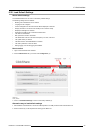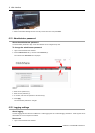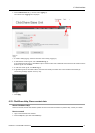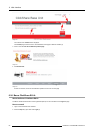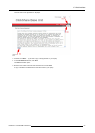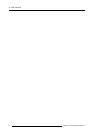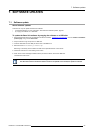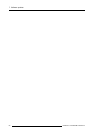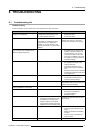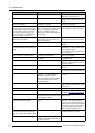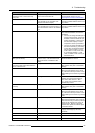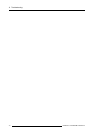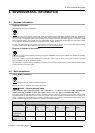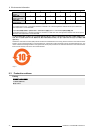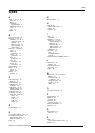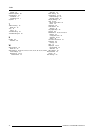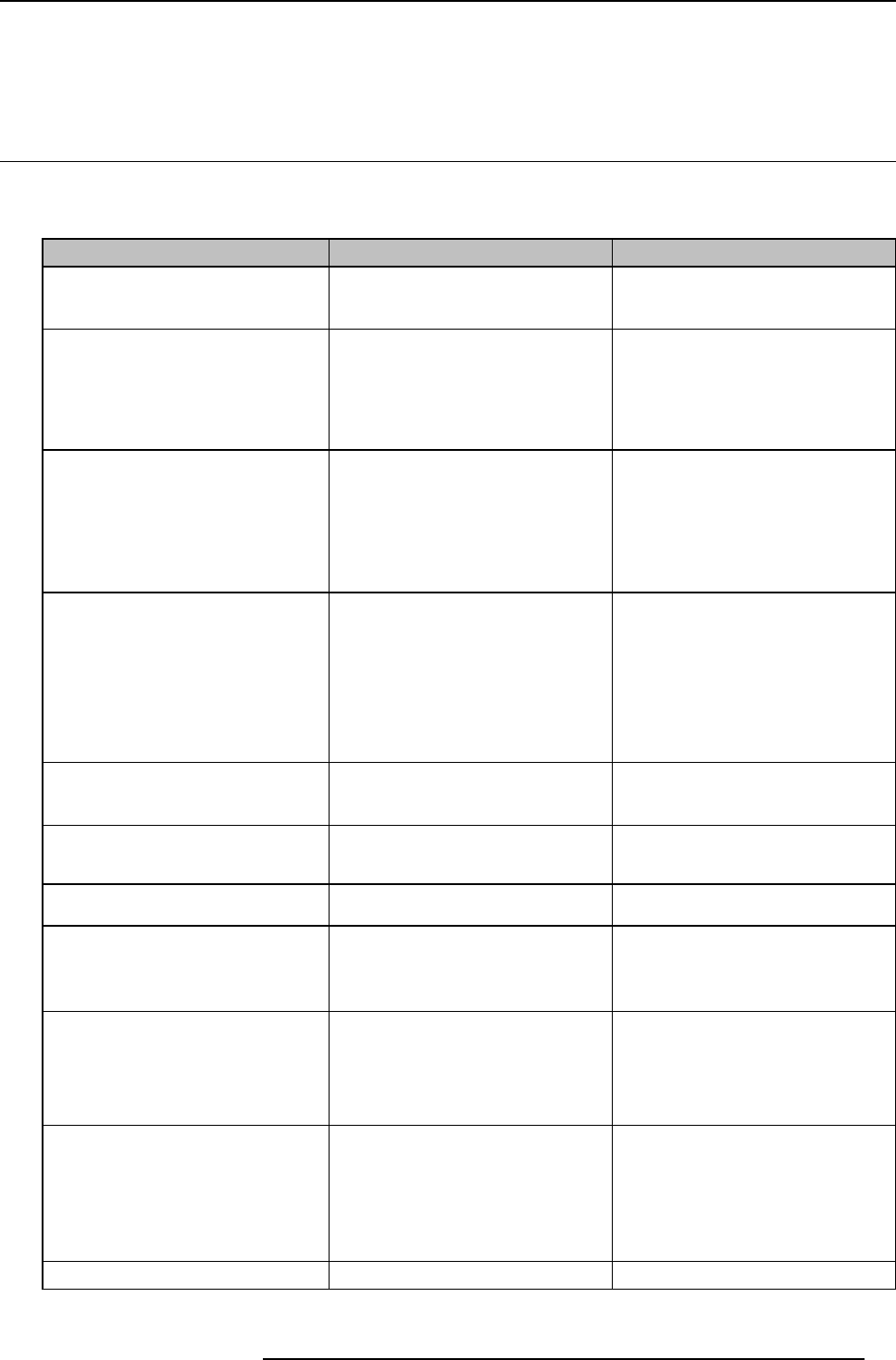
8. Troubleshooting
8. TROUBLESHOOTING
8.1 Troubleshooting list
Problem solving
Locate the problem you are experiencing in t he table below and apply the solution.
Problem
Cause Solution
Quality of the image on the meeting room
display is not satisfactory
The quality or length of the cable be tween
the Base Unit and the display or the
connection between these two.
• Replace the cable.
• Use another cable.
Bad resolution of the display
The system can handle the average
laptop res olution of 3 Megapixel.
However, up or down scaling on the
meeting room display can cause visible
artefacts.
Change the resolution on the w eb
interface and match it to the native
resolution of the meeting room display.
Users have a bad wireless connection.
The connection from the Button to the
Base Unit keeps falling away.
Wireless congestion
• Use a WiFi scanner to find a free
wireless channel and select it via
the web interface. You can use
commercial as well as free online
tools such as inSSIDer or Xirrus for
this. Refer to “Changing advanced
ClickShare settings”.
Low signal strength
• Put the Base Unit closer to the
meeting room table.
• Change the orientation of the
antennae at the back of the Base
Unit.
• Remove or limit as much as possible
all obstructions between the Buttons
and the Base Unit.
Web interface is not accessible Browser
• Use another browser (version).
• Check the browser settings.
No connection There are three m ethods to access the
web interface. Refer to the corresponding
chapter of the documentation.
Users do not get a ClickShare drive when
inserting the B utton in their laptop.
No automatic refresh of drives Refresh your view on the laptop.
Bad connection at USB port on the laptop
• Reconnect to the USB port.
• Try another USB port.
• Reboot the laptop.
• Some types of USB devices might
be blocked as a company policy.
• USB port settings on the laptop
might limit the usage of
high power
USB devices when on battery power.
If p ossible, change the USB port policy
on the laptop.
Low video performance Laptop performance
• Lower the screen resolution of the
laptop.
• Disable the hardware acceleration
for video.
• Use only a part of the display to
show the video.
Wireless conne ctiv ity
See “Users have bad connectivity”
R5900004 CLICKSHARE 28/03/2013 67