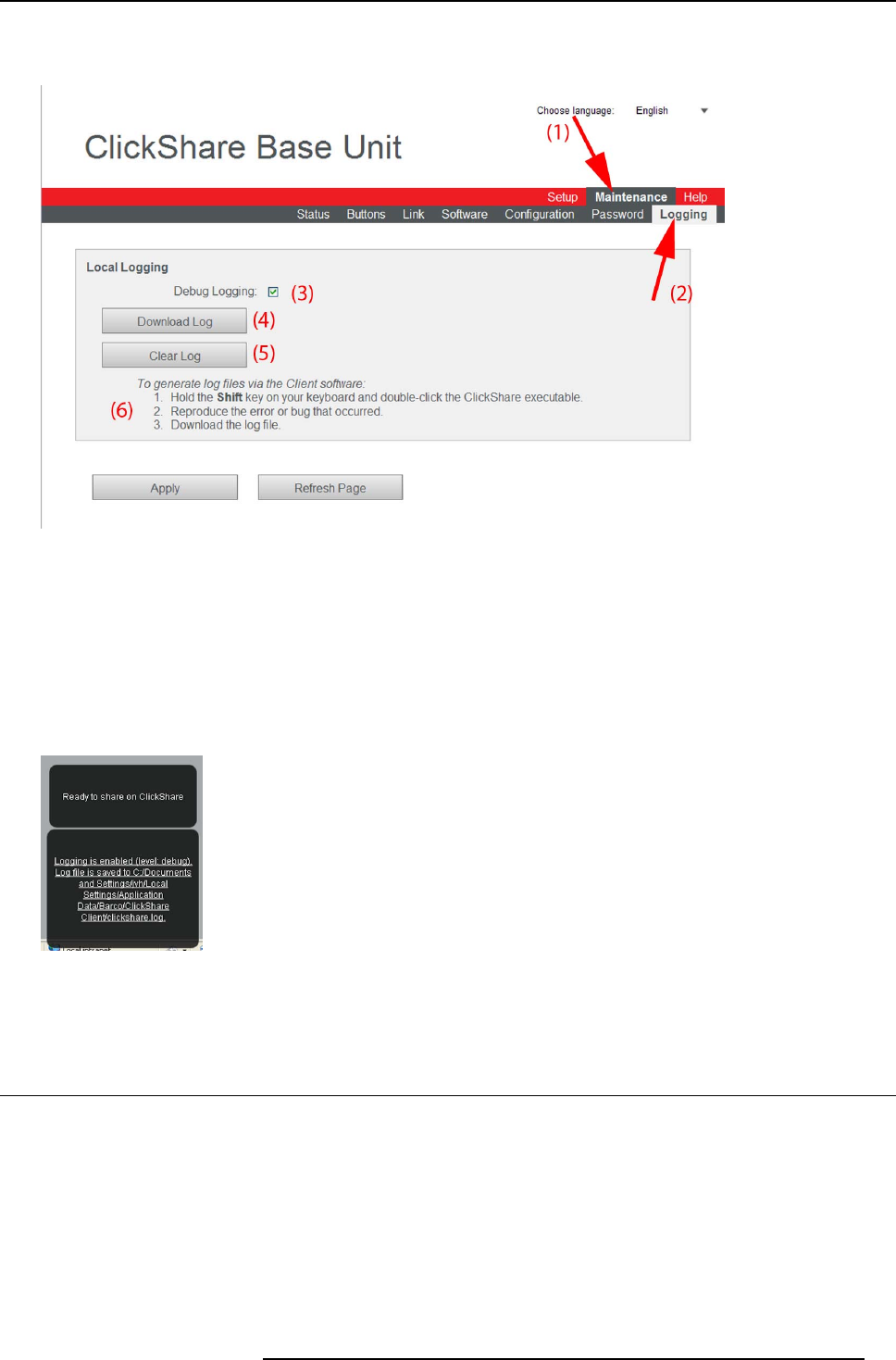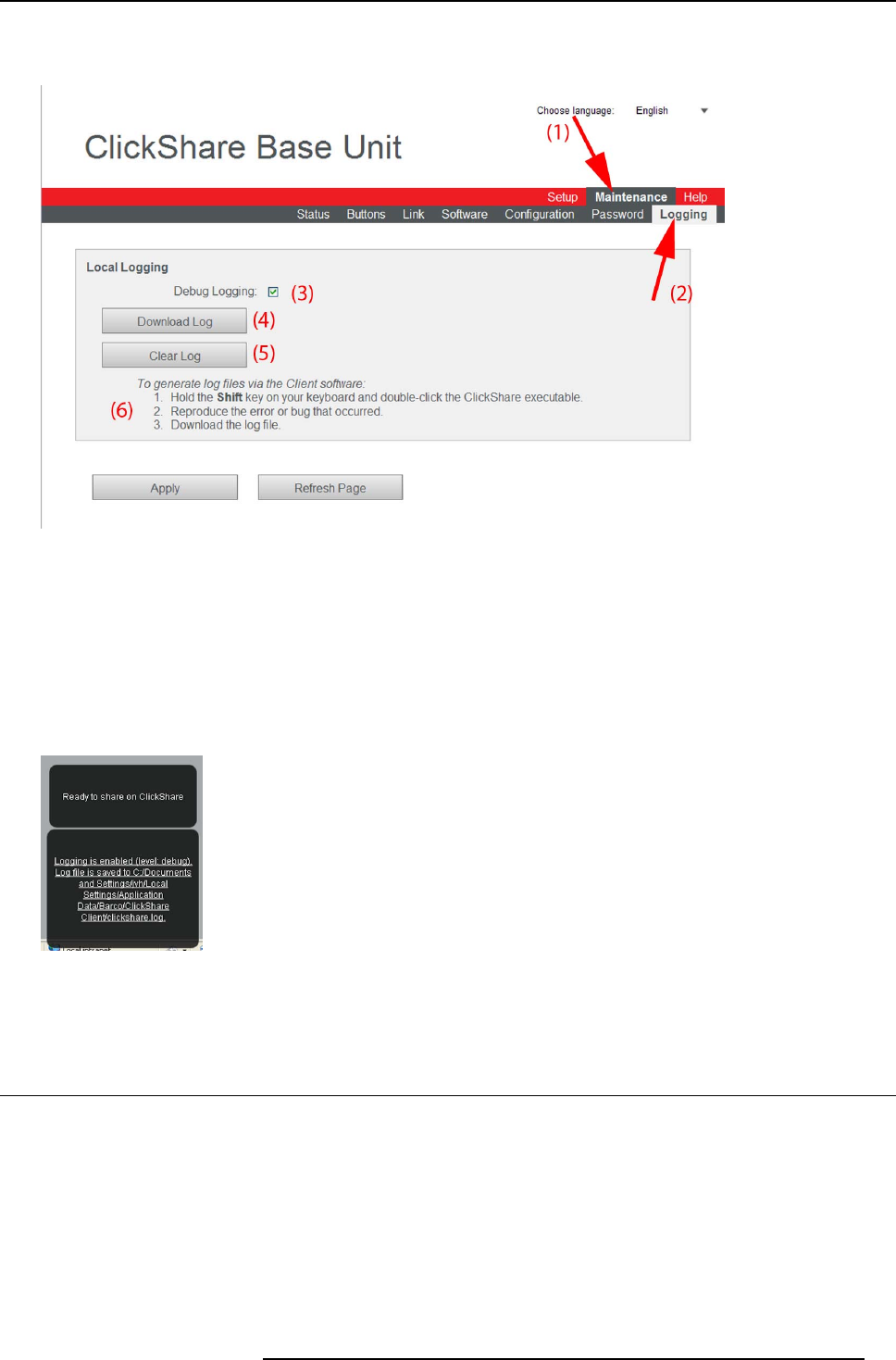
6. Web Interface
2. Click the Maintenance tab (1) and then click Logging (2)..
The content of the Logging tab is displayed.
Image 6-36
Logging
3. To create a debug logging, check the check box next to Debug Logging (3).
4. To download the current log file, click on Download Log (4).
A File download window opens. Click Save to open a browser window with a default file name. Browse to the location where to
store the log file and click Save.
5. To c lear the current log file, c lick Clear Log (5).
6. To generate log files via the Client software, hold down t he shift key and double click on the ClickShar e e xecutable (6).
The following m essage appears on the sys tray:
Image 6-37
Client logging
7. Click Apply.
6.23 ClickShare Help, Barco contact data
About Clic kShare Help
All kind of manuals, firm ware and software updates can be found on Barco’s website. For personal help, contact your reseller.
How to consult
1. Login to the ClickShare web interface.
2. Click the Help tab (1)and then c lick Contact (2).
R5900004 CLICKSHARE 28/03/2013
61