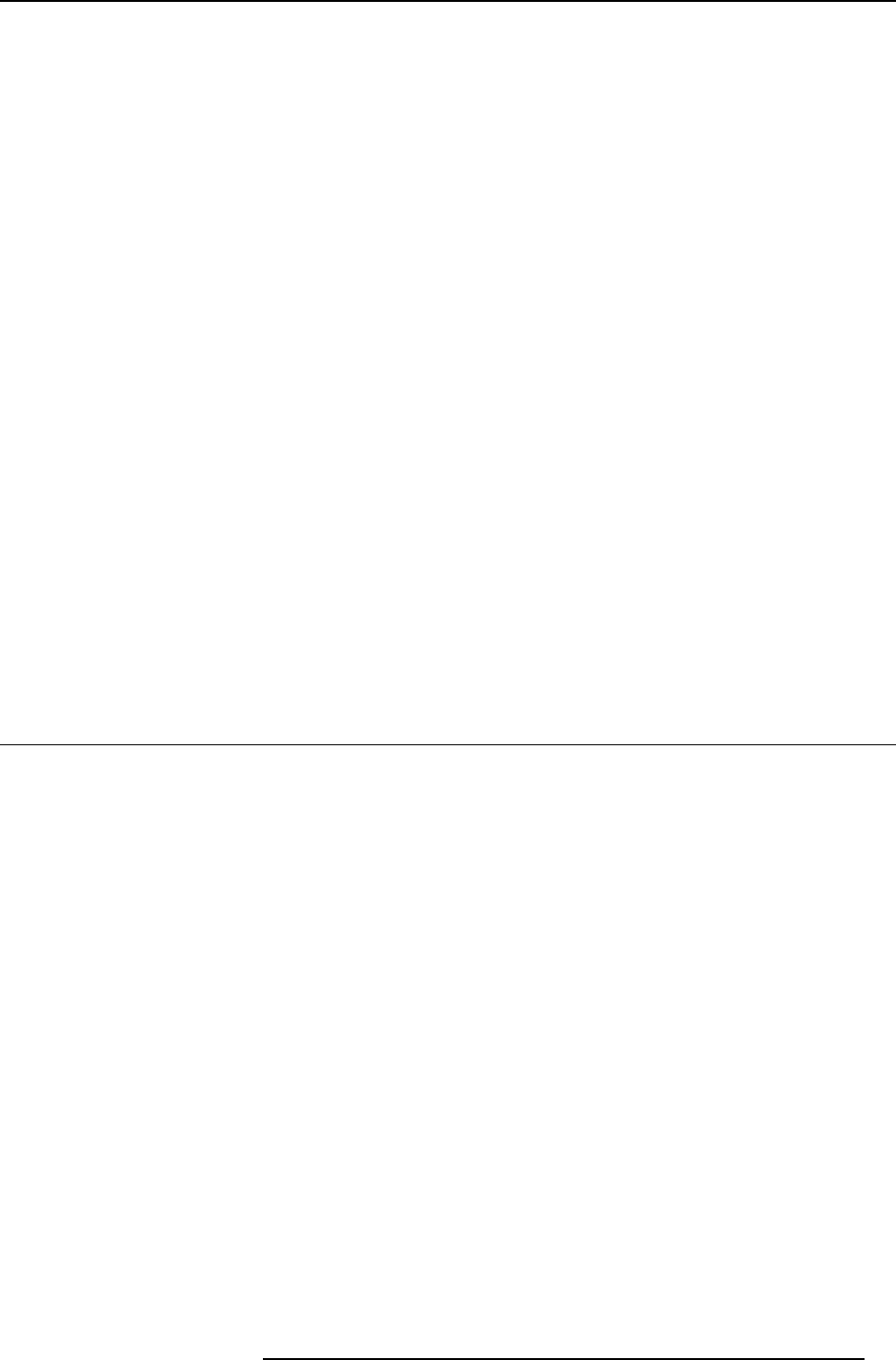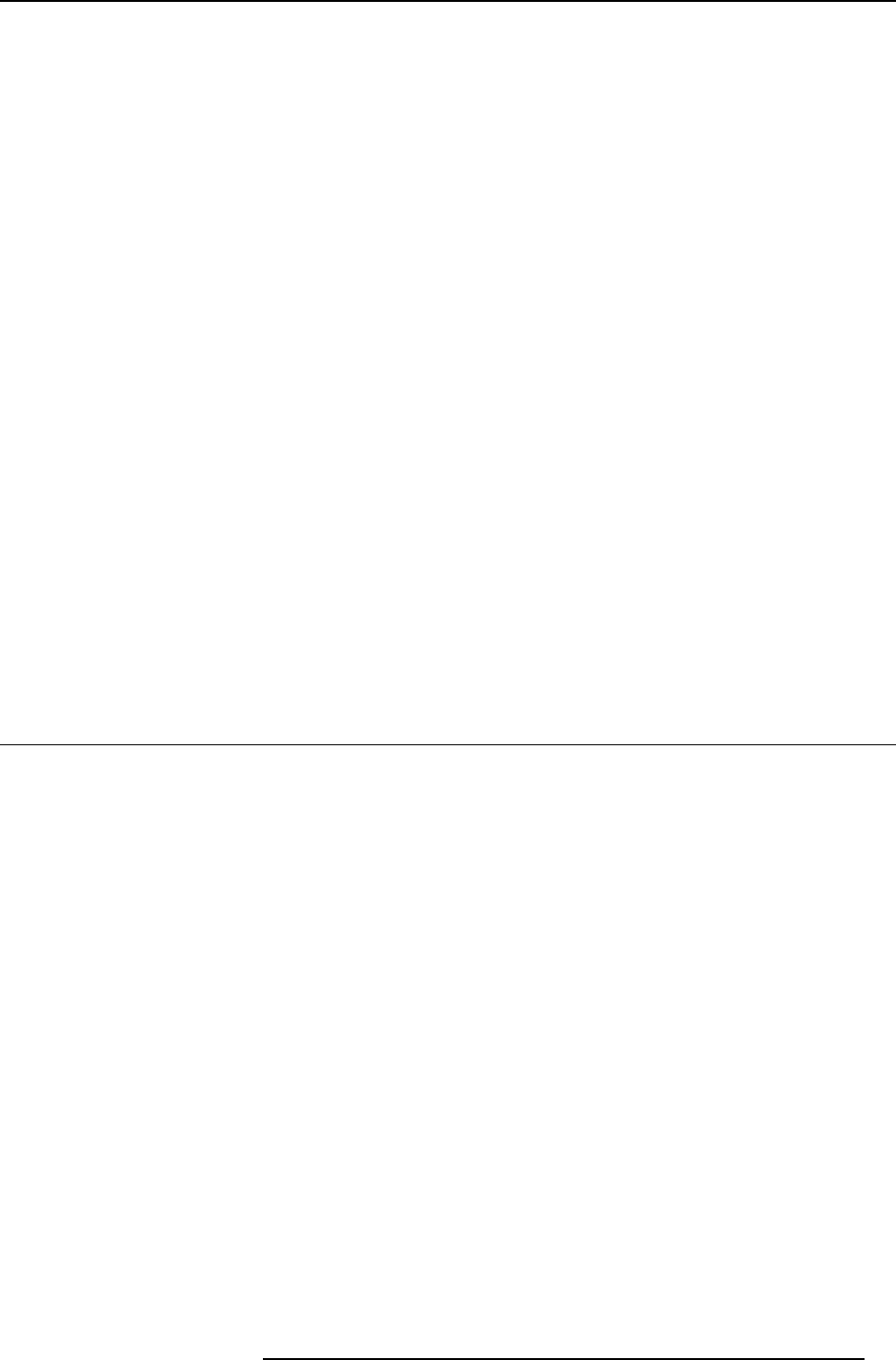
6. Web Interface
6. WEB INTERFACE
Overview
• Accessing the C lickShare Web Interface
• Language setup Web interface
• About ClickShare tabs
• Basic setting
• Wa llpaper (background) selection
• Personalized wallpapers
• Display settings
• On-screen text format
• Audio settings
• Advanced settings: H ostname
• Advanced settings: LAN network settings
• Advanced settings: W iFi settings
• Maintenance, status c heck ClickShare
• Maintenance, Buttons information
•Configured Links
• Calibrating a ClickS hare Link
• Base Unit software update
• Downloads from Base Unit
• Manage System Configuration
• Load Default Settings
• Administrator password
• Logging settings
• ClickShare Help, Barco contact data
• Barco ClickShare EULA
6.1 Accessing the ClickShare Web Interface
Getting access to the Web Interface
There are three ways to access the ClickShare Web Interface:
•ViatheLAN
• Via a crossed cable
• Via the Base Unit’s wireless network
To access the Web Interface via the LAN
1. Open a browser.
Note: Supported browsers are Internet Explorer, Firefox, Google Chrome and Safari.
2. Browse to the IP addres s you can find in the top left corner of the ClickShare welcome screen.
Note: The Wired IP address is only visible when the Base Unit is con nected to the LAN.
A login screen appears.
3. Enter the user name ’admin’ and the pas swor d and click OK.
R5900004 CLICKSHARE 28/03/2013
35