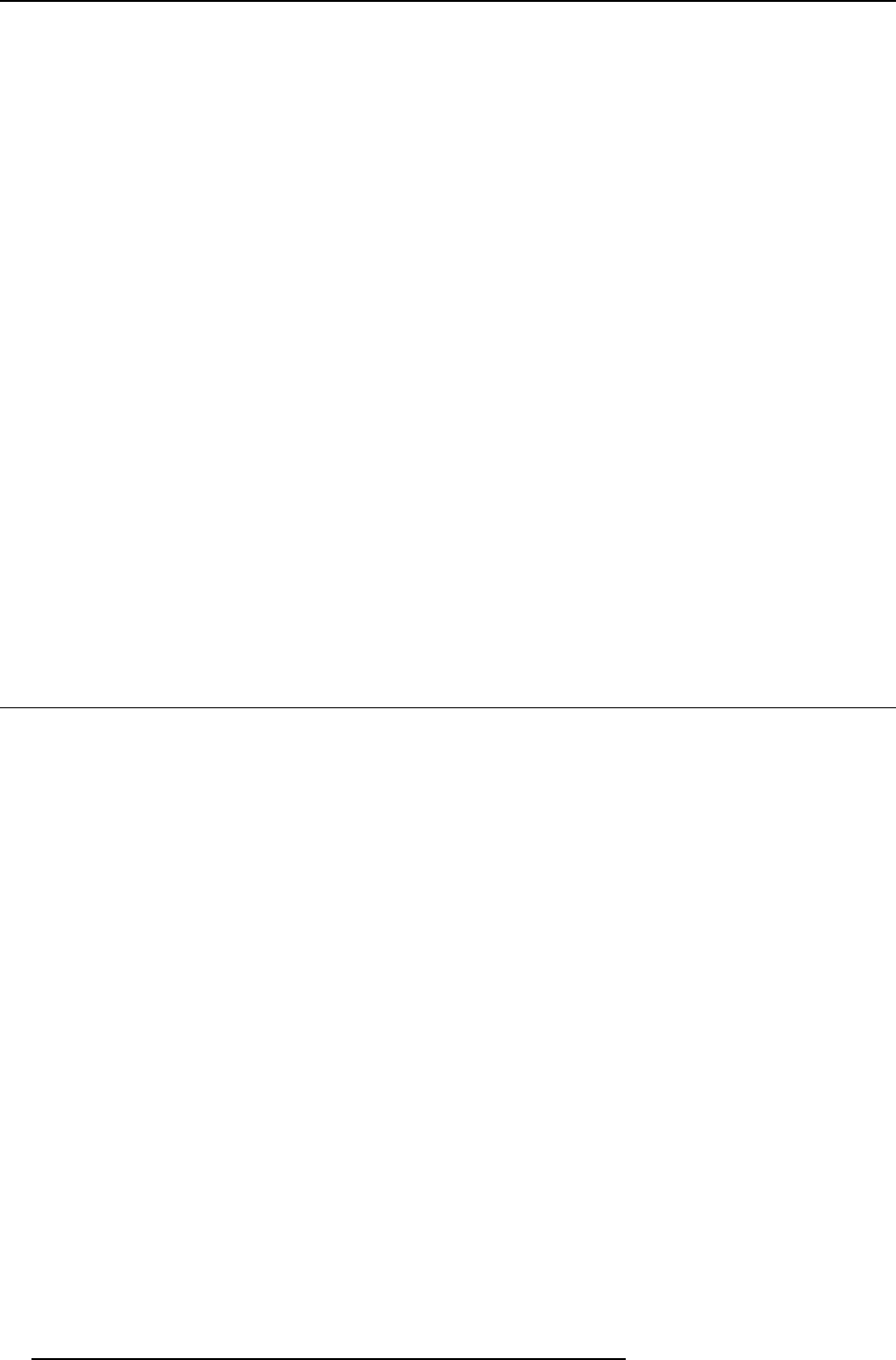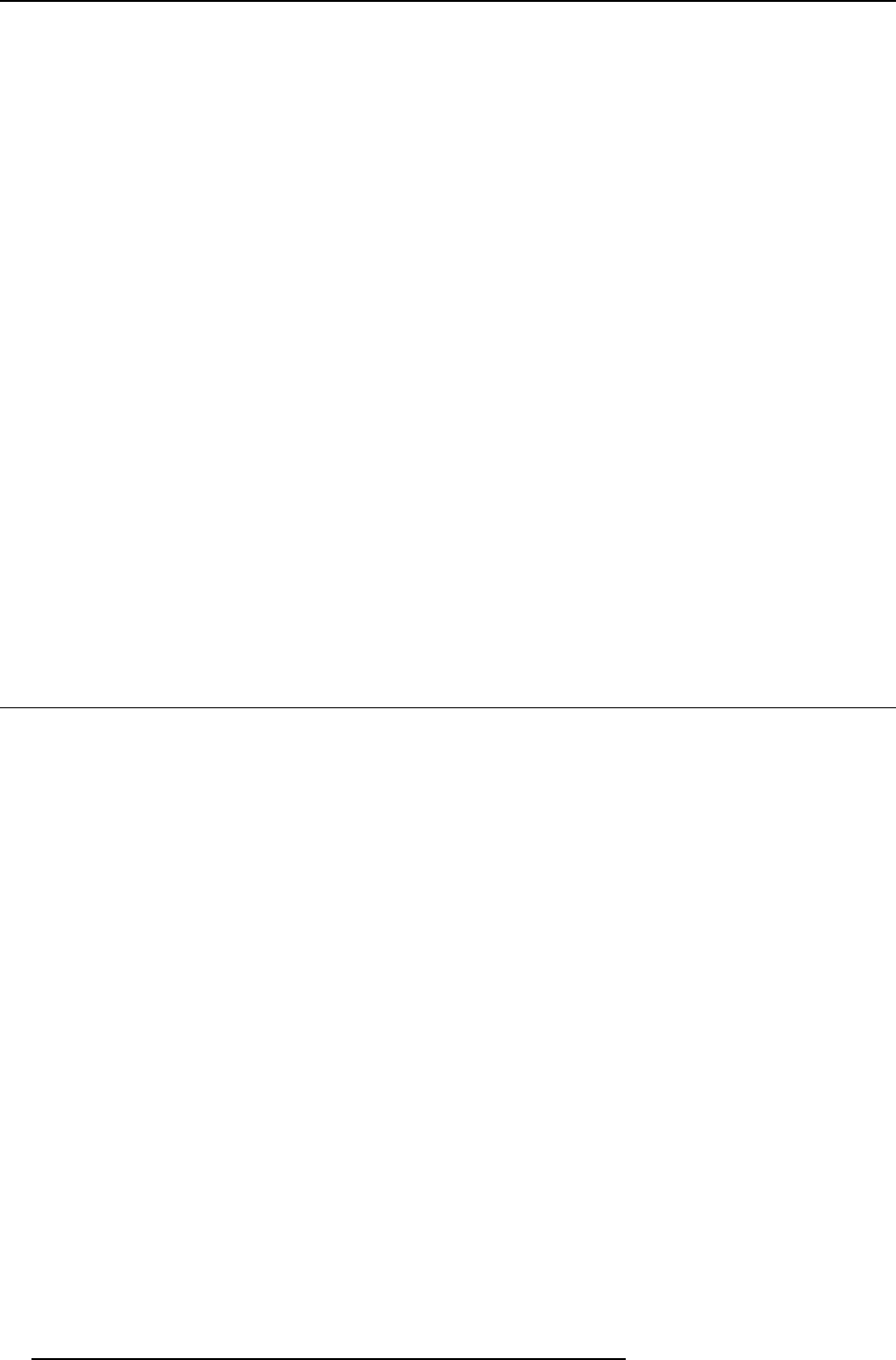
6. Web Interface
5. Resolution setup. Click on the drop -down list and select the desired resolution or select Custom and enter a resolution manually.
Note: By de fault, the correct re solution is automa tically set through the E DID (Extended D isplay Identification Data).
Note: The maxim um output resolution supported by ClickShare is 19 20 x 1200. This includes F ull HD 1920 x 1080.
6. Click Apply to confirm your change s.
Note concerning reduced blanking
The timings of the ClickShare Base Unit display output are based on the informa tion contained in the EDID of the meeting room
display or pro jector. Suc h an EDID contains at least the following information:
• Information on supported “Established Timings” (most legac y timings, e.g. 720x400@70Hz, 88 Hz; 800x600@56Hz, 60Hz,
72Hz, 75Hz; ... ; ...)
• Standard Timing Identifications ( e.g. 1280x1024@ 60Hz , 1600x1200@60Hz,...)
• Detailed Timing Information. This is the “Preferred Timing” of the display and u sually the most impor tant information in the
EDID. It describes in full detail the preferred timing: pixe l clock, a ctive pixels, active lines, blanking
, syn c width, sync offset
(horizontal and vertical),...
About auto resolution
When the ClickShare Base Unit display output is put in auto mode, the display output timings will be based on the Preferred Timing
as described in the meeting room display or projecto r EDID.
About manually resolution setup
When resolution is selected manually, the timings of this resolution are taken f rom the information described in the meeting room
display or projector EDID. If the timing is not described in the EDID, the timing is g enerated by the Base Unit following the VESA
CVT standard w ith reduced blanking. The calculation is based on the official VESA calculation.
Example
For example when the meeting room display or projector has native WUX GA resolution (1920x1200), this will be described by the
Detailed Timing Information in its EDID. I n this cas e Full HD resolution (1920x1080) will not be described by the EDID. When in auto
mode, the B ase Unit will use the WUXGA timing as described in the EDID. But when putting it in 1920x1080 m ode manually, the
timing will be according to VESA CVT with reduced blanking.
6.8 On-screen text format
About on-screen text
The language of the on-screen text of the display messages, Q uick start wall paper can be changed. Also the color, size and style
can be upd ated. The background c olor and the transparency can be adapted so that they match w ith the text layout.
How to start
1. Login to the ClickShare web interface.
2. Click the Setup tab (1) and then the Display tab (2).
The content o f the Display tab is shown. The second pane shows the On-screen Text Format
44
R5900004 CLICKSHARE 28/03/2013