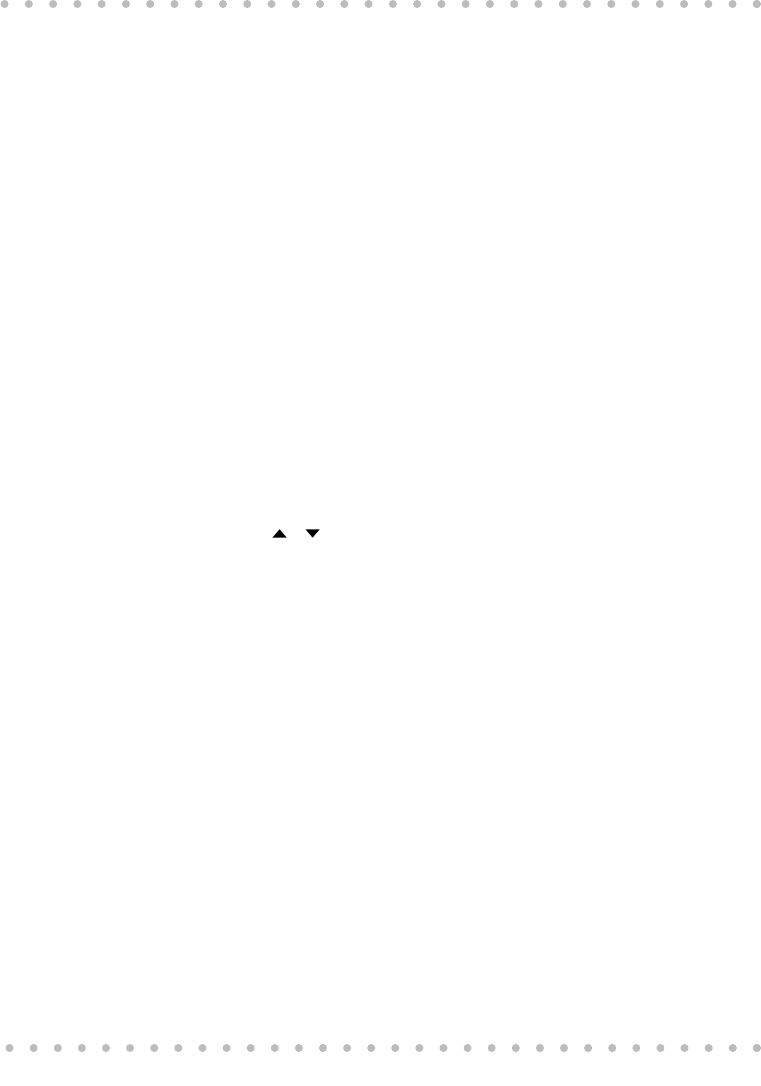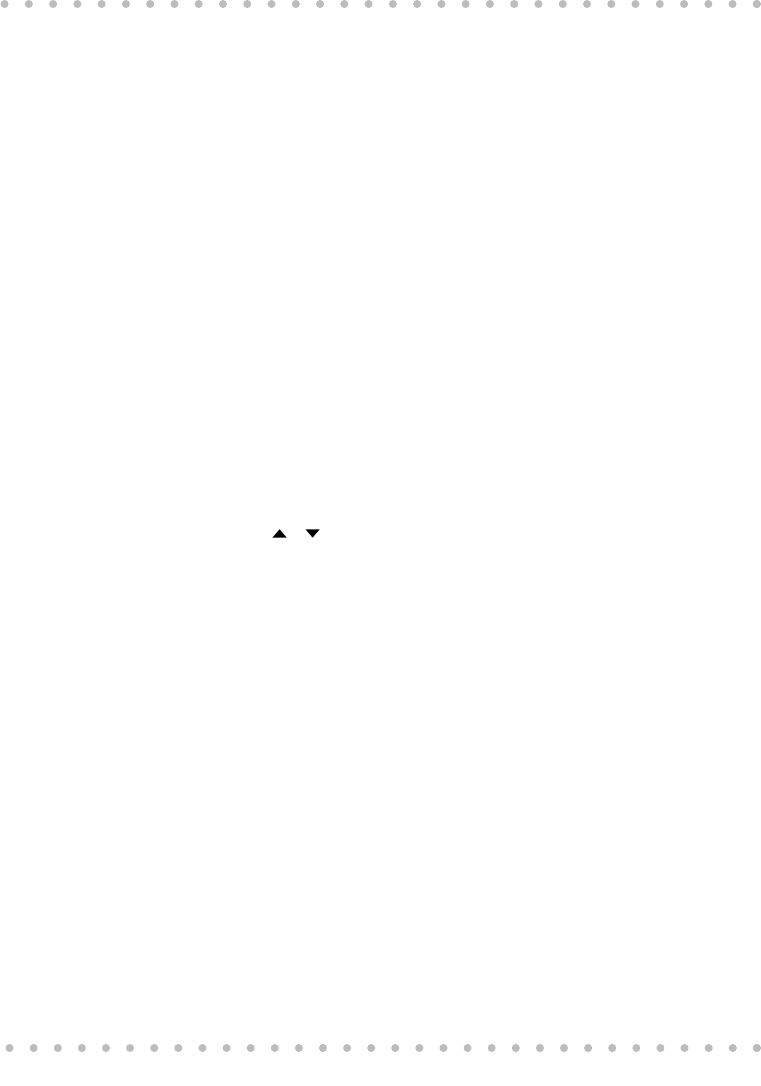
14
Breadmaker Owner’s Manual
Programming Your Home Code
Adding Your Beyond Breadmaker to Your Home Hub Network
Note: If you have a Home Hub use this procedure to set up your Home Hub network or to add
the Breadmaker to an existing Home Hub network.
If you do not have a Home Hub, skip this procedure.
Home Code
The Home Code is a unique identifier that your Home Hub uses to recognize the Beyond appli-
ances in your home.
To obtain your Home Code
1. On your Home Hub, from the main display press MENU to open the Main Menu.
2. When the Main Menu opens, press DOWN or UP until APPLIANCE is highlighted.
Press SELECT.
3. The Appliance Menu will open. The Home Code is displayed in the Appliance
Menu. Make a note of the Home Code.
Programming Your Home Code into the Breadmaker
1. On the Breadmaker control panel, press and hold HC. Home Code digits will flash
in the display. If they do not match the Home Hub’s Home Code:
2. Press
or until the desired digits are displayed.
3. When the Breadmaker’s Home Code digits are the same as the Home Hub’s, press
HC to save your Home Code and return to the main display. The Breadmaker will
beep to indicate the new Home Code has been saved.
Setting Up Your Home Hub Network
1. On the Home Hub, navigate to the Appliance Menu. Select DETECT to have the
Home Hub identify the Breadmaker.
2. In a few seconds, the message BREADMAKER ONLINE will appear in the Home
Hub’s display. Press OK. “NETWORK” appears in the Breadmaker’s display.
Your Home Hub network is up and running. Your Home Hub will now be able to
manage your Breadmaker’s schedule and keep the clock synchronized.
Updating Settings From Your Beyond Information Network Account
1. Navigate to the Home Hub’s Internet menu. Select UPDATE. “Internet
Downloading” will appear in the display.
2. When Internet downloading is complete, press OK to return to the main display.
3. The Home Hub will display “Breadmaker User Recipes Updated”. Press OK.
4. The Home Hub will display “Breadmaker Database Download Started”. Press OK
5. Several minutes later, the Home Hub will display “Breadmaker Database Download
Finished”. Press OK