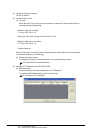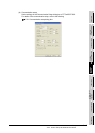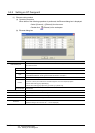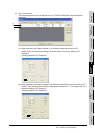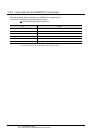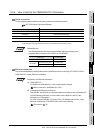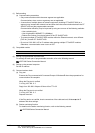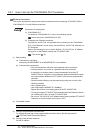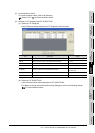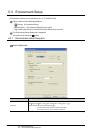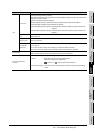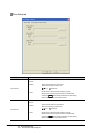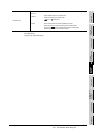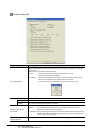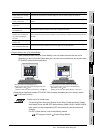5 - 52
5.2 Communication Setup
5.2.7 How to Set Up the YOKOGAWA PLC Connection
5.2.7 How to Set Up the YOKOGAWA PLC Connection
1 Ethernet connection
This section describes the setting items and the precautions when connecting GT SoftGOT1000 to
YOKOGAWA PLC via the Ethernet connection.
Precautions for setting items
(1) YOKOGAWA PLC
For details on YOKOGAWA PLC, refer to the following manual.
User's manual for YOKOGAWA PLC CPU
(2) Precautions for Ethernet connection
The N/W No. and PLC No. are specified when connecting to the YOKOGAWA
PLC via the Ethernet. In such cases, set the N/W No. and PLC No. arbitrarily on
GT Designer2.
Refer to the following for how to set the N/W No., PLC No./PC No., IP address
and port No. of the Ethernet module and GT SoftGOT1000
This section (6)
(1) Before setting
(a) Precaution for monitoring
Monitoring via MELSECNET/10 or MELSECNET/H is not available.
(b) Communication precautions
• Only communications within the same segment can be monitored.
• Communications via a router or a gateway cannot be monitored.
• A connection of multiple pieces of network equipment (including GT
SoftGOT1000) to a segment may increase the network load and slow down
the communication between the GT SoftGOT1000 and the programmable
controller.
• Communication efficiency may be improved by using one or more of the
following methods:
• Use a switching hub
• Use a high-speed 100BASE-TX (100Mbps)
• Reduce the number of monitoring points of the GT SoftGOT1000
• To connect multiple GT SoftGOT1000 modules within the Ethernet network,
set a different [PLC No.] for each GT SoftGOT1000.
• Do not use "192.168.0.18" for IP address when starting multiple GT SoftGOT.
Otherwise, a communication error occurs in GOT.
(2) Compatible models
(3) Setting of programmable controller side
For settings for each part of the programmable controller, refer to the following manual.
GOT1000 Series Connection Manual
(4) Setting on the personal computer
Set the IP address.
Models
F3LE01-5T, F3LE11-0T, F3LE12-0T