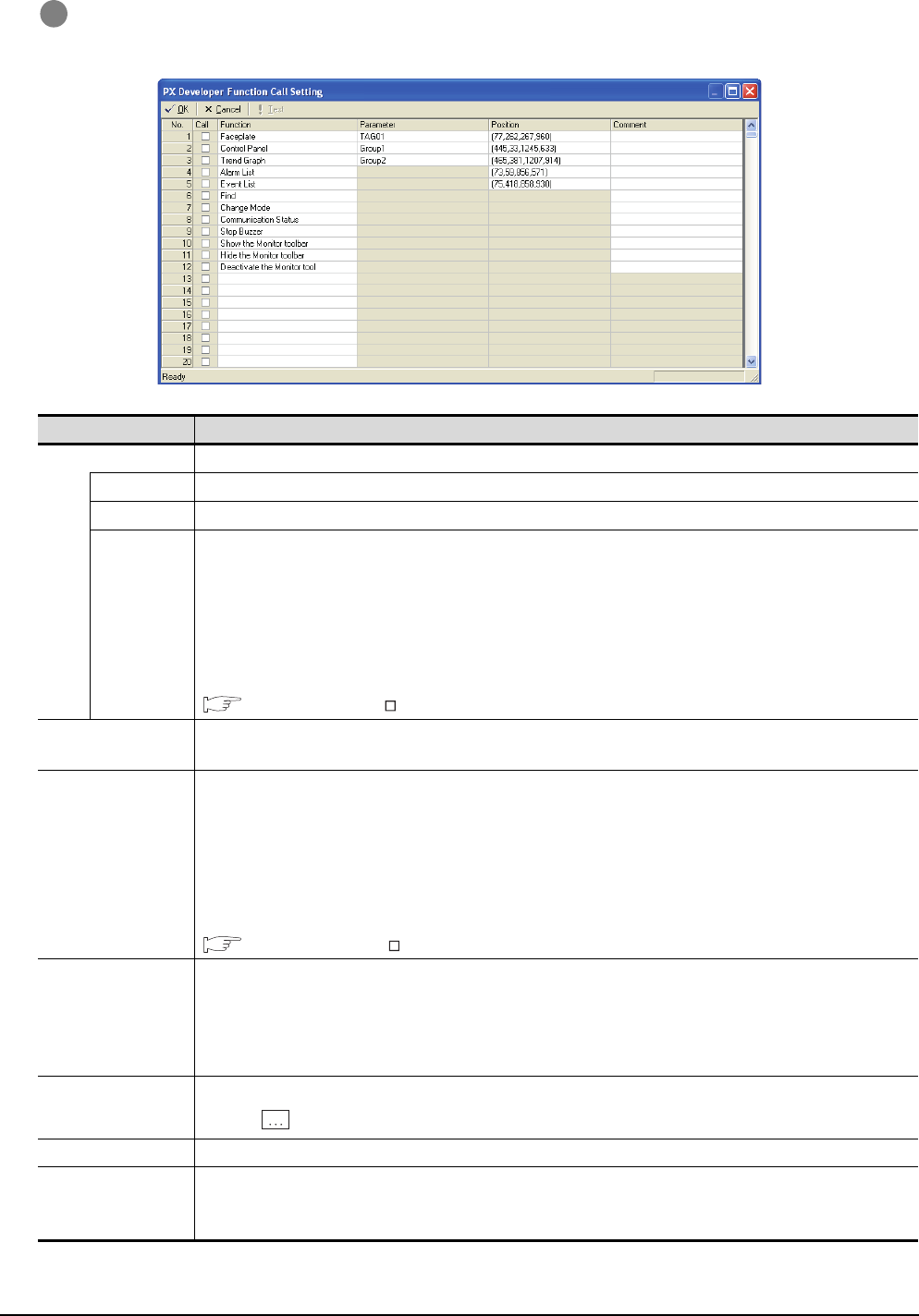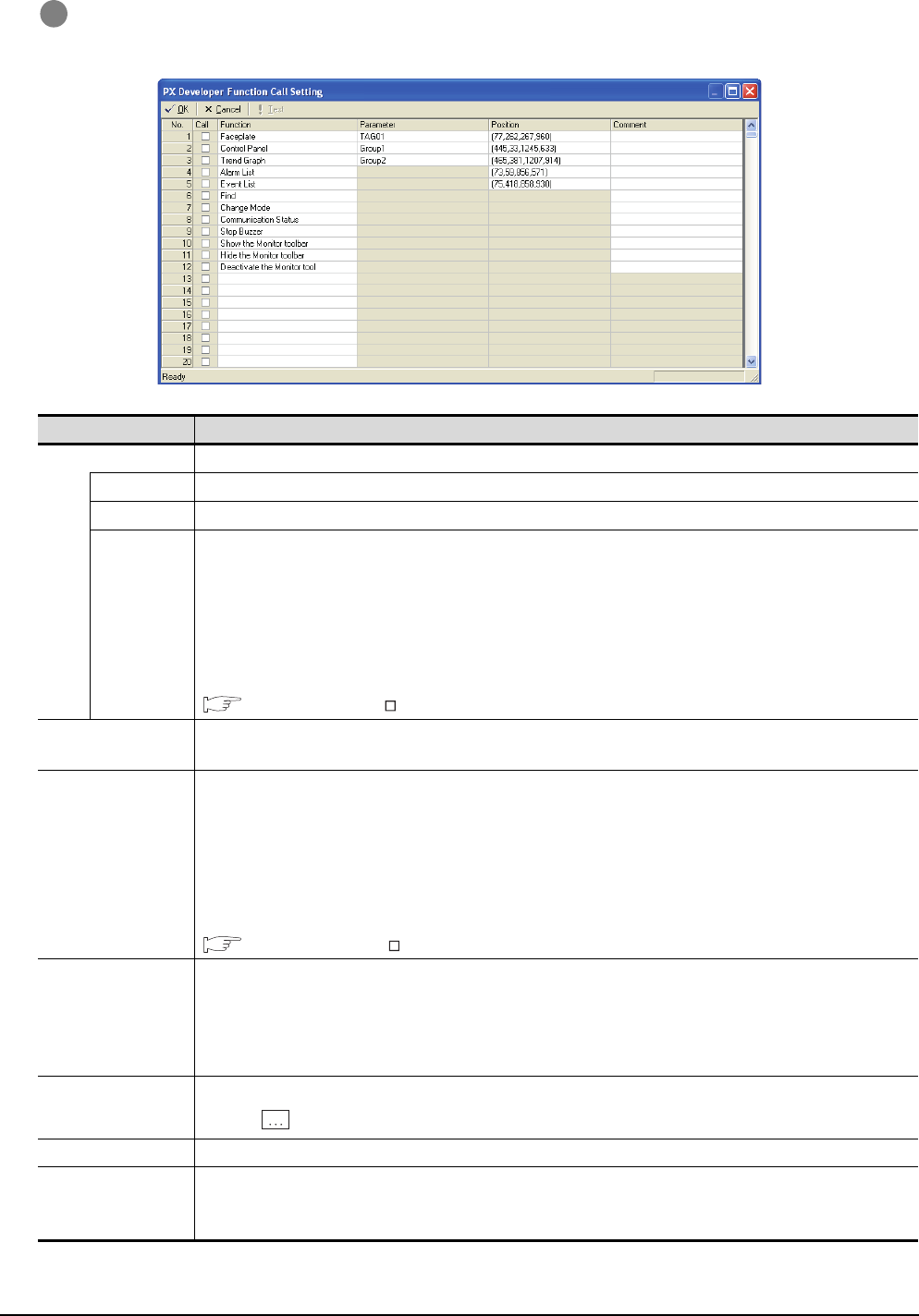
6 - 47
6.17 Interaction with PX Developer
6.17.1 Setting method
2 The dialog box appears for the PX Developer function call setting. Set the dialog box with reference to
the following list.
3
For details on *1, refer to the next page.
Item Description
Toolbar The functions of the toolbar are shown.
OK Press the button to accept the settings and close the dialog box.
Cancel Press the button to cancel the setting and close the dialog box.
Test
Call the monitor tool function that is checked in the [Call] column.
The name of the function is shown in the [Function] column.
The function is used to check a monitor tool function to be called and the position to be displayed when setting with
GT Designer.
The display position for the monitor tool is always at the upper left of screen. ([Set to the relative coordinates to GT
SoftGOT1000] checked in [Display Position Setting] are disabled.)
For restrictions for calling monitor tool functions, refer to the following manual.
PX Developer Version Operating Manual (Monitor Tool)
Call
Assign the functions that is checked in the [Call] column to the special function switch.
The setting is available only with GT Designer2.
Function
Select monitor tool functions to be called when touching the special function switch.
The following indicates the applicable functions.
• Faceplate • Control Panel • Trend Graph
• Alarm List • Event List • Find
• Change Mode • Communication Status • Stop Buzzer
• Show the Monitor toolbar • Hide the Monitor toolbar • Deactivate the Monitor tool
For details for each function, refer to the following manual.
PX Developer Version Operating Manual (Monitor Tool)
Parameter
Input an argument when calling a monitor tool function.
The following indicates the applicable functions and their settings.
• Faceplate : Tag name
• Control Panel : Group name
• Trend Graph : Group name
Position
Set the display position of monitor tool windows to be called.
Click the button to show the setting dialog box for the display position.
Comment Comments can be entered arbitrarily. (Up to 512 characters regardless of whether single-byte or double-byte)
Status bar
The function call number, which is checked in the [Call] column, is indicated.
Double-click the displayed function call number to show the column checked in [Call].
The setting is available with GT Designer2.