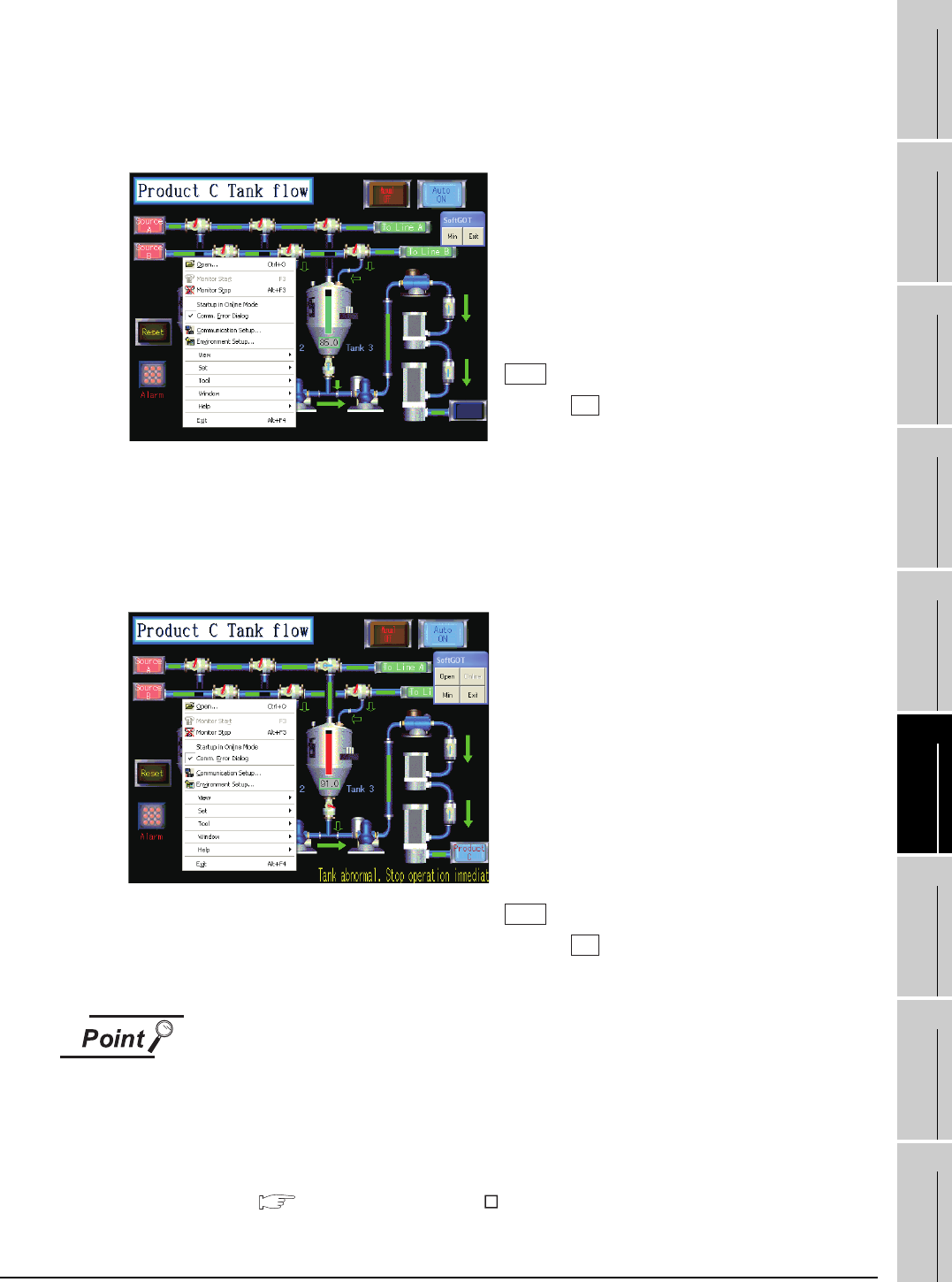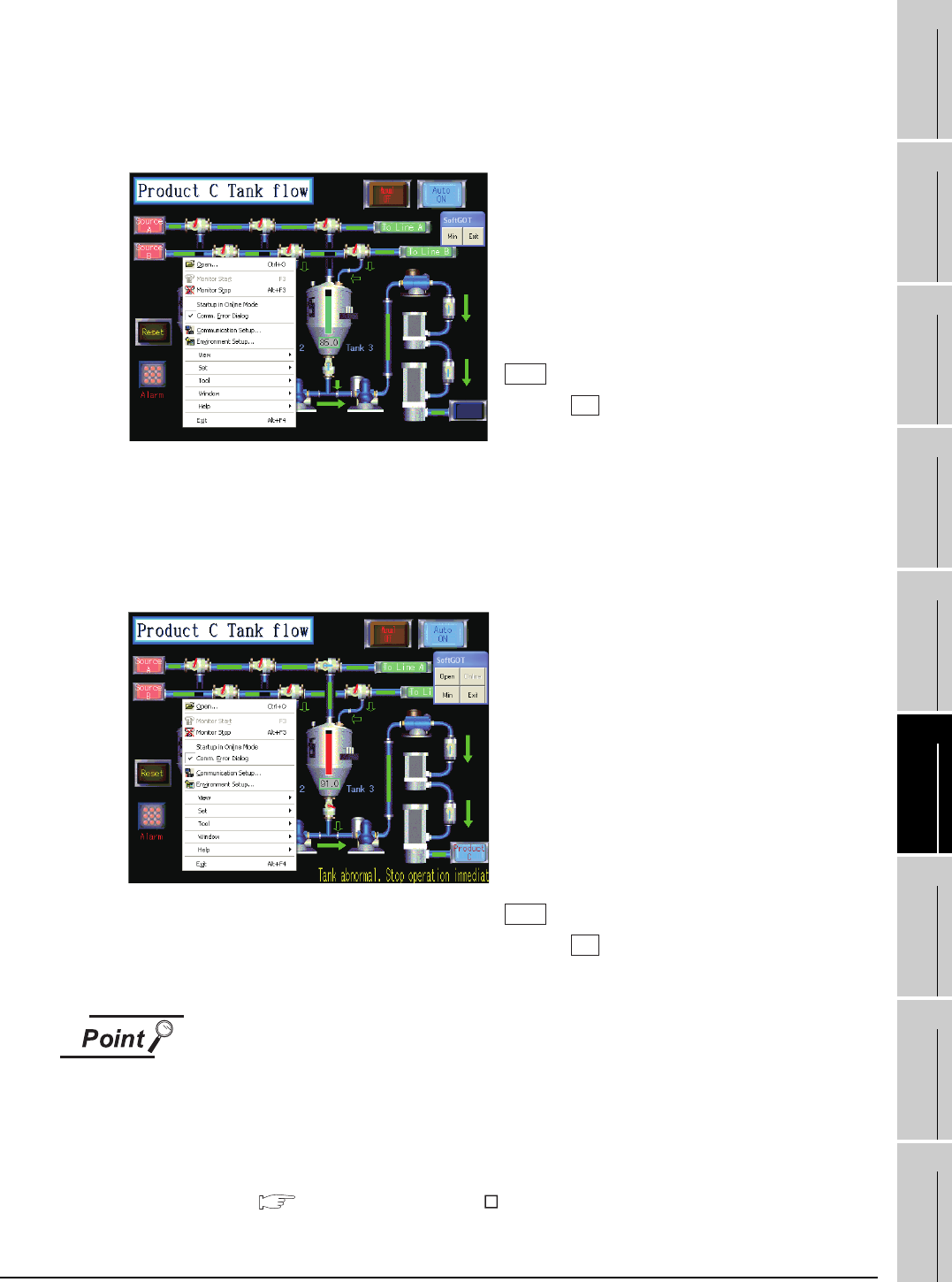
6.8 Full Screen Mode
6.8.1 Full screen mode types
6 - 24
1
OVERVIEW
2
SYSTEM
CONFIGURATION
3
SPECIFICATIONS
4
SCREEN
CONFIGURATION
5
OPERATING
METHOD
6
FUNCTIONS
7
INTERNAL DEVICE
INTERFACE
FUNCTION
8
TROUBLESHOOTING
APPENDICES
(2) Full screen 2
A monitor screen is displayed fully on the screen, and a small dialog is displayed.
GT SoftGOT1000 can be minimized/exited in the small dialog.
Since GT SoftGOT1000 can be exited on the monitor screen, it can be used for the panel computer
where a mouse and keyboard are not connected.
(3) Full screen 3
A monitor screen is displayed fully on the screen, and a small dialog is also displayed.
GT SoftGOT1000 can be opened/monitored/minimized/exited in the small dialog.
Since GT SoftGOT1000 can be exited on the monitor screen, it can be used for the panel computer
where a mouse and keyboard are not connected.
Exiting the full screen mode
Turning ON the GOT internal device (system information area of GT SoftGOT1000:
GS500.b0) exit GT SoftGOT1000.
By setting the above device as a touch switch, GT SoftGOT1000 can be exited
without using a mouse and keyboard.
For details of the GOT internal device, refer to the following manual
GT Designer 2 Version Screen Design Manual
<Procedure for operation>
The following operations can be performed in the
small dialog.
Min: Minimizes GT SoftGOT1000.
Exit: Exits GT SoftGOT1000.
The operations performed on the menu bar and
toolbar can be performed by right-clicking a mouse.
Double-click on the monitor screen holding down the
key to minimize the screen.
Press the key (function key) to exit from GT
SoftGOT1000.
<Procedure for operation>
The following operations can be performed in the
small dialog.
Open: Opens a project.
Online: Starts monitoring. (Cannot be selected
during monitoring.)
Min: Minimizes GT SoftGOT1000.
Exit: Exits GT SoftGOT1000.
The operations performed on the menu bar and
toolbar can be performed by right-clicking the
mouse.
Double-click on the monitor screen holding down the
key to minimize the screen.
Press the (function key) to exit from GT
SoftGOT1000.
Shift
F12
Shift
F12