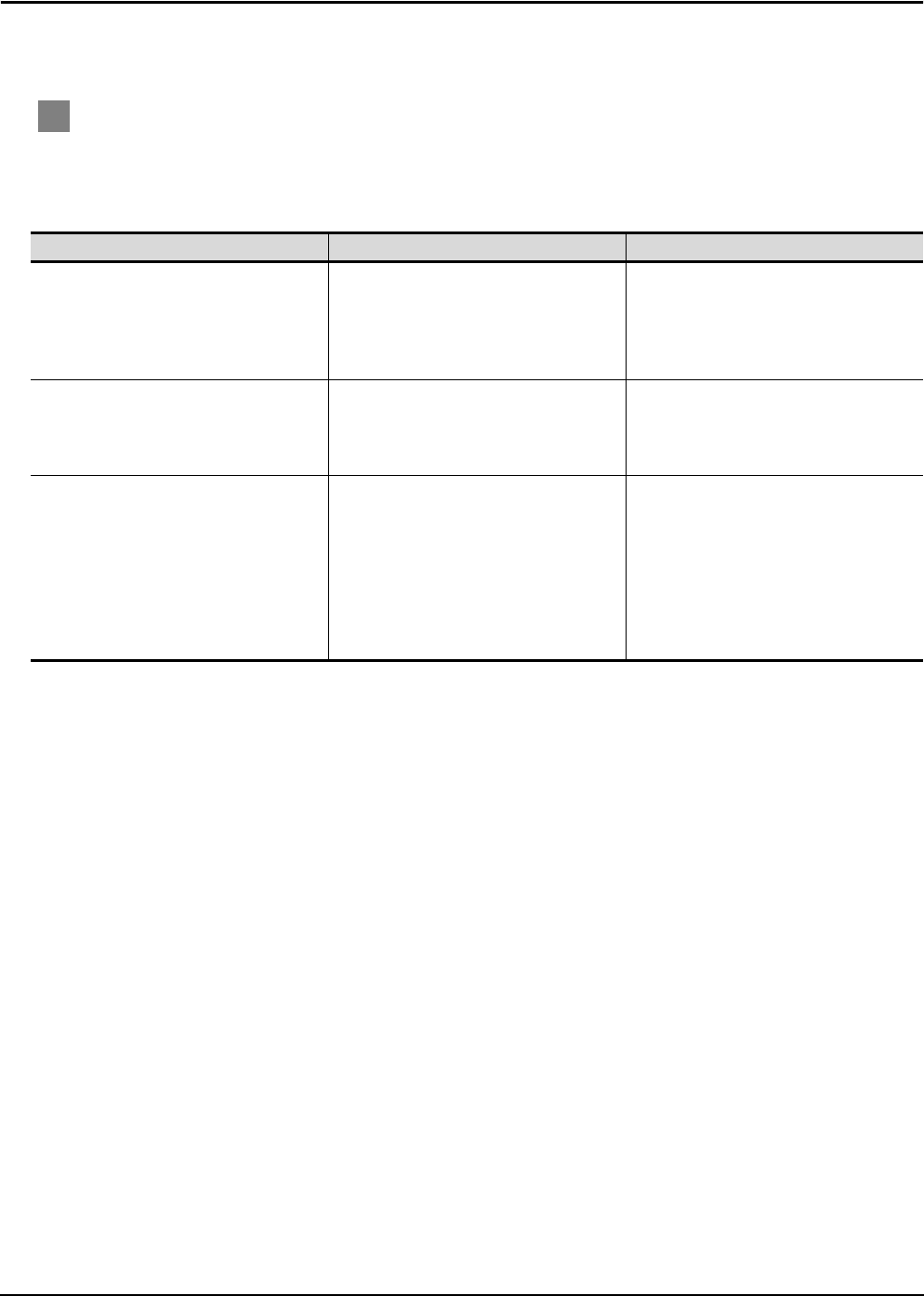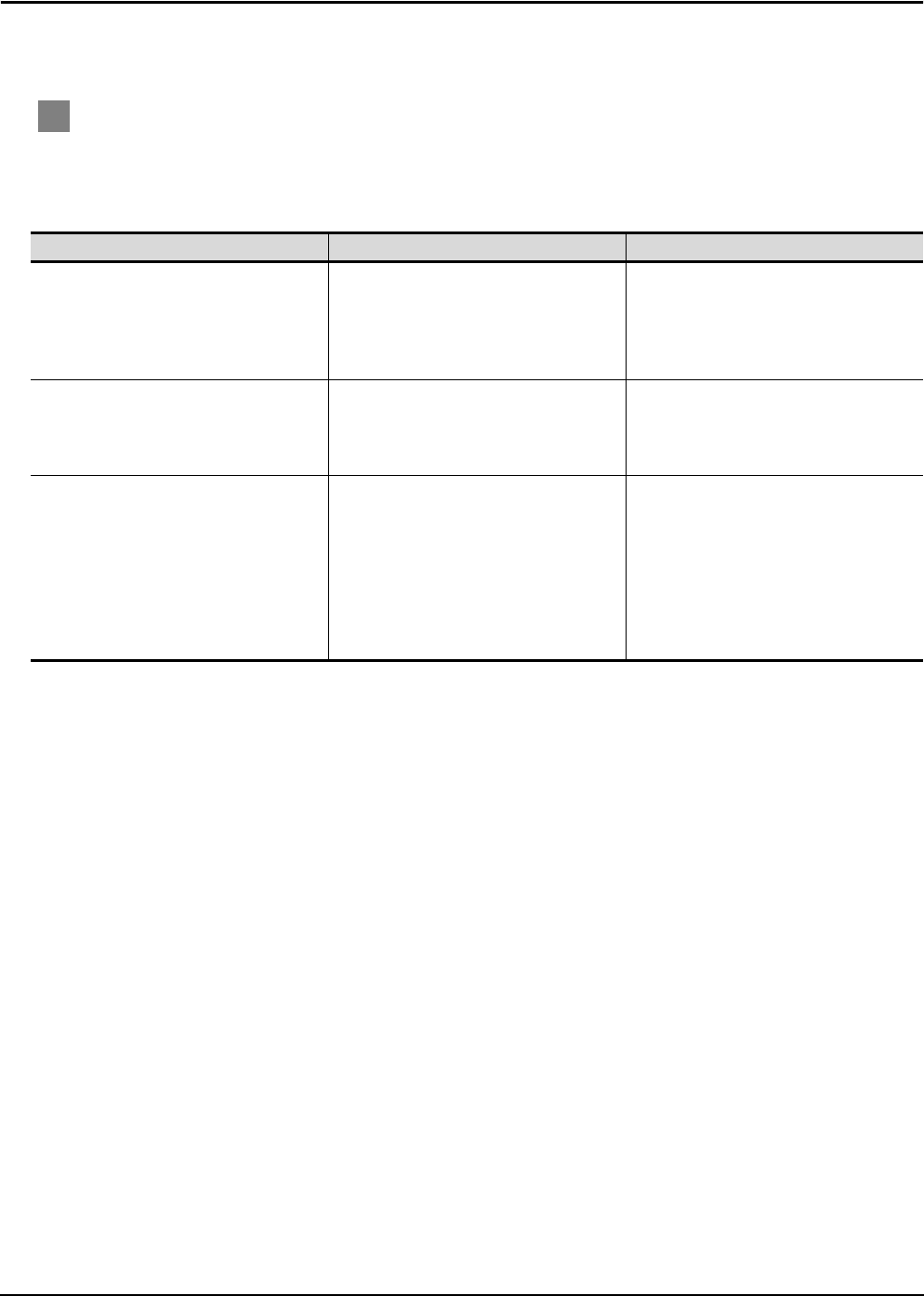
8 - 5
8.2 Troubleshooting for License Key
8.2 Troubleshooting for License Key
The troubleshooting and error messages related to license key, the error definition and cause, and corrective
actions are described below.
1 Troubleshooting for license key
(1) Troubleshooting for USB license key
When attaching a USB license key to the personal computer and it is not recognized, check the
following.
Problem Definition and cause Corrective action
The dialog for starting a wizard to search an
added hardware is displayed.
The license key was attached to the PC
before the installation of system driver.
Exit the GT SoftGOT1000 without any
installation and then remove the license key.
When attaching the GT15-SGTKEY-U after
installing the system driver, it is recognized as
license key.
The GT15-SGTKEY-U is not recognized as
license key by the OS when attached to the
PC.
The GT15-SGTKEY-U was attached to the
PC before the installation of system driver,
and an illegal driver was installed.
Install the system driver after removing the
GT15-SGTKEY-U.
When attaching the GT15-SGTKEY-U after
installation, it is recognized as license key.
The GT SoftGOT1000 displays an error
message involving license key despite
System Driver is installed/license key is
installed/the port is ready for use.
System Driver has an error.
Remove the GT15-SGTKEY-U and uninstall
System Driver once (In Windows, select [Add
or Remove Programs] and delete [Sentinel
Protection Installer #.#.#].)
Install System Driver again.
Install the GT15-SGTKEY-U after installing
System Driver.
Then it is recognized as license key.